This could prove to be a real inconvenience if your Uber GPS isn’t functioning properly, especially when you are in a hurry. Basically, a defective GPS can really mess up your experience as either a driver who wants clear routes or a passenger who is trying to locate their whereabouts. Fortunately, the Uber GPS not working issues are easily remedied with a few simple steps.
In this blog post, we’ll help you go through some of the most common reasons your Uber GPS won’t work, accompanied by some fixes. So, let’s get you quickly and seamlessly back on track!
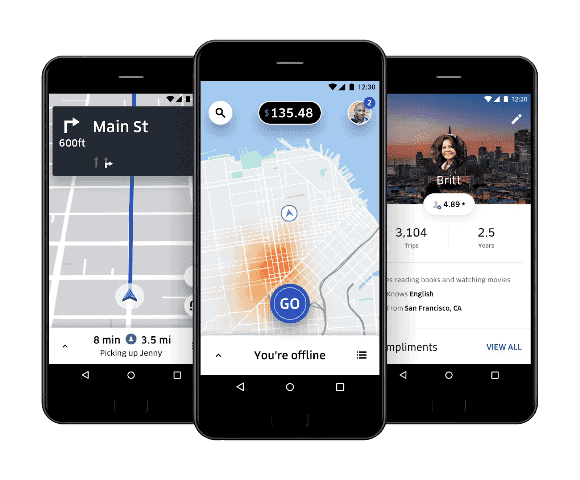
Part 1. Common Reasons for Uber GPS Problems
Unresponsive Uber GPS could result from a myriad of problems, hence sometimes, how to fix Uber driver GPS not working issues may depend on what exactly is causing the failure. Some of the most common causes include.
By knowing about these common issues, you will be better equipped to fix your Uber GPS problems and get back to using the app with confidence.
Part 2. How to Fix Uber GPS Not Working Issues
Every time you face the Uber driver GPS not working problem, it tampers with your plans, but not this time, since we are going to solve matters with so much ease. Uber GPS not working can really throw a wrench in your plans when the GPS goes kooky, but worry no more! See how it’s done below:
- Solution 1: Check Location Services
- Solution 2: Restart the Uber App
- Solution 3: Check Network Connection
- Solution 4: Calibrate Your Phone’s Compass
- Solution 5: Check for GPS Interference
- Solution 6: Contact Uber Support
Solution 1: Check Location Services
Sometimes the most effective fixes are the most basic ones. Just ensure that your phone is set on to location services.

If your location services are disabled, your Uber GPS could fail.
Solution 2: Restart the Uber App
If your Uber GPS is still malfunctioning, then restarting the app may work.
This will reboot the application, which may resolve any temporary GPS difficulties. Restarting can sometimes solve the problem and restore order.
Solution 3: Check Network Connection
A stable internet connection is crucial for your GPS to work properly.
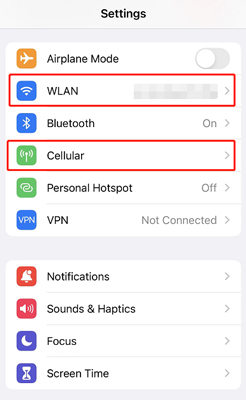
An accurate and at-hand GPS requires a strong network connection.
Solution 4: Calibrate Your Phone’s Compass
Your phone’s compass may occasionally need to be calibrated, which could affect how accurate your GPS is.
This simple step can help ensure that your GPS is working correctly.
Solution 5: Check for GPS Interference
External factors like magnetic fields, metal objects, or even your phone case can interfere with GPS signals.
Minimizing interference can significantly improve your GPS accuracy and help resolve your Uber driver GPS not working issue.
Solution 5: Contact Uber Support
If all of the above solutions fail to work, then it may be time to contact Uber support. They will provide specific guidance for your difficulty and even sometimes aid in troubleshooting more intricate issues.
Uber’s support team is there to assist you and ensure that your Uber driver GPS not working issues are resolved.
Part 3. Manually Change your Location to Any Place with AnyGo
At some instances,You might occasionally need to adjust your location for various reasons, or your Uber GPS might still not function as intended. That’s where iToolab AnyGo is useful. With iToolab AnyGo Location Changer, you may pretend to be anywhere in the globe by spoofing your GPS coordinates. AnyGo is a solid tool designed to help users troubleshoot their Uber driver GPS not working issues, simulate movement, or change locations for privacy. It has features ranging from auto-walk and joystick control to managing different devices with full control over GPS settings.

168,282 people have downloaded it.
- Top-notch iPhone/iPad location changer without jailbreak.
- Fake Uber GPS on Android and iOS devices.
- Simulate GPS movement along any custom path with joystick.
- Fully support the latest iOS 26/Android 16.
- Collect and import popular GPX route files for next use.
Using AnyGo to change your location is quite simple.
Step 1 Download and install iToolab AnyGo on your computer.

Step 2 Plug your iPhone or Android in via a USB cord or connect via Wi-Fi.
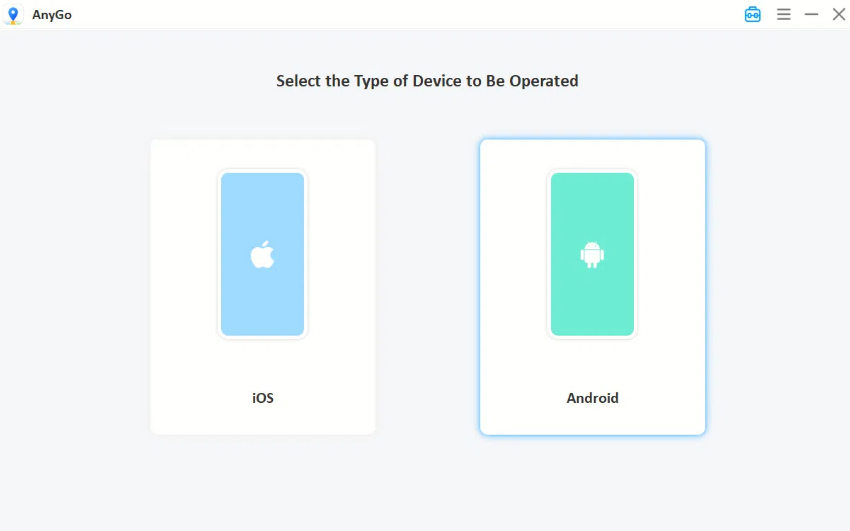
Step 3 Open AnyGo, and you’ll see your current location on the map. Use the search bar to enter the location you want to teleport to.

Step 4 Click “Go,” and your device will now show the new location as your current GPS position.

✅Learn More: Uber GPS Spoofing on iOS & Android
Pros and Cons of AnyGo Location Spoofer
👍 Pros
- AnyGo features an easy-to-use interface from which you can change your location with a few clicks.
- You will be able to spoof the location on several devices at once.
- From joystick control and multi-stop routes to the simulation of realistic movements, AnyGo is for anything, making it versatile for different needs.
👎 Cons
- Offers a free trial but is not free to use.
Final Words
Uber GPS not working can be an annoying problem, but if you follow the appropriate procedures, it’s a simple one to resolve. Regaining control of the situation can be achieved by verifying your location services, restarting the application, or even by using software such as AnyGo Location Spoofer to spoof your location. If you’ve tried everything to fix your non-functioning Uber GPS, AnyGo may be a game changer. It allows one to set various GPS preferences without any hassle. Give AnyGo a try and enter the world of easy location controls.

