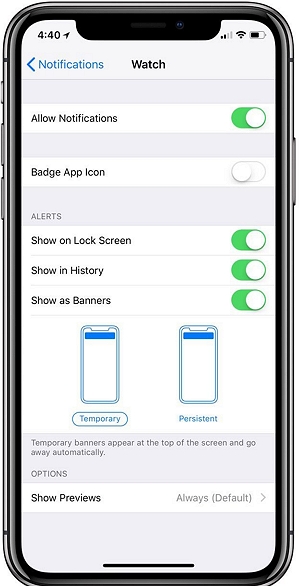The newer iPhone models have a feature known as “Tap to Wake.” This feature along with the “Raise to Wake” feature that has been around since iOS 10 can be essential in helping you turn on the device quickly, but at some point, they can become a nuisance, turning on the device when you don’t need it on.
In this sense, they also drain your battery, which is why most people want to find out why their device is turning on by itself and what they can do to stop it.
In this article, we are going to offering you some of the things you can try if this issue has been plaguing your device. There are three ways you can prevent your iPhone from turning on by itself and we will take a look at all of them in detail below, starting with the biggest culprit.
1. Disable “Raise to Wake”
The best thing about some of these features is that they can be very easily turned off in the device’s settings. Follow these simple steps to disable the “Raise to Wake” feature;
Step 1: Open the Settings on your device and then tap “Display & Brightness”.
Step 2: Find “Raise to Wake” and then simply turn it off.
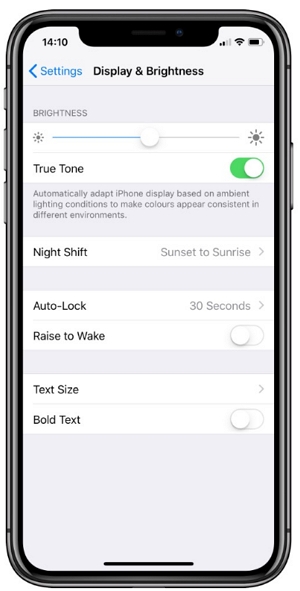
Your device will no longer turn on at inopportune moments.
2. Disable “Tap to Wake”
In much the same way, you can also very easily disable the “Tap to Wake” feature from the device’s settings. Here’s how to do that;
Step 1: Open the Settings on your device and then select “General”.
Step 2: Tap “Accessibility” and then scroll down to the “Interaction” section.
Step 3: Here, turn off “Tap to Wake”.
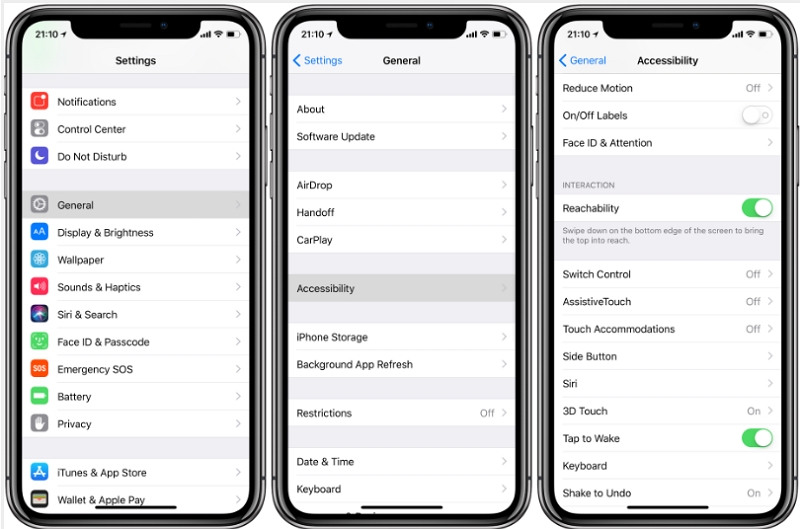
Your iPhone will no longer turn off when you put it down or accidentally touch the screen.
3. Disable Certain Notifications
There are also some notifications that may turn on the device when you least expect it. While it may not be a good idea to turn off all lock screen notifications, you can still do so for then notifications that are not essential. Follow these simple steps to do it;
Step 1: Open the Settings on your device and then tap on “Notifications”.
Step 2: Select the particular app whose notifications you would like to turn off and then toggle off the switch next to “Show on Lock Screen” under “Alerts”.