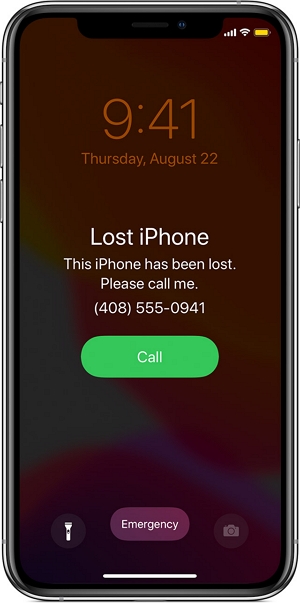
Apple have always been at the top of their game when it comes to providing security features for their devices.
Among their top-notch security features is the Lost Mode, a feature that allows users to remotely lock their device and mark it as lost in case they lose it.
But just how hard is this security feature to crack? Can someone unlock my iPhone in Lost Mode without passcode?
The simple answer is YES. Indeed, there are ways to bypass Lost Mode and unlock an iPhone, but it’s not easy without the iPhone passcode.
Therefore, as much as Lost Mode is a major security feature for iPhone, it isn’t entirely foolproof to give you the confidence that your device will remain useless to the thief. With a few tricks up their sleeve, they can still turn your lost iPhone into their own.
In this article, we will explain the intricacies of the Lost Mode security feature, ranging from what it actually is and how it works to methods that you can use to deactivate it once you find your device, so let’s jump right in!
What Does Lost Mode Do on iPhone?
Before we get into the deactivation methods used for Lost Mode, let’s first understand what this feature is and what it does on iPhone once enabled.
Now, Lost Mode is a security feature that helps you to remotely lock your device once it gets what exactly the name says: Lost!
Activating Lost Mode is usually done on iCloud. To do so, visit iCloud.com > Find My > All Devices. Then, click on the lost device on this list and tap on the Mark As Lost button on the screen.
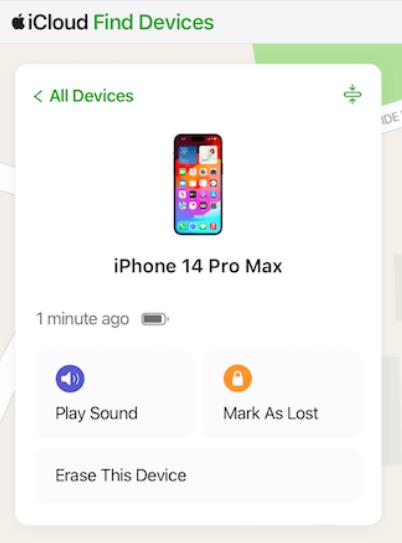
Once your iPhone is remotely set to Lost Mode, a confirmation email is sent to your Apple ID email address.
You’re then allowed to create a custom message stating the device is lost and providing contact details. This message is displayed on the lock screen of the lost iPhone, so anyone who comes across the device knows that you’re actually looking for it and can contact you using the displayed contact details.
The Lost Mode activation also prompts the lost device to stop displaying any personal information, like notifications, that would otherwise be visible on the screen, keeping your information safe when the device is in the wrong hands.
Alerts and any pending alarms are also silenced automatically, although the device can still receive phone calls and FaceTime calls.
How to Unlock iPhone in Lost Mode?
In case you’re lucky enough to find your lost device after activating Lost Mode, the next thing you will want to know is how to deactivate it.
Now, there are 3 ways to unlock your iPhone in Lost Mode:
Method 1: Turn Off Lost Mode On iCloud
iCloud doesn’t just allow you to enable the Lost Mode feature on your lost device. It also has the key for disabling the mode once you finally get your hands on the lost device.
Much like the activation procedure, turning off lost mode on iCloud is a straightforward process:
- Visit iCloud.com > Find My> All Devices
- Select the device from the list
- Click Lost Mode > Stop Lost Mode > Stop Lost Mode
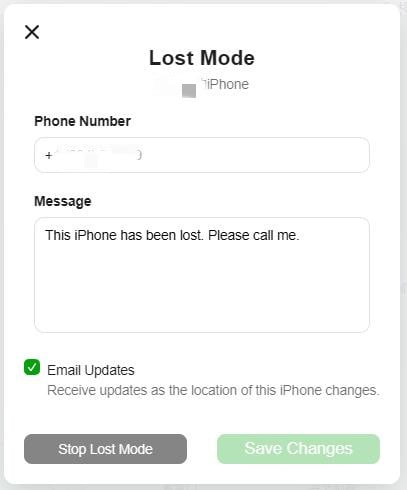
And that’s it – simple, right?
Method 2: Unlock iPhone with Passcode
If your iPhone is offline or the Stop Lost Mode option doesn’t appear, then the second technique that we’re about to share should and is even more straightforward.
In fact, you won’t even need a separate device to deactivate the Lost Mode on your phone. You only need the found device.
It’s simple: Just enter the registered passcode into the device. Doing this will send a signal that the device is no longer lost, and all security settings will be reversed.
However, if you have activated the Stolen Device Protection feature on the device, then you might have to use Face ID or Touch ID to revert the process.
Method 3: Unlock iPhone in Lost Mode without Passcode
While iCloud and passcode are highly reliable methods, in some instances they may not suffice.
For instance, where the thief tried to unlock your lost iPhone with the wrong passwords and your iPhone became unavailable. You may be unable to use your passcode, and deactivating the lost mode on iCloud.com may not solve the problem at hand entirely.
In such scenarios, you need another method to help you unlock the device in lost mode, and that’s where the iToolab UnlockGo iPhone Unlocker tool comes in!
iToolab UnlockGo iPhone Unlocker is a thoughtfully developed program that helps Apple device owners overcome a multitude of common lock-related issues with less hassle.
With this tool, you can:
- Unlock various screen passcodes, like 4/6-digit passcode, Touch ID, and Face ID
- Bypass iPhone locked to owner/activation lock without password
- Remove current Apple ID from iPhone/iPad/iPod without password
- Bypass MDM lock without jailbreak and data loss
Note: The use of iToolab UnlockGo iPhone Unlocker for commercial or illegal purposes is strictly prohibited.
Even better, the software is compatible with all iOS versions and iPhone models (especially the screen lock removal feature), so you don’t have to worry about compatibility issues. You can even use it to solve screen lock woes in iPad and iPod touch, making it your all-in-one iDevice lock solver!
You’ll, however, need a computer to download and install the program. But again, you need not worry because the tool is compatible with Windows 7/8/10/11 and the majority of MacOS’s.
But how do you use it? It’s simple:
Step 1 Download and install the iToolab UnlockGo iPhone Unlocker on your computer. Launch the program on your computer and connect the locked iPhone to it using a USB cable. Your device should be automatically detected by the tool. Select Unlock Screen Passcode on the main interface

Step 2 Proceed to download the necessary firmware package by selecting the save path and hitting the Download button on the screen.

Step 3 Proceed to unlock the device by clicking the Unlock Now button on the screen.

Step 4 Wait for the process to finish. Then you can set up your iPhone’s new passcode, Touch ID, or Face ID settings.

But then, one thing worth noting is that all isn’t sunshine and rainbows with iToolab UnlockGo iPhone Unlocker, as there’s currently no way to bypass the screen lock without erasing the device’s data.
But if your ultimate goal is to unlock the device, then that shouldn’t be much of a bother, as you can always restore your data from an iTunes or iCloud backup.
And, of course, it’s a paid program. But, hey, the cost is quite affordable (and you get value for your money), and there’s even a free trial to help you familiarize yourself with the tool before making any purchase.
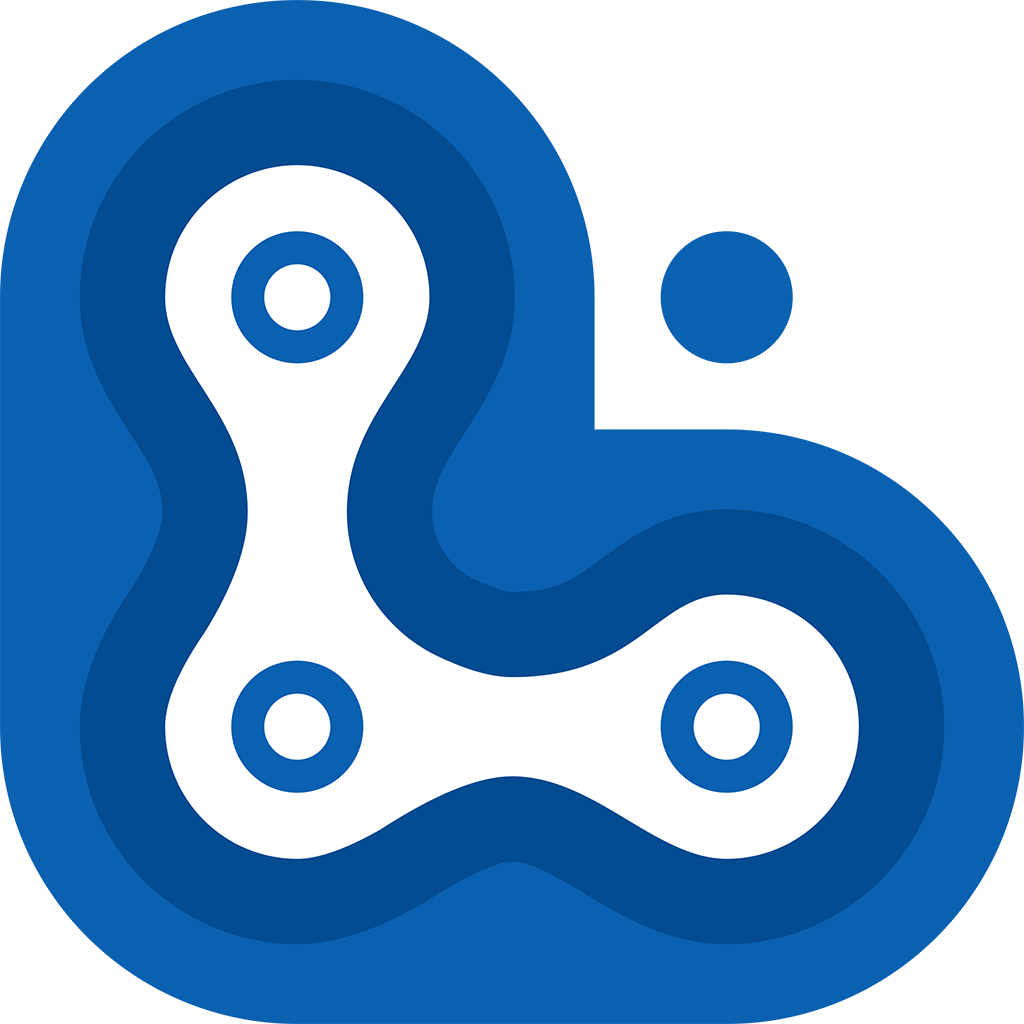
Special Coupon
$10 OFF coupon code for UnlockGo iPhone Unlocker
How to Protect Personal Information in Lost iPhone?
When you lose your iPhone, the worst that can happen is your personal information getting into the wrong hands. This can lead to identity theft, financial fraud, and other serious consequences.
That’s why you have to put in the right measures to help protect your data in case of losing your device. Of course, the Lost Mode feature does great in that it hides details of any incoming alert, but it doesn’t harm to reinforce that with some added protection.
So, how can you go about securing your personal information in a lost iPhone?
One way to do that is to activate the Erase Data option. It’s simple: Go to Settings > Touch ID & Passcode (or Face ID & Passcode) > Scroll down and enable “Erase Data”.
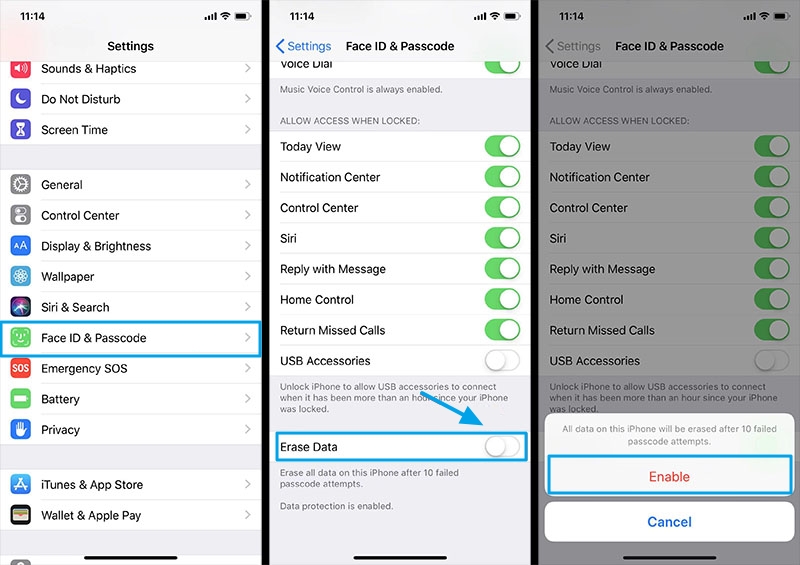
This will erase all data on your device after 10 failed passcode attempts, making it harder for someone to access your personal information.
Erasing your data is simply the safest way to protect your personal information from a lost or stolen iPhone. It may be an inconvenience for you, but that shouldn’t be the case if you have regular backups of your data.
Conclusion
Losing your iPhone can be a stressful and overwhelming experience, to say the least! However, with Apple’s security features like Lost Mode, you can have peace of mind knowing that you can track and secure your device even when it’s not in your hands.
Even though someone else can unlock your iPhone in Lost Mode, you can protect your personal information by remotely erasing the device.
So, if you ever lose your device (which hopefully never happens), remember these options for unlocking Lost Mode and getting back control of your precious iPhone!


MDM限制:不允许建立不受信任的TLS连接。
((描述文件
访问限制
已执行App分级
“设备”标签在“查找”App中已停用
不允许抹掉内容和设置
已执行加密备份
不允许信任企业级App
不允许安装配置描述文件
不允许创建VPN
已添加应用程序禁止列表
“文件”App无法访问USB驱动器
不允许建立不受信任的TLS连接
不允许与iTunes配对
已执行自动日期与时间))
这种设备可以解除吗?
您好。iToolab UnlockGo iPhone解锁工具可以移除iPhone/iPad上的MDM限制。您可以从我们的官网上了解更多:https://itoolab.com/iphone-mdm-lock-removal/