
Are you looking to play Granny unblocked in your school on Chromebook or iPad but aren’t able to get past the restrictions? You are not the only one. The horror escape game Granny is a favorite among school students. This blog will guide you about what Granny unblocked is all about and why it is so in demand.
We are going to answer popular questions regarding the game content, difficulty, and App Store problems. Next, we will show you step-by-step ways to play Granny unblocked with workarounds that do work, even with a locked Chromebook or school-managed iPad. So, let’s get started!
Part 1: Hot Questions About Granny Unblocked Game
Many people are curious about this horror game and why it is so popular among the school students that they want to have a go at it even in school, so let’s start answering some of the burning questions you may have about the Granny horror game unblocked.
1. Is Granny okay for 11 years old?
Granny is rated officially as 12+ on the App Store due to frequent/intense horror and violence. In Europe, its PEGI is 12 due to the graphic scenes of a corpse-like grandmother who is chasing you with bloody traps. Anonymous reviews caution of disturbing visuals, gore, and jump scares which may be stressful to smaller children. In general, it is not good to play it with children under 12 years, and 11-year-old children should be careful.
2. Why was Granny 3 removed from the App Store?
Granny 3 was denied approval by Apple because it was labeled as a spam game, according to DVloper, the developer of the series. According to DVloper in a Reddit post, the third installment was rejected in the App Store because the guidelines flagged itself as too similar to the previous versions, despite bringing major changes to the gameplay and graphics.
The choice implied that the game would never be made available on iPhones or iPads despite the 2021 launch on Android. This was a heavy blow to the iOS fans since they were hoping to play the third part on their iPhones or iPads as well.
3. What’s the hardest Granny chapter?
In terms of difficulty, Extreme Mode is the hardest of all:
- In Granny (first game), Extreme is locked on the highest difficulty, there are irreversible extra locks, unavoidable creaking, faster Granny, no painting bonus, and blocked shortcuts.
- In Granny – Chapter Two, Extreme Mode will make Granny and Grandpa go uncomfortably faster, darken rooms, restrict ammo to two bullets, and all seven padlocks are enforced.
Part 2: How to Play Granny Unblocked on a School Chromebook
There are several ways of playing the Granny unblocked game on a School Chromebook, but we’re going to outline top 5 methods to bypass it and unlock it despite the filters.
- 1. Visit Unblocked Gaming Websites
- 2. Install a VPN
- 3. Use a Proxy Server
- 4. Add a Chrome Extension
- 5. Connect to Mobile Data
1. Visit Unblocked Gaming Websites
In-browser versions of Granny online are hosted on some websites (such as platforms like Google Sites or educational mirrors). In most cases, school filters fail to identify them since they exist on domains that are not blacklisted. You need to follow the steps below to unblock it successfully:
- Open up Chrome on your School Chromebook and go to Google.
- Search for Granny unblocked site:sites.google.com.
- Try looking for results containing a Google Sites URL or with the words “unblocked games” in the title.
- Choose one of the links and wait till the page loads. It can come packed with an HTML5 version of Granny, which runs inside your browser.
- Hit “Play” and begin playing the game. For controls, you can use the WASD keys and the touchpad for moving around.
- You can also bookmark the site in case it disappears or gets blocked again for easy access.
2. Install a VPN
A VPN redirects your internet traffic to an encrypted server which can basically hide your activity within the school network. This lets you get access to sites such as Granny online unblocked which would otherwise have been blocked.
- Go to the Chrome Web Store or to a VPN provider such as ProtonVPN, Windscribe, or TunnelBear.
- Create a free account, in case you need one. Some of them are available as browser extensions, while others need installation. However, a browser one is recommended here.
- Download the VPN app or extension and sign in.
- Pick a server location which is nearby.
- After connecting, go to your selected Granny game site. At this point, you should be able to load the game without blocks.
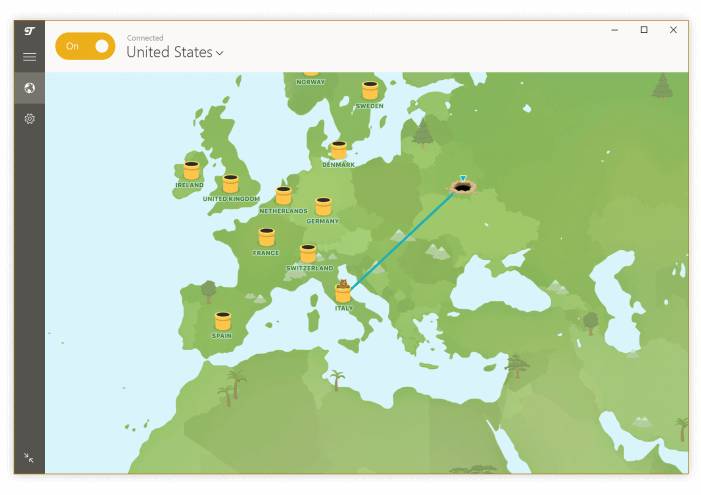
3. Use a Proxy Server
In contrast to VPNs, proxy servers do not need to be installed either as an extension or manual installation, since proxy servers work in the browser. They are like an intermediate between your computer and the site you need to access, and in the end, hides your traffic from the school filters.
- Find a well known web proxy, e.g., HideMyAss, KProxy, CroxyProxy, or My IP Hide.
- Open your preferred browser and go to the proxy site.
- Type the complete URL address of the Granny unblocked game site in the proxy input box, from start to finish.
- Pick a region or a server, and press Go or Surf.
- The proxy will access the site in a secure tunnel.
- After loading, start the game normally.
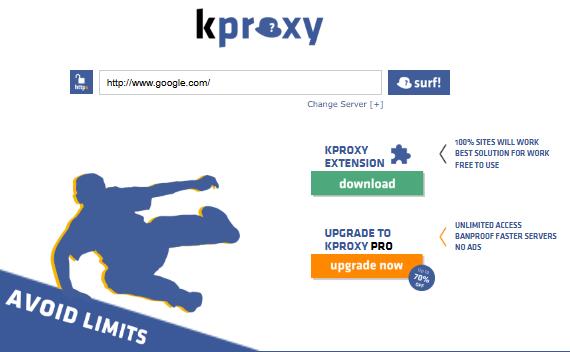
4. Add a Chrome Extension
Some browser extensions basically mimic Granny unblocked games or provide in-browser horror games.
- Open the Chrome Web Store on your school Chromebook.
- Search for the Granny Unblocked Game, or Granny Horror Game.
- Press the Add to Chrome button, and approve the installation.
- After the installation, open the extension icon on your toolbar. It will open a new tab with the interface of the game.
5. Connect to Mobile Data
When nothing works, you can simply just switch to mobile data.
- Use your mobile to create a personal hotspot.
- For Android, go to Settings > Network & internet > Hotspot & tethering and switch on “Wi-Fi Hotspot”.
- For iPhone, switch on Personal Hotspot under Settings and enable “Allow Others to Join”.
- Access the Wi-Fi settings on your Chromebook and connect to your phone’s hotspot.
- After connecting, your Chromebook will use your mobile data instead of the school network.
- Now you can open any Granny unblocked site or extension without being blocked.
Part 3: How to Play Granny Unblocked on School iPhone/iPad?
If you’re using a school-controlled iOS device, you can’t just simply open the App Store to download Granny 1 or 2. Both versions are usually blocked by the school management using various methods such as Mobile Device Management (MDM) profiles or enabling Screen Time passcodes to prevent students downloading games or making unauthorized additions.
Learn more: What Happens After 10 Failed Screen Time Passcode Attempts
An MDM lock may block access to the App Store altogether, block app installation, or force internet filtering. Screen Time passcodes may also restrict the duration or the time apps can be used. In either of the cases, the restrictions help in making it almost impossible to install or play Granny unblocked without an admin access.
To bypass it, you will require a special software such as iToolab UnlockGo which is specially designed to remove the MDM locks and Screen Time passcodes on your iPhones and iPads.
What is iToolab UnlockGo?
iToolab UnlockGo is a reliable tool that helps its users to unlock different restrictions on iOS. It comes in handy especially if you’re facing MDM-configured devices, forgotten Screen Time passcodes or locked iPhones.
- Bypass MDM lock and remove the Screen Time passcode without any data loss.
- The tool is easy to use. It doesn’t require any technical knowledge.
- It supports all iPhone and iPad models running iOS 10 and later, including the latest iOS 26.
- Apart from removing restrictions from iOS devices, it can also remove iCloud activation lock without the previous owner.
How to bypass MDM Lock Using iToolab UnlockGo?
To bypass MDM lock seamlessly, the following steps can help you break free from the MDM lock on your iPhone or iPad:
Step 1From the official site, download and Install iToolab UnlockGo on your Windows or macOS PC. Open the application and choose the option Bypass MDM via the main window.
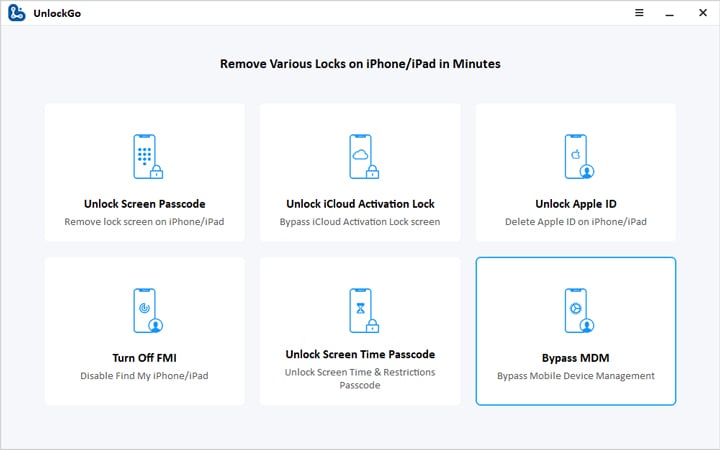
Step 2Connect your iPhone or iPad to the computer via a USB cable. When asked, trust the computer on the iOS device and type your passcode.
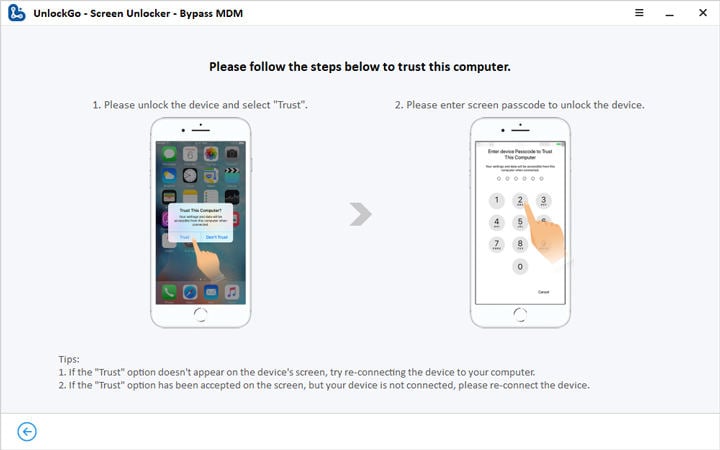
Step 3On the UnlockGo tool, tap on Start to Bypass. The program will start to delete the MDM configuration. Let the process run a few minutes. After that, your device will be rebooted and the MDM profile will be removed.
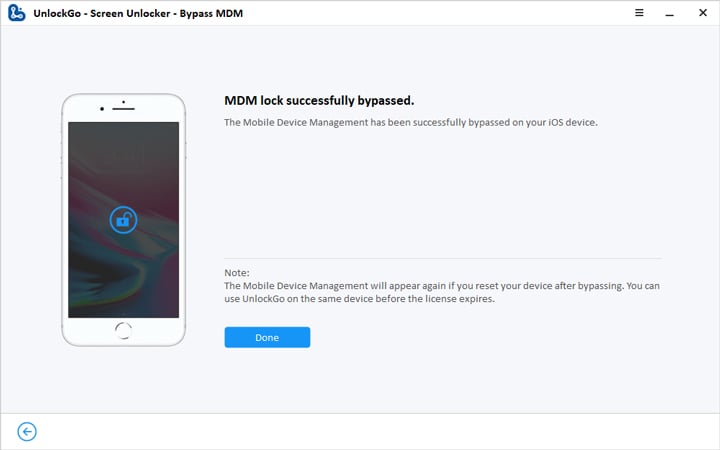
Access the App Store, type Granny, and download Chapter 1, or Chapter 2.
Conclusion
Playing Granny unblocked is possible through a number of different methods whether on a school Chromebook or a blocked iPhone/iPad. To bypass network control at Chromebooks, you can opt to use unblocked gaming sites, VPNs, proxy servers, Chrome extensions, or mobile data. Granny 1 and 2 can be downloaded on iOS devices via the App store, but if your device is managed by your school, you can bypass MDM restrictions or Screen Time restrictions with the use of applications such as iToolab UnlockGo.
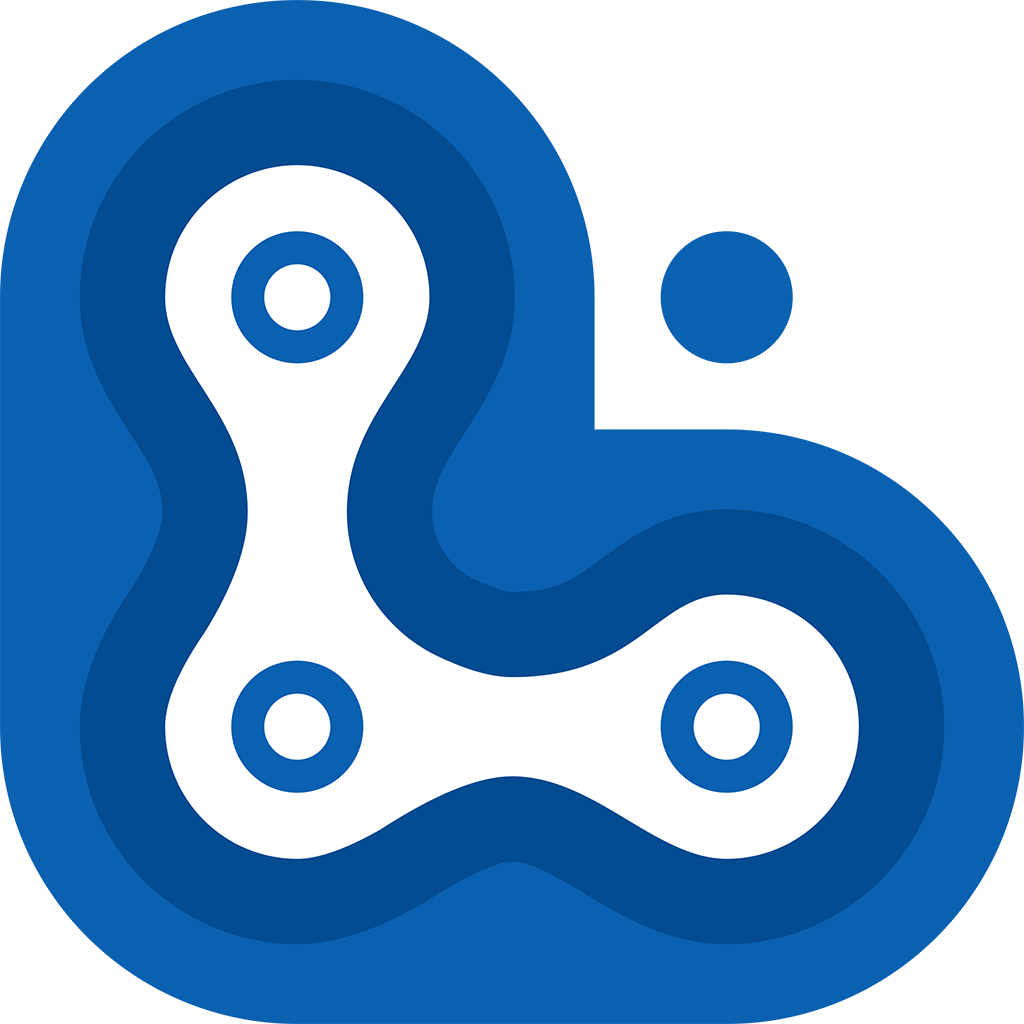
UnlockGo iPhone Unlocker Special Coupon
$10 OFF coupon code


can i play gray at school