The advent of technology has led kids to screen addiction. The parental control tools assist parents to restrict phone usage in kids. The screen locks for a specific duration to prevent children from excessive phone usage. If you have set a Screen Time passcode to lock the screen, or have forgotten it accidentally, how do you handle such scenarios in real-time? What happens after 10 failed Screen Time passcode attempts? This article explores the best ways to reset the Screen Time passcode and adequate options to fix the issue professionally. Connect with the below content to discover optimal methods to unlock the Screen Time passcode.
Part 1: What Is Screen Time Passcode?
The Screen Time passcode is the unique credentials set by the users to lock their phone screen for a certain period. It is used as a parental control to protect the kids from using the mobile excessively. Apart from screen locks, you can use the credentials to configure the device settings related to app limits, content and privacy and schedule Screen Time. In iOS devices, you can find this feature as an in-built function. Use the password to make necessary changes on the phone associated with the parental control attributes.
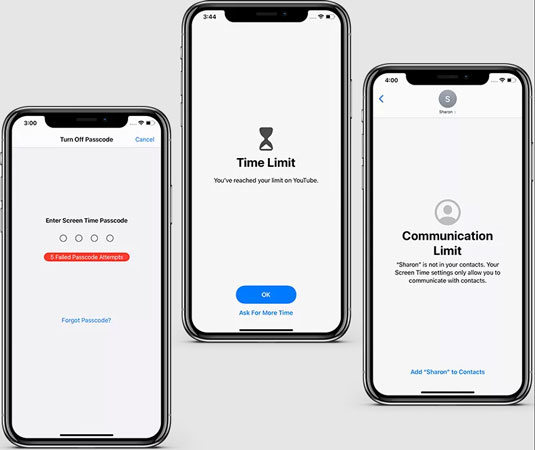
Part 2: What Happens After 10 Failed Screen Time Passcode Attempts?
You will be wondering what happens after 10 failed Screen Time passcode attempts. By default, the iPhone does not allow the users to access the Screen Time settings for the next hour after ten failed attempts. You will not be able to make any changes to the settings and wait for 60 minutes to try resetting the passcode for access. The wait time varies with the number of failed attempts. In case of 6 failed attempts, the pause period is 1 minute, seven times wrong passcode restricts access to 5 minutes, and eight times failed entries lead to 15 minutes wait period.
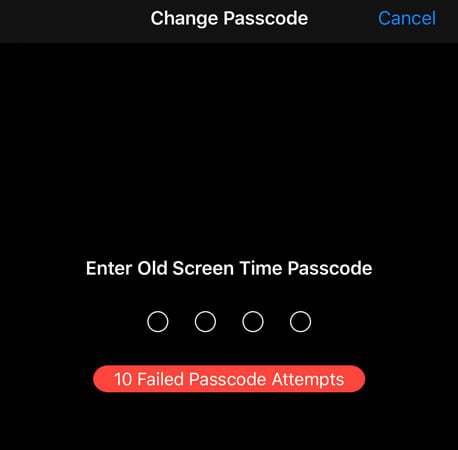
Part 3: How to Reset Screen Time Passcode After 10 Failed Attempts?
Here are the precise methods to reset the Screen Time passcode after ten failed attempts. You can grab the efficient techniques to restore the password for better access.
Way 1: Reset Screen Time Passcode After 10 Failed Attempts with Apple ID
Most users will use this option to reset the Screen Time passcode. You must press Forgot Passcode option to set a new password for the Screen Time lock. It is an easier method, and follow up the below instructions to perform reset activities efficiently.
Step 1: Unlock your iPhone and go to Settings -> Screen Time -> Change Screen Time passcode.
Step 2: On the following screen, click Forgot Password option.
Step 3: Enter the Apple ID credentials on the Screen Time Passcode Recovery window and press the OK button at the top right of the screen.
Step 4: Now, type in a new password and confirm the credentials.
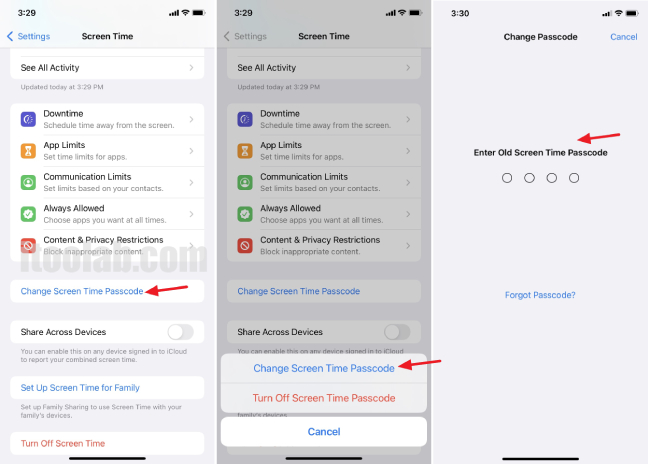
Thus, you have set a new password for the Screen Time lock using the Apple ID option Forgot Password.
Way 2: Reset Screen Time Passcode After 10 Failed Attempts without Data Loss
If there is no “Forgot Passcode” option, you can connect with the unlocking tool from the digital store to quickly reset the Screen Time passcode. iToolab UnlockGo offers a complete solution to remove all iPhone locks. You can download this app quickly to fix the locking issues with your iOS device. This app helps users effortlessly unlock their iPhones in no time.
UnlockGo – Screen Time Password Finder
- Remove Screen Time passcode when you forgot it within just a minute.
- Unlock restrictions on iPhone/iPad without data loss.
- Unlock all types of iPhone screen locks, including 4/6 digital passcode, Face ID and Touch ID.
- Bypass iCloud Activation Lock without the previous owner or password.
- Also support to remove Apple ID when you want to use a new one but forgot the previous password.
iToolab UnlockGo app has high-end compatibility, and you do not have to be a technical expert to work on this tool. If you can follow up the instructions carefully, then check out the tutorials from its official website to perform desired bypassing activities on your iPhone. It is a user-friendly tool with a simple interface.
Here are the steps to remove the Screen Time passcode using iToolab UnlockGo app.
Step 1 Install the tool on your PC based on your system OS version and launch the tool. Then, connect your iPhone to the computer using a reliable USB cable. In the home screen, select the Unlcok Screen Time passcode option.
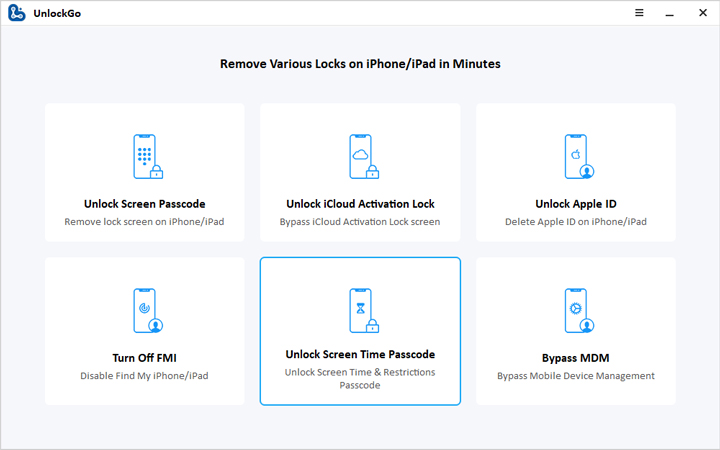
Step 2 Next, hit Unlock Now button on the next screen and turn off the Find My iPhone option from the Settings menu in your gadget.

Step 3 iToolab UnlockGo app begins to unlock your phone automatically, and you must wait for a few minutes until the process completes successfully.
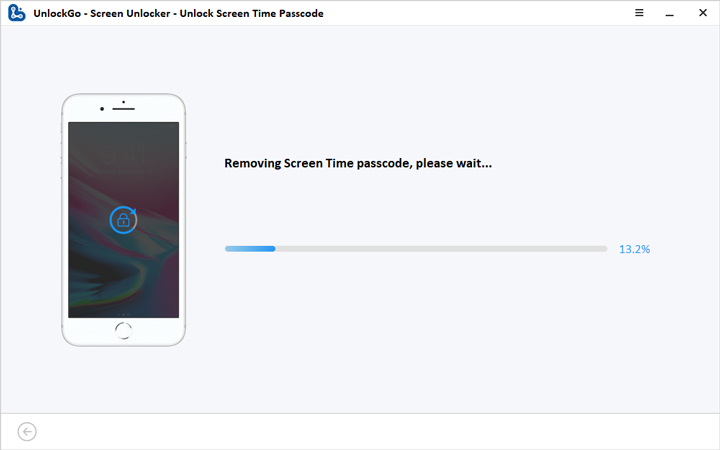
Now your iPhone is free from Screen Time passcode. You can set new passwords through the usual procedure and connect with this app to perform desired unlocking activities on your iPhone hassle-free.
You may also like
How Can I Get UnlockGo Registration Code?
Way 3: Reset Screen Time Passcode After 10 Failed Attempts by Erasing iPhone
Another method to reset the Screen Time passcode is to erase the iPhone data by factory reset technique. By using this procedure, you might lose your phone data. Before carrying out this option, it is good to back up your device. Then, follow the below instructions carefully.
Step 1: In your iPhone go to Settings -> General -> Transfer or Reset
Step 2: Enter your Apple ID credentials and click Erase all content and settings option
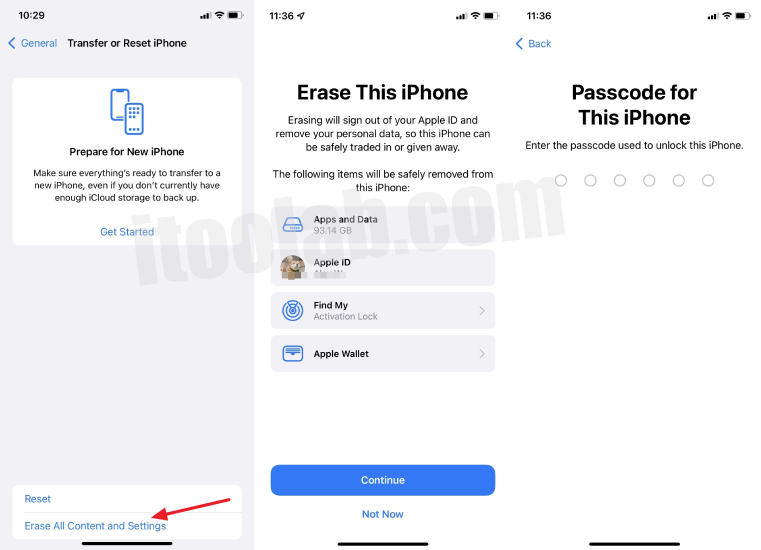
Wait for a few minutes until the erasing process completes. Now, the Screen Time passcode is completely erased, and you can set new credentials for all the locks available on your iPhone.
FAQs About Screen Time Passcode
Q1. What Is the Default Screen Time Passcode?
By default, there is no Screen Time passcode set on iOS devices. Only the users can manually set the passcodes to restrict the Screen Time for kids. In case, if you get any prompt about the Screen Time passcode in iPhone then try 0000 or 1234 to unlock the screen.
Q2. Why Is There No Option for Forgot Screen Time Passcode?
The older version of iOS devices does not support the Forgot Screen Time passcode option. You can update your phone to the latest version and then try this option to reset a new password. Moreover, this feature is unavailable with the kid’s device, the parent’s phone display this option to make changes to its settings.
Conclusion
Thus, you had a better understanding of the Screen Time passcode. Now, you must be aware of what happens after 10 failed screen time passcode attempts. Use the above-discussed techniques to fix the passcode issues related to Screen Time. Choose the iToolab UnlockGo app to remove all types of locks in your iPhone. It is a reliable tool that assists users in effortlessly bypassing the locks. Stay connected with this article to discover more techniques on phone unlocking.



我有一部没有登陆apple ID 苹果7手机,相册里面存的加密货币助记词照片,手机被我儿子拿去打游戏把相册里面的照片都误删除了,导致我2.52万USDT再也无权使用了,请问你能帮我找回删除掉了的照片吗?
Hi MAKE, you can try our program RecoverGo iOS: https://itoolab.com/iphone-data-recovery/