When you’ve forgotten your iPhone’s passcode, you may not be able to use the device at all. However, there are still several ways to bypass iPhone passcode and gain access to the device.
No matter what you are holding an old iPhone 5S with iOS 10, or a new iPhone 13/12 with iOS 16/17, let’s begin with the best and most effective solutions here:
You might wonder how to bypass passcode on iPhone without losing data, the real truth is that you cannot find such a way to do this. All methods will erase your data.
Note:
If you’ve recently backed up your data to iCloud, iTunes, or any third-party cloud storage, you can restore your data after resetting
Way 1. How to Bypass iPhone Passcode without iTunes
Suitable for: When you forget your Apple ID password
iToolab UnlockGo – iPhone Unlocker is a third-party iOS unlocking tool that you can use to bypass the iPhone passcode.
One of UnlockGo’s biggest strengths is its ease of use. You don’t need any tech knowledge to unlock your device and bypass your iPhone passcode.
The following are the program’s most notable features:
- It can bypass all types of lock screen passcode including the 4-digit, 6-digit, Face ID or Touch ID.
- You will gain access to a disabled, locked or broken iPhone in minutes.
- It can also easily unlock the Apple ID or iCloud Activation lock on an iPhone.
- It supports all iPhone models and all iOS systems.
Follow these simple steps to learn how to bypass a passcode on iPhone, let’s firstly take a look at the detailed video guide here:
Step 1 Download and install the program on to your computer. Run it and then select “Unlock Screen Passcode” in the main window, Connect the device to the computer and once the program detects the connected device, click on “Start” to begin.

Step 2 In the next window, you will need to install the latest firmware to bypass the passcode. Just click “Download” button.

Step 3 Once the download is complete, click “Unlock Now” and UnlockGo will immediately begin unlocking the device. Just keep the device connected to the computer until the process is complete.

Way 2. How to Bypass iPhone Passcode Using Recovery Mode and iTunes
You can also do a iPhone passcode bypass by restoring the device in iTunes. But since restoring the device in iTunes in the normal way will require you to enter the passcode, you will need to put the device in recovery mode first.
This method will however erase the device completely and reinstall the iOS. Be advised that if you don’t have a backup of the data on your device, you may not be able to recover any of your data after this process.
Here’s how to restore the iPhone in Recovery Mode
- Ensure that the device is charged to at least 20%.
- Close iTunes on your computer if it open and then connect the iPhone or iPad to the computer. If iTunes doesn’t open automatically after connecting the device, open it.
Follow these procedures to force restart the iPhone:
For iPhone 8, iPhone 8 Plus, iPhone X and later, including iPhone SE (2nd and 3rd generation): Press and release the volume up button, then press and release the volume up button. Press and hold the power button until you see the connect to iTunes screen.
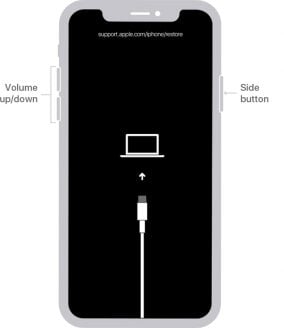
For iPhone 7 and 7 Plus: Press and hold the volume down and the power button at the same time until you see the connect to iTunes screen.
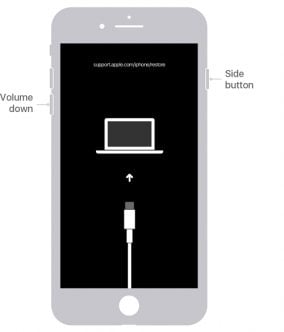
For iPhone 6S and earlier devices: Press and hold the Home and Power buttons at the same time until the connect to iTunes screen appears.
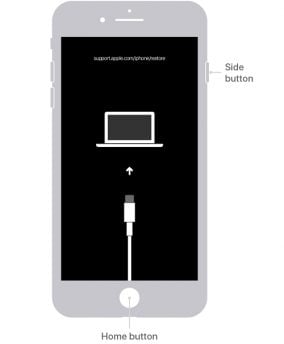
In iTunes, you will see a message saying that your iPhone needs to restore or update the device. Just click the “Restore” button.
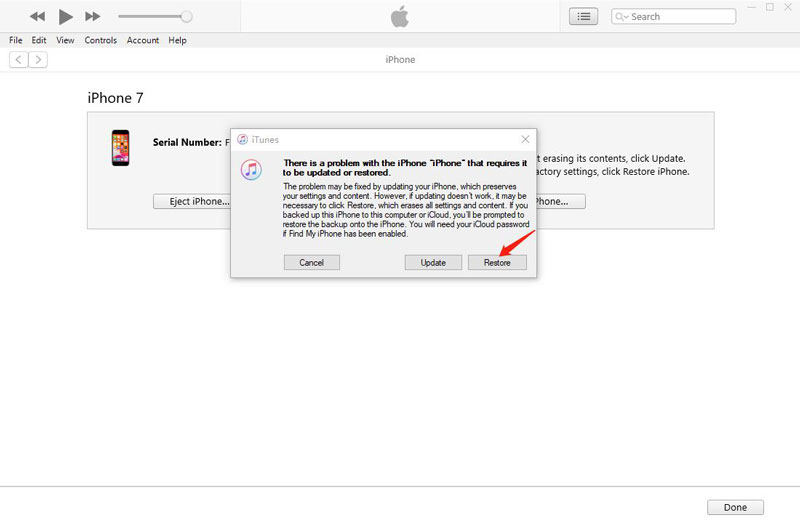
Note: For Macs running macOS Catalina, you will be using Finder instead of iTunes. But the process is the same.
Way 3. How to Bypass iPhone Passcode Using Find My
Suitable for: When you know your Apple ID password
A lot of people are talking about how to use Find My to erase iPhone remoetly. But, what they don’t talk about is that most of the iDevices are enabled Two-factor Authenticaiton and you cannot easily log into icloud.com website.
Here is the thing:
- Go to icloud.com on your computer and enter your Apple ID & password.
- Then, if you have turned on Two-factor Authentication, your iPhone will receive a request and you need to enter a verification code on your computer. And this method will not work for you.
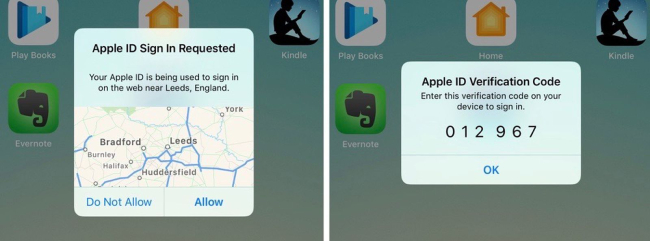
- If you have turned off Two-factor Authentication, then go to the next steps.
- Go to Find My and click All Devices at the top of the page.
- Find your device and click “Erase iPhone”.
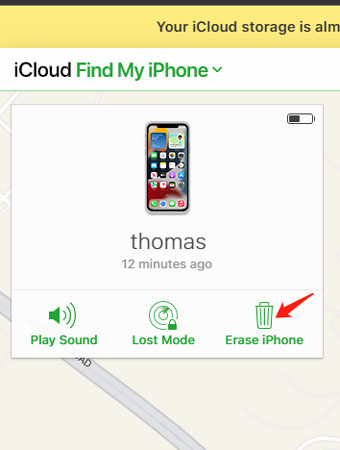
Way 4: iPhone Passcode Bypass with Siri for Devices iOS 9 and below
How to bypass iPhone passcode with siri? This method will only work for devices running iOS 9 and below. If your device qualifies, follow these simple steps to use Siri to bypass the passcode:
Begin by making sure that the device is running iOS 9 or lower. Keep in mind that this solution will not work on iOS 9.3 or higher and while it may be possible to downgrade the version of iOS on your device by jailbreaking the device, you will void your warranty if you jailbreak the device.
- Once you are certain you’re running the right version of iOS, hold down the Home button for a few seconds to activate Siri.
- Ask Siri for the correct time. The clock icon will appear at the current time.
- Tap on the clock icon to go to the “World Clock” menu. Here, tap on the “+” icon in the upper-right hand corner of the screen.
- Type any characters in the search bar and then highlight the text you just selected. Click “Copy”.
- Now Rao on the arrow to the right of “Copy” and then select “Share”. This will open various options. Select “Message”.
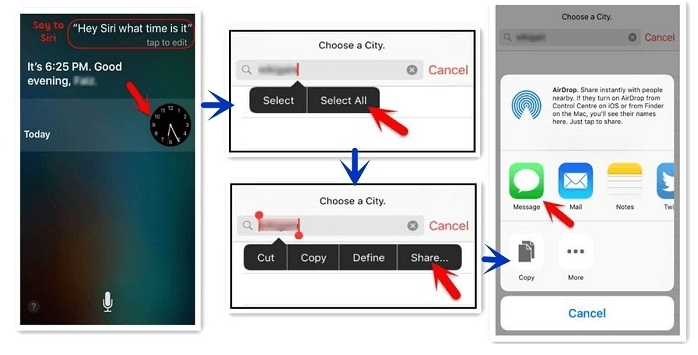
- Tap and hold on the “To” field and then tap “Paste”.
- Wait a few seconds and then press the Home button. This will close the iMessage window and take you back to the home screen.
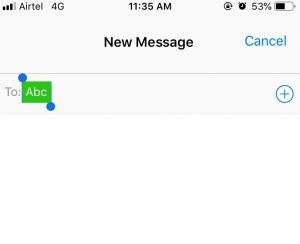
Way 5: iPhone Passcode Bypass with Siri for iOS 10 Devices
How to bypass iPhone iOS 10 passcode: this is a trick, not always working!
You need to firstly activate Siri by using phone number. Just call your iPhone from another phone. And then tap the “Message” button on iPhone, and then “Custom…” in the menu. Now, ask Siri to “Turn on VoiceOver”.
- Then press Home button to go back to the message.
- Double tap the address field, with your finger on the address field and immediately tap on the keyboard with another finger.
- If you have operated the steps without any errors, then be a frame around the address field and the icons next to the text input box should slide over. This needs you to keep tapping!
- If already past that part, ask Siri to “Turn off VoiceOver” and go back to the message.
- Now tap any letter on the keyboard.
- The result is a list of all contacts starting with the tapped letter. You can tap little “i” icon next to the contact to check.
- Tap “Create new contact” and then “Add Photo”. This will navigate you to the Photos app and thus, you can use the iPhone now.
Conclusion
How to bypass an iPhone passcode? This article has explored various methods to bypass an iPhone passcode. Among them, iToolab UnlockGo iPhone Unlocker stands out as the most efficient and user-friendly solution.
Here’s why UnlockGo is the clear choice:
- Works for All iPhone/iPad Models and iOS Systems: UnlockGo offers broad compatibility, tackling lock screens across various iPhones, iPads, and iOS versions.
- Simple and Effective: Using UnlockGo is easy, requiring minimal technical knowledge.
For a stress-free and efficient unlocking experience, choose UnlockGo!


