Screen Time Passcode is an exclusive iOS feature that’s useful in many situations. Ideally, people use it to restrict unauthorized users from changing different settings on their iPhones. The screen time passcode is different from the regular passcode and it simply acts as an additional security layer for iOS users.
In saying that, however, this secondary passcode can also become the reason for your headache. Why? Because many people end up forgetting their screen time passcodes, considering they rarely have to use them.
If you’re stuck in a similar situation, it’s no surprise that you want to know how to bypass screen time passcode. So, in this article, we’ll share a detailed insight into how you can bypass the screen time passcode on different iOS versions and iPhone models.
Can You Bypass Screen Time Passcode without Passcode?
As we mentioned earlier, the screen time passcode is different from the traditional screen lock passcode. The former acts as a security feature that ensures that no one can manipulate different settings on your iPhone, even if they know your lock screen passcode.
And, unlike the lock screen passcode, there’s no way to reset or recover the screen time passcode. If you even forget it and want to change the specific setting yourself, you’ll have no other option, but to reset the device or bypass the screen time passcode using a dedicated application.
How to Bypass Screen Time Passcode iOS 15/14/13 on iPhone/iPad
Now, since resetting the device will result in data loss and unexpected burden, it would be better to bypass screen time passcode on your iPhone. To do this, you can use UnlockGo. With it, you can remove the lock screen passcode, bypass the iCloud activation lock, and even bypass the screen time passcode easily. The tool also offers some additional features such as “Turn Off Find My iPhone Without Password” and “Remove Apple ID Without Password”. Both these features will be helpful for users who want to sell their iPhone to someone else but don’t remember their iCloud credentials.
Now that you know why iToolab UnlockGO is a reliable application, here are the detailed steps to bypass screen time passcode on iPad and iPhone using UnlockGo.
Step 1: On your desktop, install iToolab UnlockGo to get started. Once the application is installed, launch it and select “Unlock Screen Time Passcode”.
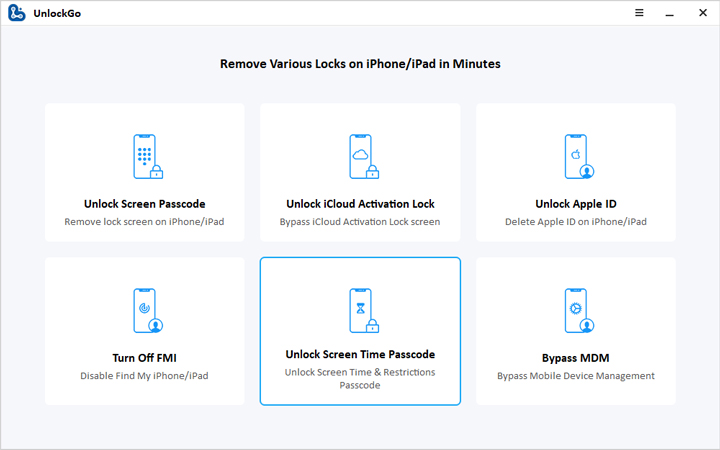
Step 2: Connect your iPhone/iPad to the computer and click “Start”.
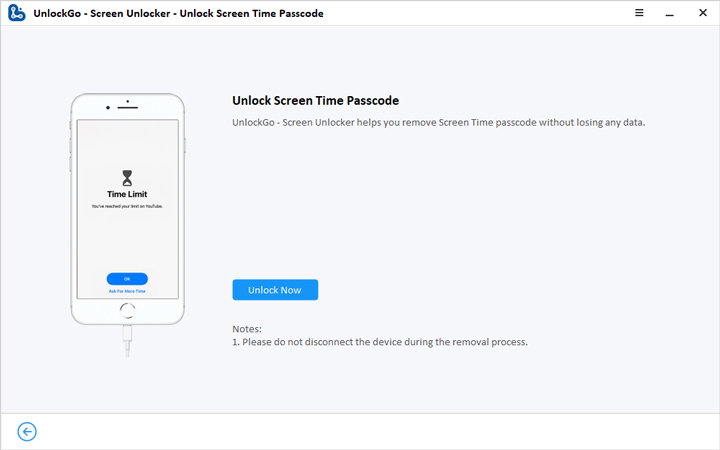
Step 3: Now, to establish a successful connection between the two devices, click the “Trust” button on your iPhone and enter your lock screen passcode.

Step 4: At this point, UnlockGo will automatically start removing the screen time passcode. This process will only take a few minutes to complete. But, make sure that your iPhone/iPad stays connected to the PC throughout the process.
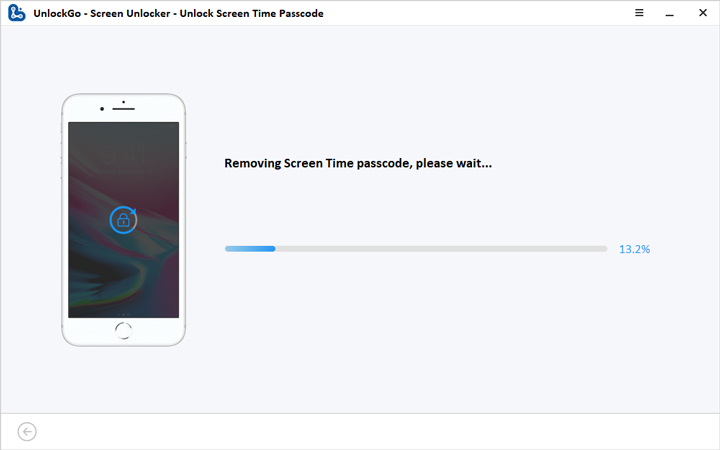
Step 5: Finally, once the screen time passcode is removed, you’ll see a confirmation message on your screen.
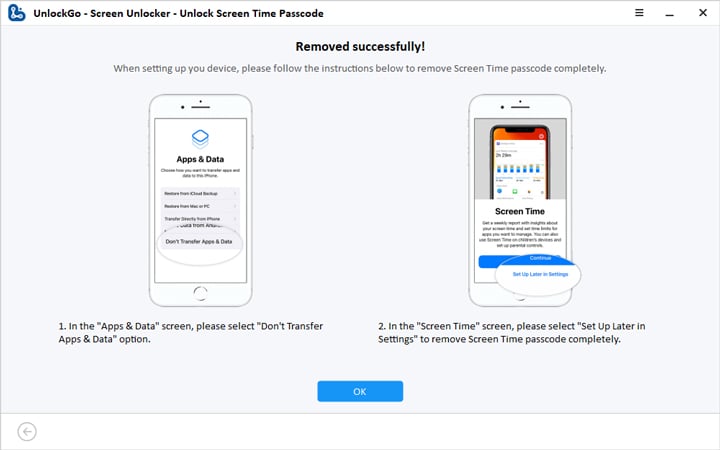
Now, you’ll be able to change any settings on your iPhone without having to enter the screen time passcode.
How to Hack Screen Time Passcode iOS 15/14 on iPhone – 100% Working
Apart from using iToolab UnlockGo to bypass screen time passcode on iPhone, there are several other hacks that’ll help you avoid dealing with the passcode. Here are the two screen time passcode hacks that you can use if you’re running iOS 15/14 on your iPhone.
1. By changing screen time passcode
One of the easiest ways to get past the screen time passcode, should you ever need to use it, is to keep it simple. While setting up the screen time passcode, make sure to use a password that you commonly use on other accounts and will most likely remember, even after a couple of months. This way whenever you’ll have to enter the screen time passcode, you won’t have to go through the entire process of bypassing.
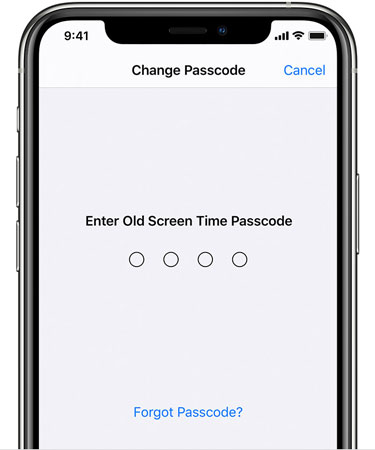
To change the screen time passcode in iPhone, go to “Settings > Screen Time > Change Screen Time Passcode”. In the pop-up, again select “Change Screen Time Passcode” and enter the current passcode to proceed further. Now, enter the new passcode and click “Change” to save your changes.
2. By factory resetting iPhone
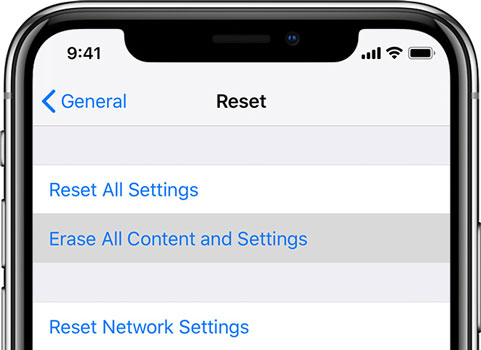
In case you’re unable to bypass the screen time passcode, the only solution to remove it would be to factory reset the device. But, since resetting your iPhone will delete all your data, it would be better to first retrieve your files to a safe location (iCloud or your computer). After backing up your data, go to “General > Reset > Erase All Content & Settings option” and enter your lock screen passcode to reset the device.
How to Hack Screen Time Passcode iOS 12 on iPhone – 100% Working
Like iOS 13 and 14, you can also hack screen time passcode on the older iOS 12. In this case, you can uninstall all your apps and reinstall them again. The reason why uninstalling all the applications works is that it’ll also erase the specified screen time limit for the app. This way when you reinstall the applications, you won’t be asked to enter the screen time passcode again.
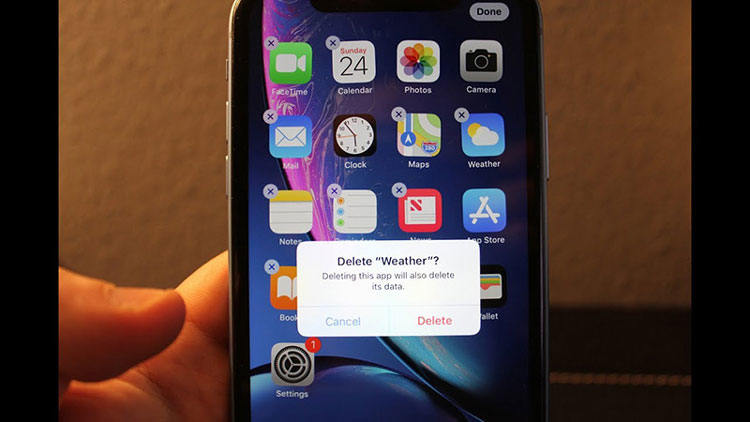
Conclusion
Screen time passcode is a pretty useful feature that you can use to limit the screen time for your kids and restrict unauthorized people from changing your device’s settings. However, if you’ve forgotten the passcode, simply install UnlockGo to bypass screen time passcode on iPhone or use one of the above-mentioned hacks to skip it.






