There’s no denying the fact that iCloud is the most important Apple service for every iOS user. With your iCloud account, you can sync all your data across different iDevices and manage it with minimum hassle. That’s the reason why every iPhone user creates a dedicated iCloud account as soon as they get their first iDevice.
However, many people also wonder if they can change their iCloud account later on? Let’s say you’ve created a new iCloud account and want to use it as the primary account in the future. In this situation, you would want to log out of the existing account and sign in with the new iCloud credentials.
So, in this guide, we are going to share a detailed guide on how to change the iCloud account on an iPhone without deleting it.
What Happens If I Change iCloud Account?
Before proceeding with the steps to change the iCloud account on an iPhone, let’s first understand what will happen when you’ll change the iCloud account. As we mentioned earlier, to change your iCloud account on an iPhone, you’ll first have to log out from the existing iCloud ID. But, doing this will remove content from your iPhone’s Photo app including the photos, videos, documents, etc. Even though you could save data such as Calendars, Contacts, and Safari’s information, you’ll lose all the other content while changing the iCloud account.
So, in case you have any important files on your iPhone, make sure to create a backup for them on a different cloud storage platform or a physical storage device. This will help you avoid data loss and the entire iCloud transition will become much smoother.
How to Change iCloud Account on iPhone without Deleting
So, here’s the detailed step-by-step process on how to change the iCloud account on an iPhone without deleting any data.
Step 1. On your iPhone/iPad, launch the “Settings” app to get started.
Step 2. Tap your “Apple ID” at the top of the screen.

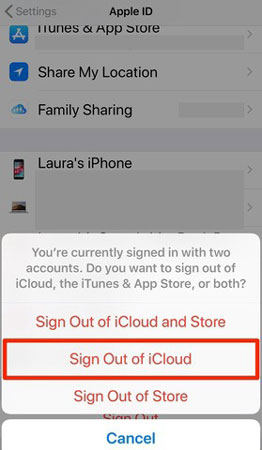
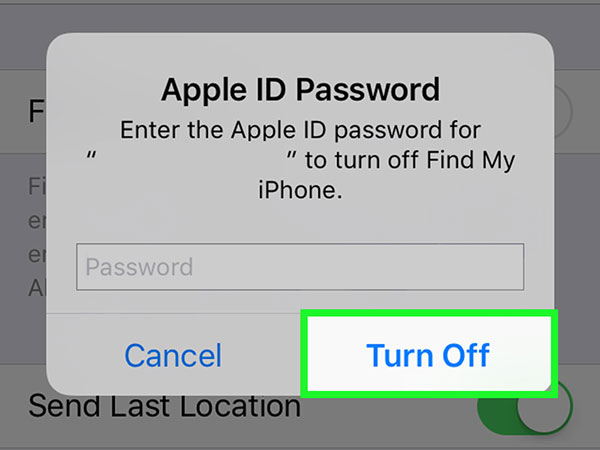
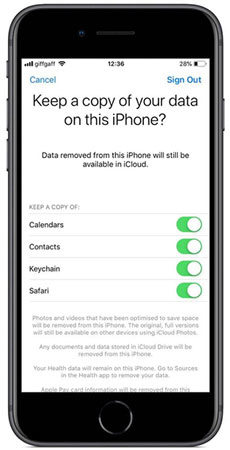
At this point, iCloud will start copying the selected data. Once the process completes, the current iCloud account will be removed from the device. Now, restart your device and follow the below-mentioned steps to sign in with the new iCloud account.
- Again, launch the “Settings” app and click “Sign In to Your iPhone”.
- Enter the credentials of your new iCloud account to successfully change the iCloud account on your iPhone.
So, that’s how you can change the iCloud account on an iPhone 12 without deleting important data such as contacts, calendar, reminders, etc.
How to Change iCloud Account on iPhone without Password
It’s worth nothing that the above-mentioned method will only work when you remember the password of your current iCloud account. But, there are many situations when users don’t remember their iCloud password. If that’s the case, you can use iToolab UnlockGo a professional iOS Unlocker that’s specifically designed to remove different types of locks from an iPhone/iPad. However, the tool also comes with an exclusive “Remove Apple ID” feature that’ll help you delete the current Apple ID from your iPhone, even if you don’t remember its password.
After removing the Apple ID, you’ll be able to set up your device from scratch and even add a new iCloud account. One of the major benefits of using iToolab UnlockGo is that it’ll let you access your iOS services on your iPhone after changing the iCloud account.
Follow these steps to remove the existing iCloud account from an iPhone using iToolab UnlockGo.
Step 1. Install and launch iToolab UnlockGo on your computer. Connect your iDevice to the PC and click “Unlock Apple ID” on the home screen of iToolab UnlockGo.


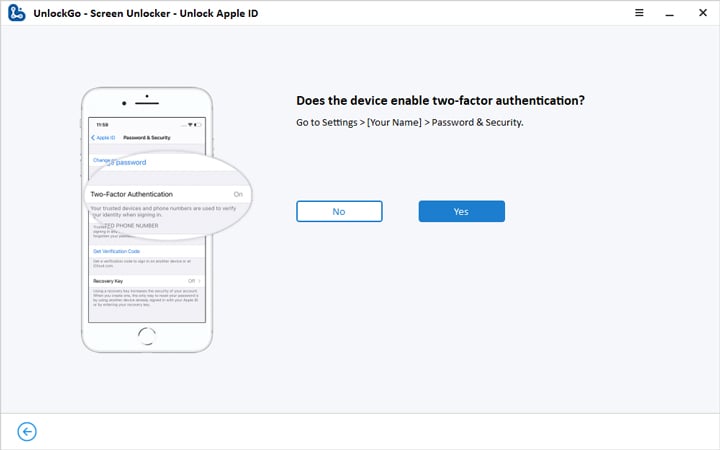




Also Know: Is iCloud Password the Same As Apple ID Password
There are many iOS users who also want to know if Apple ID and iCloud ID are different or not. The answer is No! Both Apple ID and iCloud ID are the same. It doesn’t matter what you want to call it, both these terms refer to the same account of a user.
Conclusion
So, that’s how to change iCloud account on iPhone to set up your device from scratch. It doesn’t matter if you’re trying to set up a second-hand iPhone or want to sign in with your new iCloud account, the above-mentioned methods will help you change the iCloud ID without any hassle. And, in case you’ve forgotten the iCloud password, you can install iToolab UnlockGo to get the job done.


