“Hey, I am facing a serious issue with the verification code. I am trying to enter the code, but I am getting this error, “Apple verification code not working.” Is there any way to fix this problem? I have tried various ways to fix it, but I am not getting any solution.
If the Apple verification code is not working and you are getting errors while connecting to Apple ID, there can be many reasons. The most common one is your network connection. If you don’t have a stable network connection, there are chances that you might see this error very often. In this article, we will guide you on how to fix this problem.
Part 1. What is Apple Verification Code?
It is a temporary code sent to your trusted device or phone number whenever you sign in to a new device. This code is sent whenever you try to log in using Apple ID. You can also receive the verification code from your Settings. However, remember that the verification code is different from the passcode you enter to unlock your device.
In case you are using iOS 11.3, or later, you don’t need to add any verification code because your devices will be verified automatically.
Part 2. Why Does It Keep Saying My Verification Code is Incorrect?
Without the verification code, it is impossible to access your Apple account and its devices. That is why Apple provides Apple ID so users can enjoy all its features. However, even after adding the correct ID, your Apple ID verification code doesn’t work, which can cause a big issue for you. Hence, if your Apple ID verification code is not working and it is still showing you the error, it’s time to check the real cause. Below we have mentioned three different ways that you can use to solve why my Apple ID is not working.
Part 3. You Can Get New Apple Verification Code
If your verification code is not working on Apple ID, then you can solve this problem by getting a new Apple verification code. For this, you can check out the process below.
Way 1. Receive verification code from a text or phone call
The first way is getting the verification code from a text or a phone. In case you don’t have a trusted device and still want to get the verification code, this method will work for you as using it, you can send the code to your trusted phone number. Here is how it works.
- Go to the sign-in screen and click the “Didn’t get a verification code” option.
- Now, choose the option to get the code on your trusted number.
- You will get the code via text or phone call within a few seconds.
- Enter the verification code and click the “Sign In” option.
- Don’t share the verification code with anyone.
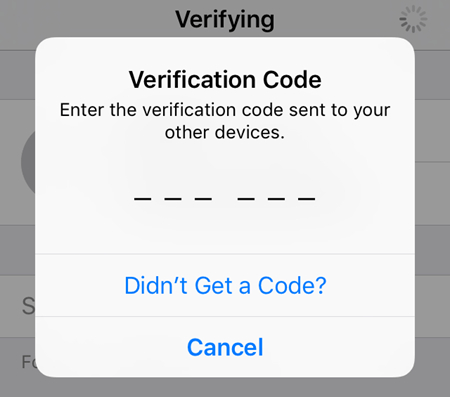
Way 2. Send a verification code from the Settings
The second way to get a verification code is from Settings. This method works even if you are offline. Follow the steps below to send a verification code via Settings.
- Open your Device Settings and click on your name.
- You can find your name at the top of the screen.
- Now, click the Password & Security option.
- Click the “Get Verification Code” option.
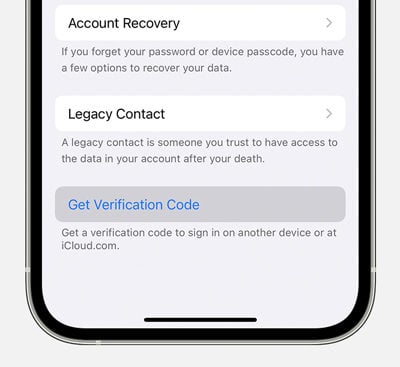
In case your device is offline, we suggest following the below steps.
- Go to your Settings.
- Click the “Password & Security” option.
- You will see the message saying, “Account Details Unavailable.” From there, click the “Get Verification Code” option.
Way 3. Get a verification code using a Mac
If your verification code Apple ID is not working, don’t worry; you can still get the verification code using a Mac. Below are the steps you can try if the iCloud verification code is not working.
- Open the System Preferences option on your Mac device.
- From there, click the Apple ID option.
- Now, hit the Passwords & Security option.
- Click the Get Verification Code option.

This is how you can easily get the new Apple ID verification code. However, if you forget your Apple ID and don’t even know the code, we have got you covered! Below is the complete process to help you unlock your Apple ID without verification.
Extra Tip: How to Unlock Apple ID without Verification
Don’t know how to unlock your Apple ID without verification? Or have you forgotten your Apple ID? Don’t worry because you can use the iToolab UnlockGo – Tool to Remove Apple ID to solve all your password issues. This tool helps you delete your Apple ID permanently and also makes sure that you can remove the Apple ID without any issues. It is a user-friendly application and has a hassle-free process. Using this tool, you can also enjoy iCloud and Apple ID services. Here is how you can use this application.
Step 1. On your PC, download this application and launch it. After that, select the “Unlock Apple ID” option. Make sure your iOS device is connected to the PC, and for that, you can select the “Trust” option.

Note: To remove the Apple ID and iCloud account, click the “Unlock Now” option. Remember that “Unlock Apple ID” is only available for devices running iOS 11.4 or later.
Step 2.You will see a message on your screen, so click the “yes” option if your Two-Factor authentication is on.
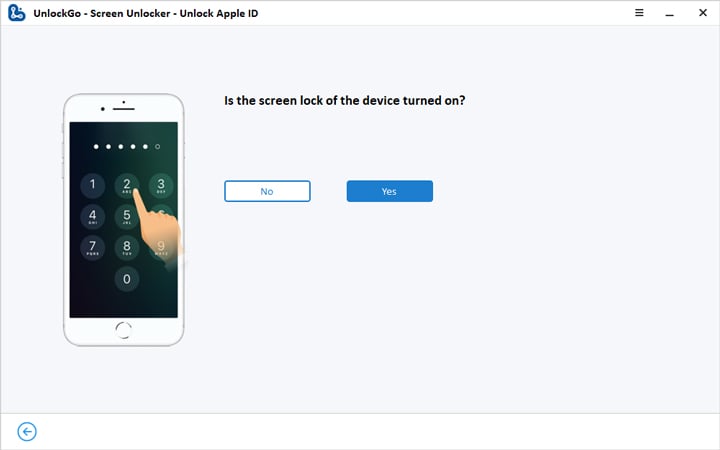
Step 3. Now, it’s time to download the firmware package, and for that, you can select the location where you want to download it and hit the “Download” option.

Step 4. Once the firmware package is installed, click the “Unlock Now” option to unlock the Apple ID. Within a few minutes, the tool will unlock your Apple ID. Once the ID is removed, you can set up your device again and enjoy all the features.

Verified Successfully!
If your verification code for Apple ID is not working, you can try all the ways we have mentioned above. What’s more, you can install the iToolab UnlockGo application that helps unlock screen passcode, remove Apple ID, and also helps turn off Find MY iPhone on your devices.

