“I am trying to log out of my Apple ID with my iPhone 7, but it is not allowing me to sign out. I have tried this several times, but I still get the same message, “Sign Out is not available due to restrictions.” Is there any way to solve this problem? Thank You!
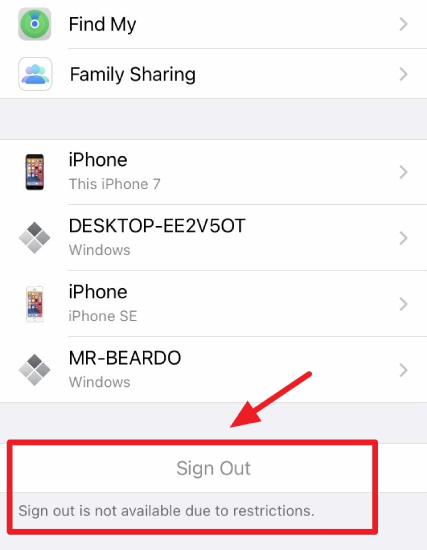
Sometimes you want to purchase a new phone, so you need to log out from your old device. Even after several attempts, you cannot sign out due to some restrictions. This is when you have to try different ways to solve this issue. In this post, we will tell you how to solve sign-out not available due to restrictions.
Part 1. Why Can’t I Sign out of My Apple ID Because of Restrictions?
If Apple ID sign-out is not available due to some restrictions, it means your device’s Screen Time is enabled. Screen Time helps manage Smartphone use time but can cause issues too.
Furthermore, this problem will stop you from signing out of your iCloud account, and there are chances you will Grey out the sign-out option. That means you will be stuck in a loop where you won’t be able to sign out. But this issue can be fixed by trying some methods. Below we have mentioned different ways to help fix the problem.
Part 2. How to Solve “Sign Out is not Available due to Restrictions” Error
If iCloud Sign out is not available due to restrictions, we recommend turning off the screen time and restarting your device. These two methods will fix sign out is not available due to restrictions. Let’s try these methods one by one.
Way 1. Turn Off Screen Time
The first way you can try is turning off the screen time, which is why iPhone sign-out is not available. You can follow the steps below to turn off the screen time of an iPhone or iPad.
- Look for the “Settings” option on your device.
- Then, hit the “Screen Time” option, scroll down a bit, and look for the “Turn Off Screen Time” option.
- You will be asked to enter your Screen Time passcode. Type it to turn off the screen time.
- Once you are done, sign out of your device.
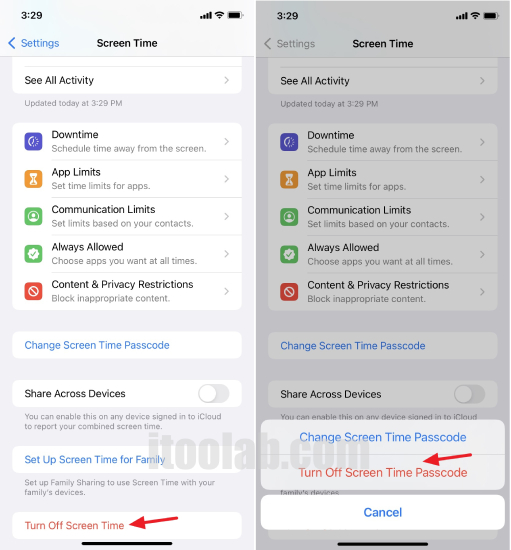
Also Read: How to Change Screen Time Passcode If You Forgot It
If you still face the same problem, we suggest checking the way 2.
Way 2. Reboot iPhone/iPad
If still, sign-out is not available due to restrictions, we suggest restarting your device as it can fix all the iPhone issues. Below are the steps that you can follow to restart your iPhone devices.
Restart your iPhone X, 11, 12, or 13:
- Press and hold the volume button and the side button at the same time until you see the power-off slider.
- Now, drag the slider and wait 30 seconds until your device is turned off.
- To turn on the device, press and hold the side button until you see the Apple logo.
Restart your iPhone SE, 8, 7, or 6:
- Press and hold the side button until you get the power-off slider on the screen.
- Drag your slider and wait 30 seconds for your device.
- To turn on the device, press and hold the side button until you see the Apple logo.
Restart your iPhone SE, 5 or Earlier:
- Press and hold the top button until the power-slider appears on your screen.
- Drag the slider and turn off the device after 30 seconds.
- Press and hold the top button until you see the Apple logo.
Part 3. How to Remove Screen Time If You Forgot Passcode?
If you don’t remember your passcode and want to remove Screen Time, what could be better than using the iToolab UnlockGo. application? This tool is ideal for removing Screen Time in one go. Apart from that, you can also use it for unlocking screen passcode, Apple ID, MDM lock, and much more. Follow the below guide to remove the Screen Time passcode.
Step 1. First, connect your device with your PC and download the iToolab UnlockGo application.
Step 2. Launch it and click the “Unlock Screen Time Passcode” option.
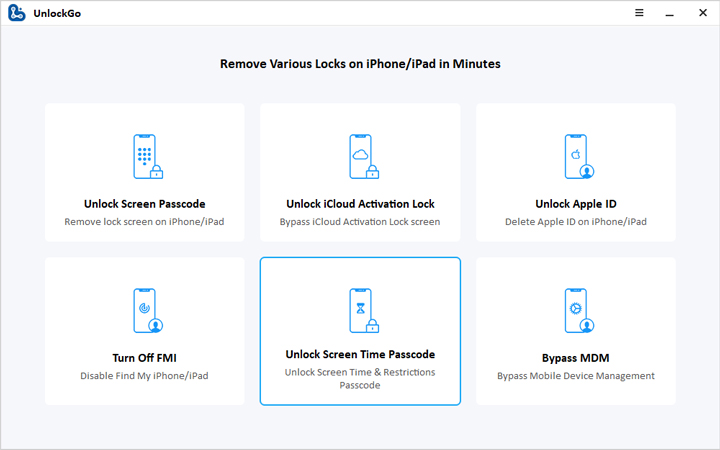
Step 3. In the next step, click the “Unlock Now” option. You will see instructions saying to unlock your device and turn off Find My iPhone.

Step 4.Don’t turn off the device, as it will take a few seconds to unlock the Screen Time passcode. Once done, you will see the “Removed Successfully” message on the screen.
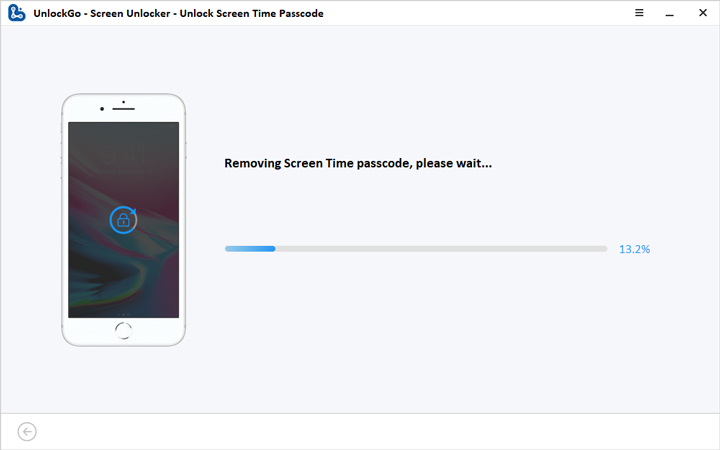
Finally, you have removed the Screen Time passcode and can now enjoy all the apps without any restrictions.
Sign in again!
Why can’t I sign out of my Apple ID because of restrictions? If your Screen Time is turned on, it will put restrictions on your device, and you won’t be able to sign out of Apple ID. Hence, we have mentioned all the possible ways that you can use to turn off Screen Time without the passcode. Besides, you can use the iToolab unlockGo application that helps remove Screen Time without the passcode.


