When you’ve forgotten your device’s passcode, it is impossible to get into the device or access any of the data on the device. Knowing that if you enter the wrong passcode more than 6 times the device may become disabled, you may be hesitant to try and guess the device’s passcode.
But how you get into a locked iPhone when you don’t have the passcode and you don’t want to try many different combinations?
In this article, we are going to be looking at some of the best ways to do it. But before we begin with some of the solutions, let’s first address the most important question on your mind.
Can I Get into a Locked iPhone without Password without Losing Data?
One of the main concerns that most people have when they have lost their password is loss of data. Most of the solutions out there often rely on erasing all data and settings on the device in order to unlock it. Therefore, you may only be able to access the data on the backups that you created before you lost the backup. Any data on the device and not included in any of your backups will be lost.
Top 4 Methods to Get into a Locked iPhone without the Password
The following are some of the ways to get into a locked iPhone without the password:
Method 1. Use UnlockGo
If you would like a simple, yet highly effective solution to unlock the iPhone, try iToolab UnlockGo to know how to get into my iphone without password. This iOS unlocking tool has a 100% success rate and is useful when you’ve forgotten your passcode or you’ve entered the wrong passcode too many times that the device is now disabled.
The following are some of the program’s most useful features:
- It can be used to remove the passcode from iPhone and iPad in just a few minutes.
- It is very easy to use. You don’t need any tech expertise.
- It is fully compatible with all iPhone models.
To use this program to unlock the device, download and install it on to your computer and then follow these simple steps:
Step 1: Run the program after installation. Choose the “Remove Screen Password” mode. Connect the iPhone to the computer using a USB cable. Wait for the program to detect the device and then click on “Start” to begin the process.

Step 2: You will need to install the latest firmware on the device to unlock it. To do that, simply click “Download” and UnlockGo will begin downloading the firmware for the device.

Step 3: When the firmware has been downloaded, click on “Unlock Now” to begin unlocking the device. The process will take a few minutes and it is important to keep the device connected to the computer until the unlocking process is complete.

The program will notify you when the process is complete and you can then set up the device and set up a new passcode.
Method 2. Use Siri
You may also be able to bypass the iPhone’s passcode using Siri. The following are some of the key points to keep in mind about this solution:
- It is only possible for devices running iOS 10 and below.
- It can bypass the device’s passcode without needing to connect the device to the computer.
- You can unlock the device without a restore (meaning you get to keep the data).
- You don’t need your Apple ID and passcode.
Follow these steps to unlock the iPhone using Siri:
Step 1: Press and hold the home button to activate Siri.
Step 2: Ask Siri, “What time is it now?” and the local time will appear on the screen.
Step 3: Tap on the Clock icon to open the Word Clock menu. Tap on the “+” icon at the top.
Step 4: Type anything in the search box and then tap “Select All”.
Step 5: Tap “Share” and then choose “Message” as the method of sharing.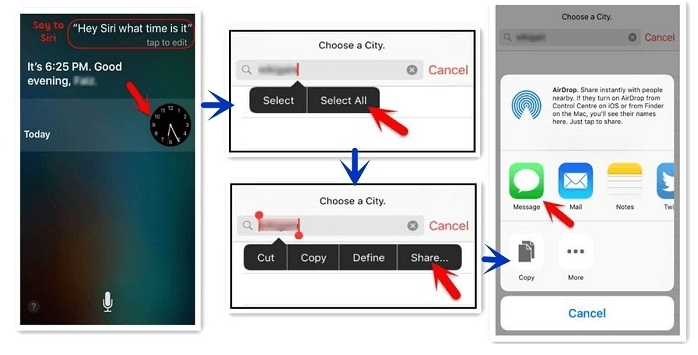
Step 6: A new message window will open. In the “To” field, tap and hold and then select “Paste”. The copied text will be pasted here.
Step 7: Wait a few seconds and then tap on the Home button. You will be at the home screen having bypassed the device’s passcode.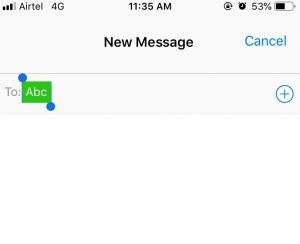
Method 3. Use iCloud
You may also be able to use Find my iPhone to bypass the device’s passcode. The following are some of the key points to consider about this solution:
- It will only work if you had enabled Find my iPhone on the device before you forgot the password.
- You must have your Apple ID and password.
- This method will erase all data and settings on the device.
- You can restore the data from an iTunes or iCloud backup after the process is complete.
Follow these simple steps to bypass the device’s passcode using iCloud:
Step 1: Go to https://www.icloud.com/#find on any browser and sign in with your Apple credentials.
Step 2: Select the locked iPhone under “Devices”.
Step 3: Click “Erase iPhone” and then confirm the action by clicking “Erase” again. You may need to enter your Apple ID password before the process can begin. All data and settings on the iPhone, including the passcode, will be erased and you can now restore the data from an iTunes or iCloud backup.
Method 4. Use Recovery Mode
Restoring the device in recovery mode is also another way to gain access to the locked device. The following are some of the key points to keep in mind about this method:
- It unlocks the device without the passcode.
- You will need to have your Apple ID and password.
- The process will install the latest iOS on your iPhone.
- It will erase all data and settings on the device although you can restore the data back on to the device later from an iTunes or iCloud backup.
Please note that if you hadn’t backup the data on the iPhone, you will not be able to recover the data after using this method.
Follow these steps to bypass the iPhone passcode using Recovery Mode:
Step 1: Open iTunes on your computer and connect the device to the computer
Step 2: Put the device in recovery mode. You can do that using the following procedure depending on the iPhone model:
iPhone 8 or later: Press and then quickly release the Volume up button, then do the same with the Volume Down Button. Press and hold the Side button until you the recovery mode screen or the device shows up in iTunes or Finder.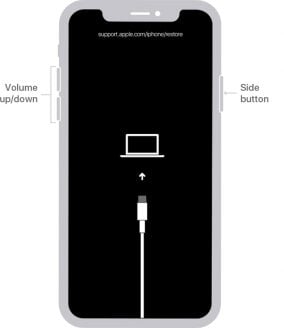
iPhone 7 and iPhone 7 Plus: Press and hold the Top (Side) button and the Volume Down buttons at the same time until you see the recovery mode screen appear on the screen or the iPhone appears in iTunes or Finder.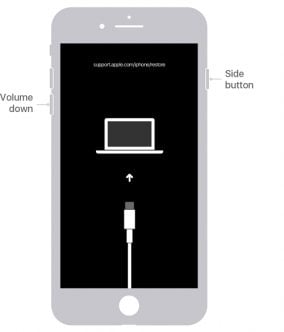
iPhone 6s and earlier: On older devices, you just need to hold both the Home and the Power buttons at the same time until you see the recovery mode screen or the device appears in Finder or iTunes.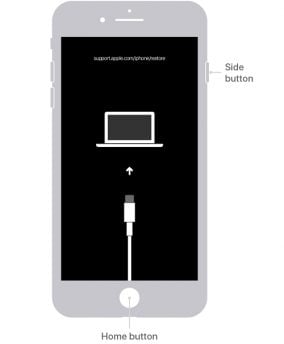
Step 3: When you see the option to “Restore” or “Update” in iTunes or Finder, choose “Restore” and iTunes or Finder will attempt to reinstall the iOS on the device. When the process is complete, you can restore the device from an iCloud or iTunes backup.
Words at End
That’s all ways to get into a locked iPhone without the password, you can choose the way you like and also download iToolab UnlockGo below and then recommand to people who have the same problem.






