My iphone 6 was stolen and I put on lost mode. Now I got back the phone which shows a message Iphone is disabled connect to itunes. Pls help how to turn off the Lost mode and access my phone directly without need to recover.
If you lost your iPhone and worry about the privacy and property issues, you can put your iPhone into lost mode. This feature will protect your personal information in the saftest way. However, if you have got your lost iPhone, how to remove lost mode from iPhone? In this article, we gonna show you all the ways to get rid of this trouble. Let’s look further!
What Is Lost Mode on iPhone?
If Find my iPhone is enabled on your iPhone, you can easily sign into the iCloud dashboard and enable “Lost Mode”. The following are some of the things you can expect when Lost Mode is enabled on your iPhone:
- Notifications will not appear on the screen and there won’t be any sound alerts played on the iPhone including alarms, phone calls, and text messages.
- You can remotely add a message to the iPhone’s screen to make it easier for whoever has the device to contact you.
- All aspects of Apple Pay including any linked credit cards will be disabled
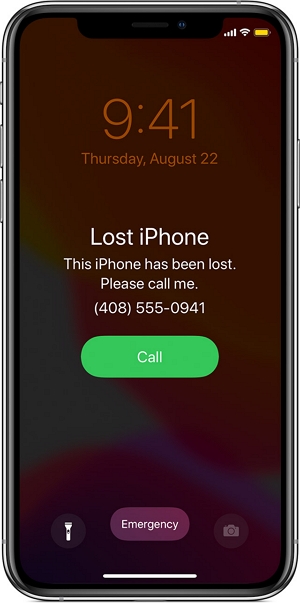
How to Turn off Lost Mode on iPhone 13/12/11/7 without Passcode
Remove iPhone lost mode is not a complicated thing if you are the owner of this device. It’s easy to turn off lost mode when you have one of the screen passcode, icloud passcode or Find My iPhone app, cause these are official solutions for people who want to disable lost mode. But is there a way to remove lost mode without knowing the password? The answer is yes, you can do that with UnlockGo. Follow the below mentods to access your lost iPhone!
Turn off Lost Mode with iToolab UnlockGo to Bypass iCloud Passcode
iToolab UnlockGo is a professional iOS unlock tool to help iOS users remove various passcodes on iPhone. If you don’t remember your iCloud account password or passcode then this is the best way for you. The tool is compatible with the latest iOS 16.7 versions. Let’s see how it works.
Step 1: In the main window of UnlockGo, select “Unlock iCloud Activation Lock” and then click “Start”. Connect the device to the computer.



Turn off Lost Mode with iToolab UnlockGo to Unlock Screen Lock
Step 1: Download and install UnlockGo on to your computer.
Step 2: Run the program and in the main window, click on “Unlock Screen Passcode” to begin.



How to Turn off Lost Mode on iPhone 13/12/11/7 with Passcode
In case you have to find the ways in Apple official website, here lists these ways.
Way 1. Turn off Lost Mode by iCloud
You can easily solve this problem once you get your iPhone. Here is how to enter passcode on lost mode iPhone.
- Login iCloud.com using another device or computer, then click All Devices to select the lost iPhone.
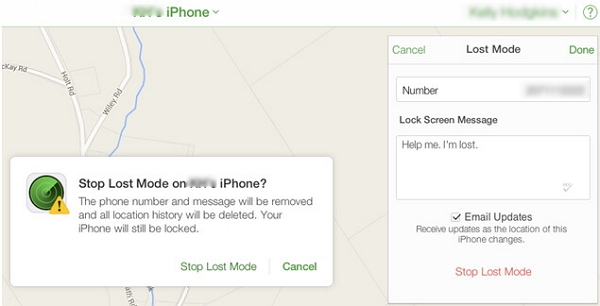
- Next, click Lost Mode button and then Stop Lost Mode.
Way 2. Turn off Lost Mode by Entering Passcode
- On lost mode screen you can’t enter passcode directly on iPhone 12/11/XR, you should put your device in power off screen and click cancel. Then the passcode requireing screen will be displayed.
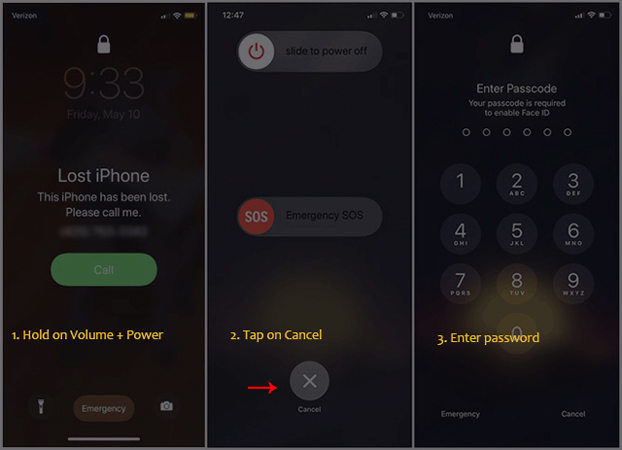
Way 3. Turn Off Lost Mode Using iPhone Itself
You can easily disable Lost Mode on the iPhone itself once you locate it. Here’s how to do that:
- Open Find my iPhone on your device and then Sign in using your Apple ID and password.
- Tap on the device with the lock icon to select it and then tap “Lost Mode”.
- Tap “Turn Off Mark As Lost” and then tap “Turn off” in the dialogue box that appears to confirm the action.
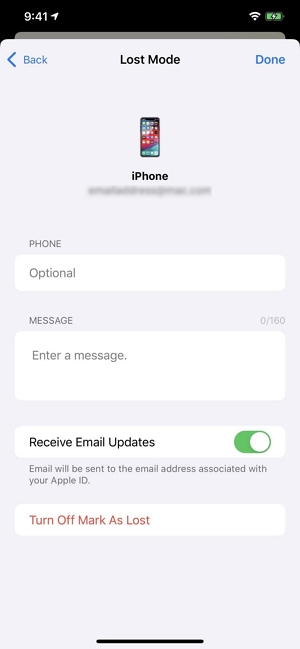
Frequently Asked Questions about Turn off Lost Mode on iPhone
Q1: What happens if you erase an iPhone in lost mode?
All your information will be removed, include the set up for Apple Pay and credit cards. But, you have to confirm it by accepting an email from Apple.
Q2: Does erase and reset turn off Find My iPhone?
Now, it will not disable Find My iPhone. If you want to turn off Find My iPhone you have to enter the Apple ID and password. Or you can use UnlockGo – iCloud Bypasser to turn off it without passcode.
Conclusion
Now you know all the ways to turn off Lost Mode on iPhone, you can easily solve this problem in minutes. Also, if you can’t remember the password try to use iToolab UnlockGo to bypass Lost Mode. However, I hope you never encounter this problem! If this article helps you, don’t forget share it or let us know below.


I forgot my Apple ID.so I need help to remove my old apple iD
Hi Dennis, we suggest that you try UnlockGo.