Whether you are a former student, employee or a second-hand iPhone device buyer, iPhone supervision can be a challenge that limits you from having full access to your iPhone.
However, having proper tools can help you remove iPhone supervision and regain full control of your iPhone with ease. Here are some details to achieve this.
The Main Point of MDM Supervision
- What is iPhone supervision and reasons for it?
- How iPhone is supervised
- How do I know if my iOS device is supervised?
What is iPhone supervision and reasons for it?
To successfully remove supervision from your iPhone, you must understand what iPhone supervision is and why your device is supervised.
Supervision gives your school or employer control over your phone. By default, iPhones are not supervised. You can set up your device for supervision using MDM (Mobile Device Management).
The main reason for MDM supervision is restricting or limiting the installation and use of specific applications, controlling the use of traffic, among others.
Every company has a vision of what their iOS devices should be used for. Most of the time, employees who leave an organization are offered a chance to retain their devices. In such a case, supervision is still available, giving rise to an urgency to disable restricted mode.
MDM programs run mobile devices by using supervision MDM profiles. The profile normally puts iOS devices in restricted mode.
Mobile Device Management allows administrators to configure, supervise and install apps remotely. It is, therefore, a precaution for preventing unauthorized use and allowing safety.
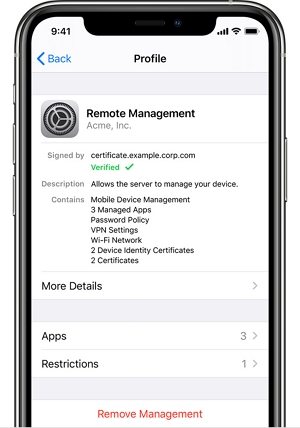
How iPhone is supervised
iPhone is supervised by having your school’s or employer’s administrator applying restrictions on specific configuration profiles and device usage. This may include the following:
- Native restrictions
- Restricting access to applications
- Silently remove and install applications
- Global proxy
- Web content filter
- Single-App mode lock
- Activation lock bypass
As a result, the Administrator can acquire remote control over your device’s assets and resources. If you don’t have further relations with the party supervising your device, it is only reasonable that you remove supervision from it.
How do I know if my iOS device is supervised?
You might be asking yourself: ‘How do I know if my iOS device is supervised?’ The answer here is straightforward. To check whether your device is supervised, head to your device’s Settings> General> About.
Your iPhone is supervised if you notice any message similar to the following on the screen: ‘Enter the corporate password’, ‘The company will configure your iPad’.
If you discover that your iPhone is supervised, you should purposely disable restricted mode and remove supervision. To accomplish this, you should use the following methods to disable the restricted supervised mode in seconds, and you will be able to use all features on your device.
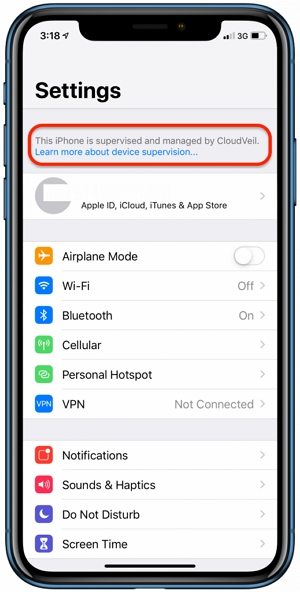
How to Remove Device Supervision from iPhone without Data Loss
An MDM removal program enables you to remove iPhone supervision from your device all by yourself. The process is very easy and straightforward.
We recommend iToolab UnlockGo as a professional MDM removing solution that can assist you in bypassing the Mobile Device Management activation screen with a single click without losing data.
If you can’t access your device and are locked out of the ‘Remote Management’ lock screen, iToolab UnlockGo can assist you in bypassing MDM without using a username or password.
The main features of this software are listed below:
- With just a single click, you can bypass the MDM activation screen without a password or username.
- You can remove MDM from all iOS devices, including iPod touch, iPhone, and iPad.
- There is no data loss when you bypass the MDM lock on your device using UnlockGo.
- It also supports bypassing iCloud Activation Lock, Screen Time, Screen Lock and removing Apple ID on your iPhone easily.
To use iToolab UnlockGo successfully, follow the steps below:
Step 1. Download the iToolab UnlockGo application and launch it on your computer.
Step 2. Select ‘Bypass MDM’ from the application’s main interface.
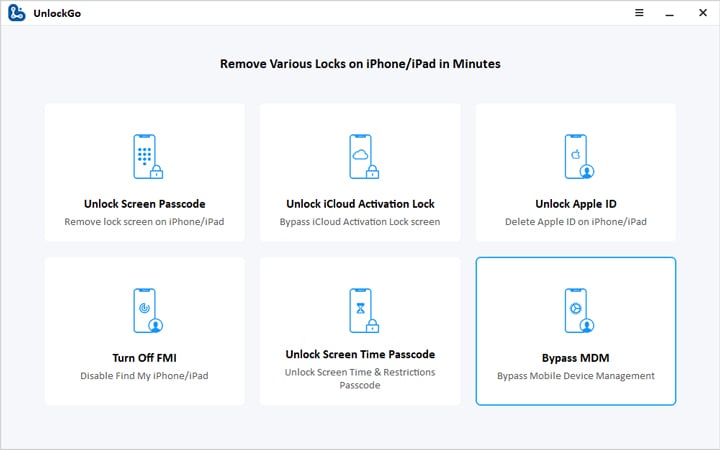
Step 3. Connect your iPhone device to the computer using a USB cable.
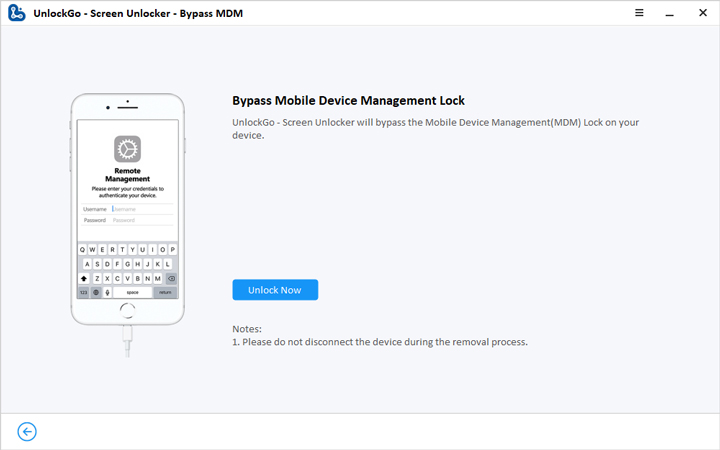
Step 4. Click on ‘Start’ from UnlockGo. iToolab UnlockGo will automatically bypass MDM on your iPhone device.
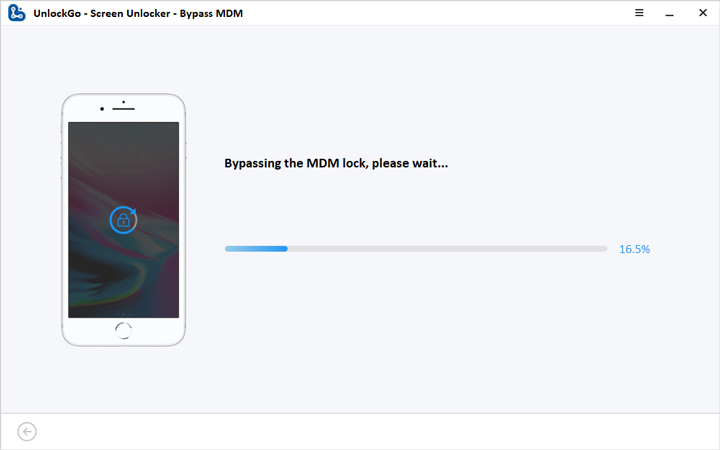
N/B: Before bypassing, you should ensure that your device is on the ‘Mobile Device Management’ remote screen.
How to Remove Supervision from iPhone Using Configurator 2
Apple Configurator 2 is one of the best tools that you can use to remove iPhone supervision. It is a free Mac OS that configures a large number of devices easily and quickly.
Company administrators use Apple Configurator 2 to configure their iPhone devices before handing them over to users. With the software, administrators can do the following, among other things:
- Update software
- Configure profiles and install apps
- Export device information
- Change wallpapers
It is very easy to remove iOS supervision status from your apple device. However, by doing so, you will erase all settings and content, which may include your media and applications.
Before you remove device supervision, ensure you make a backup of your device to preserve critical data. However, it would help if you understood that supervised device backups could only be restored on another supervised device.
Steps to remove supervision from your iOS device using configurator 2
Step 1. Open the configurator 2 tool on your device.
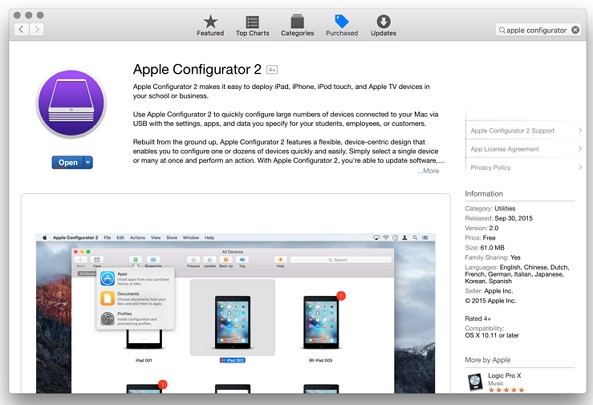
Step 2. Select your iPhone device.
Step 3. Choose ‘Actions > Advanced > Erase all content and settings.

If you follow the above instruction correctly, you will reset your iPhone to default factory settings and disable supervised mode from your device.
However, Configurator 2 can only allow administrators to manage the device. This means that you should contact your IT department administrator, who supervises your device before managing the changes.
Pros
- It is completely secure and safe
- It is easy to use
Cons
- You require authorization from the IT department to use the tool
- The app is available only on Mac
Conclusion
It is common to find an iOS device supervised by third parties, especially if you are a former student, employee, or a second-hand iPhone buyer. Contacting a relevant IT administrator or using the right tool such as iToolab UnlockGo can help you remove iPhone supervision with ease. Just download the tool and follow through with the instructions.
UnlockGo
6-in-one iPhone Passcode Unlocker
- Unlock all types of screen passcodes.
- Bypass iCloud Activation Lock without password.
- Delete Apple ID without Password.
- Bypass MDM Lock & remove MDM profile.
- Reset Screen Time Passcode in minutes.
- Disable FMI without password.


