This guide will share with you what to do when you want to sign out of iCloud but you don’t have the password. As useful as iCloud can be, it may be necessary to sign out of iCloud for a variety of reasons and the following solutions show you how to do that easily and quickly. Before we show you how to sign out of iCloud without password, it is important to understand what you might be missing out. Let’s check out!
Read Before You Sign out of iCloud on iPhone/iPad without Password
The following are just some of the most important things to keep in mind before signing out of your iCloud account:
- If Find my iPhone is enabled on the device, you will need the Apple ID and password to sign out of the iCloud account. If Find my iPhone is not enabled, you can sign out of iCloud without needing to enter a password.
- You may need to enter the device’s passcode after removing the iCloud account,
- If you have important data on the device such as photos, messages, and contacts, it may be a good idea to back them up since you may lose them after deleting the account.
How to Sign out of iCloud without Password on iPhone/iPad Instantly
The easiest way to sign out of your iCloud account if you don’t know the Apple ID or Password is to use iToolab UnlockGo. This program is designed to help unlock the Apple ID (if you don’t know the passcode) and remove the iCloud Lock Activation whether Find my iPhone is enabled on the device or not.
We will see how you can use this program to do both very shortly, but let’s begin with its main features:
- It allows you to remove the previous Apple ID and create a new Apple ID without password.
- Get rid of being tracked by the previous owner.
- It can also be used to remove all types of passcodes from the device including Face ID and Touch ID.
- It is very easy to use. With simple clicks the Apple ID will be removed.
To use this program to sign out of iCloud without the Apple ID or password, download and install the program on to your computer and then follow these simple steps:
Step 1: Launch the program on to your computer and then connect the iOS device. In the main window, select “Unlock Apple ID” and then click “Start” to begin.
Note: UnlockGo’s “Unlock Apple ID” feature supports activated devices running iOS version 11.4 or later with Two-Factor Authentication and screen passcode turned on

Step 2: In the next window, click “Download” to allow the program to begin downloading the firmware package for the device.

Step 3: When the download is complete, click “Unlock Now” and UnlockGo will immediately begin removing the Apple ID from the device.

It will take some time to unlock the Apple ID. Please kindly wait.

Step 4. When the unlocking is complete, please set up the device by following the in-app guide of UnlockGo.

By using UnlockGo you can easily sign out of someone else’s iCloud without password on iPad/iPhone, and it support the latest iOS 16 version. However, if you are looking for a free way then you can check the next part. But the free ones may not work in your case.
How to Sign out of iCloud without Password by Restoring iPhone
If your device is running iOS 12 and above, restoring the device to its factory settings will delete the iCloud account from the device. If the device is protected by the Activation lock, you may still need to enter the Apple ID and password to use the device. But if you have the passcode, you can easily unlock the device after the restore.
Here’s how to do it:
Step 1: Connect the iPhone to the computer and then open iTunes.
Step 2: Press and hold the required keys to put the device in recovery mode.
Step 3: A popup will appear in iTunes letting you know that there is a problem with the device and it needs to be updated or restored. Click “Restore” and then follow the on-screen instructions to restore the device to its factory settings.
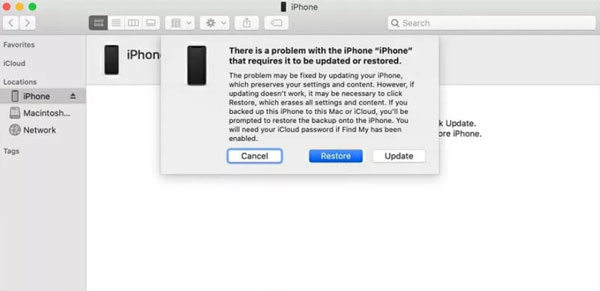
Step 4: When the process is complete, you will need to set it up again to use it. During the setup, if you see the Activation Lock Screen, tap “Unlock with Passcode” and then enter the device’s passcode to remove the Activation Lock.
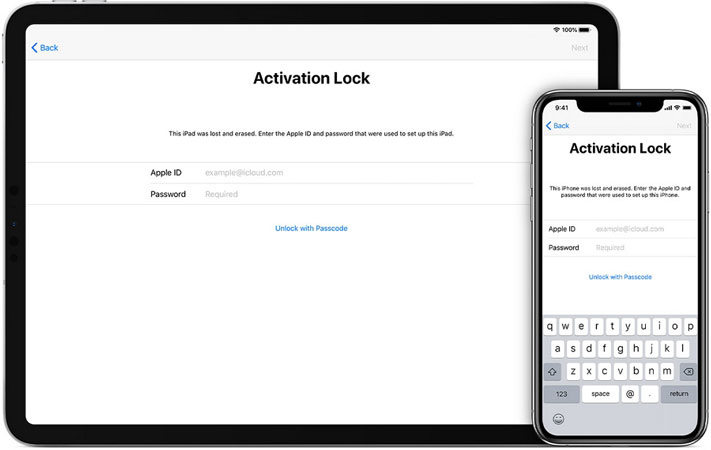
How to Sign out of iCloud without Password by Erasing iPhone
This is a great way to remove the iCloud account if the device is a second-hand device since the previous owner can simply erase the device remotely. They can use these simple steps to do it:
Step 1: Go to https://www.icloud.com on any browser and sign in with their Apple ID and password.
Step 2: Click on the “Find iPhone” button.
Step 3: Click on “All Devices” at the top and then select the iPhone that you want to erase. In the option that appears, select “Erase iPhone” and all data on the device along with the iCloud account will be deleted from the device.

How to Sign out of iCloud without Password by Resetting Your Password
You can also very easily remove the iCloud account on your device by resetting the password. Follow these simple steps to do it:
Step 1: Go to Settings and tap on your name.
Step 2: Tap “Password & Security” and then select “Change Password”.
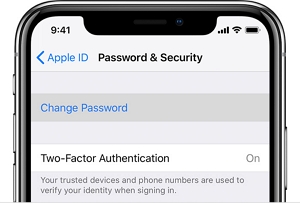
Step 3: Enter the passcode and then follow the on-screen instructions to update the password.
This same process can also be completed on any browser. Here’s how to do it:
Step 1: Go to https://appleid.apple.com/ and then click “Forgot Apple ID or Password?”
Step 2: Enter the email address associated with the account and then follow the on-screen instructions to reset the password.
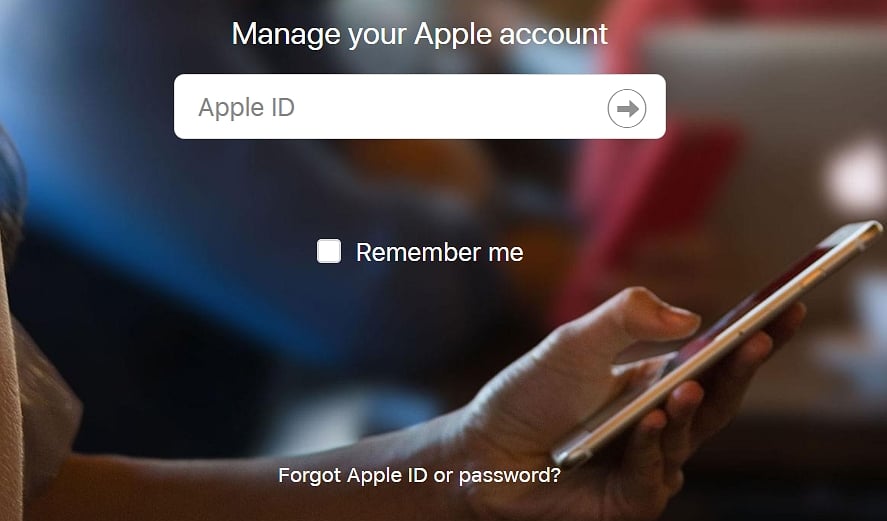
You can also recover the password by entering simple security or two-factor authentication. Here’s how to do it:
Step 1: Go to https://appleid.apple.com/ and then click “Forgot Apple ID or password.”
Step 2: Enter your Apple ID, select the option to reset your password, then choose Continue.
Step 3: Enter your Recovery Key.
Step 4: Choose a trusted device that Apple can send the verification code to.
Step 5: Enter the verification code that Apple sends you.
Step 6: You can then create a new password and then click “Reset Password” to complete the process and change your password.
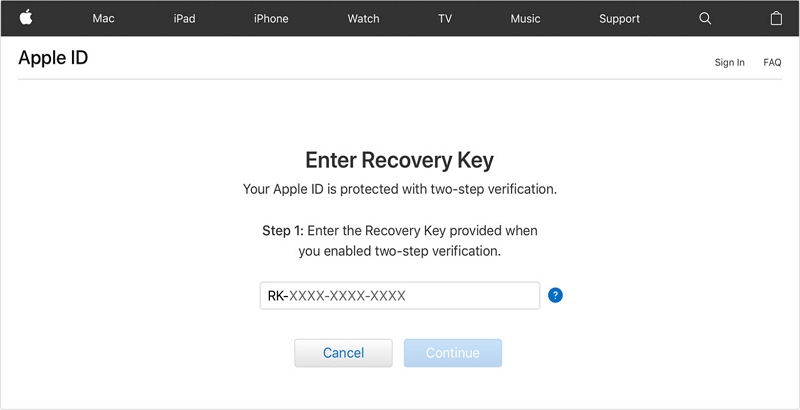
Also Know: What iCloud Does When It Turned on
One of the most basic functions of iCloud is that it allows you to keep your data synced across all iOS devices that use the same iCloud account. This means that when you add a contact or a calendar entry on your iPhone, the same will be available on any other iPhones, Macs, or iPads that share the same iCloud account.
But iCloud is also one of the best ways to backup data on the device to the cloud. Using the Find My iPhone feature, your iCloud account also allows you to track lost or stolen devices. Other advantages of having an iCloud account include the ability to upload photos to the public Photo Stream and share Safari usernames and passwords across devices.
When you’re signed in to iCloud, you are also automatically signed into other Apple services including FaceTime, iMessage, Game Center, and Siri Shortcuts.
Conclusion
We’ve introduced the full ways on how to sign out of iCloud without password in this post, if you have no idea on choosing which way to solve the problem I suggest you use UnlockGo to fix the problem quickly. As a professional iOS unlocker tool, UnlockGo can help you unlock 6 types of locks on iPhone/iPad. But, whichever way you want to choose I hope that your problem will be solved. Have any questions? Let us know below!
UnlockGo
6-in-one iPhone Passcode Unlocker
- Unlock all types of screen passcodes.
- Bypass iCloud Activation Lock without password.
- Delete Apple ID without Password.
- Bypass MDM Lock & remove MDM profile.
- Reset Screen Time Passcode in minutes.
- Disable FMI without password.



Sign out my iCloud
Hello Charles, we have introduced several methods in the article. Have you tried any of them?