In this article, we provide you with the best ways to disable Find my iPhone without the password.
These solutions can be very helpful if you purchased a second-hand iPhone and you need to disable the Find my iPhone without a password.
Let’s get started.
What Is “Find My iPhone?”
Find my iPhone is a security feature that is enabled automatically as soon as you connect the device with an iCloud account. It is essential in that it can help you locate your iPhone in case it is lost or stolen. It can also allow you to erase the iPhone remotely, thereby preventing unauthorized individuals from accessing the data on the device. If you put the device in Lost Mode, anyone without the password from unlocking the device.
Therefore, if someone sells you a second-hand device without removing it from the iCloud account, you may find it very difficult to use the device.
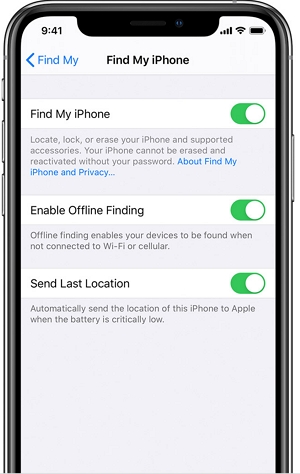
Why Disable Find My iPhone?
Since Find My iPhone does is a great feature for the protection of your data, it may not be a good idea to disable it. But under certain circumstances, it may become necessary to turn it off. They include the following:
- You may want to disable Find My iPhone before selling the device to not only make it easier for the buyer to use the device, but also to prevent them from accessing your data.
- If you purchase a second-hand iPhone, you may need to remove Find my iPhone to add your own iCloud account and to prevent the previous owner from begin able to track the device from the Find My iPhone website.
Use UnlockGo to Disable Find My iPhone without Password
One of the best ways to both unlock the device and turn off Find my iPhone is iToolab UnlockGo. This iOS unlocking tool provides the simplest solution when it comes to unlocking any iOS device.
Pros
- Turn off the Find My iPhone on your device without password easily.
- It is also one of the best ways to remove iCloud Activation from the device.
- It allows you to remove the previous Apple ID and use a new one.
- Your device won’t be erased or tracked by the previous iCloud account.
- Support iPhone 5S to iPhone X running iOS 12.3 and later versions,including the latest iOS 15.
Cons
- UnlockGo will jailbreak the iOS before removing Find My iPhone.
Here’s how to use UnlockGo to unlock the device and disable Find my iPhone:
Step 1: Download and install UnlockGo on to your computer.
Step 2: Run the program and in the main window, click on “Turn Off FMI” to begin. Connect the iPhone to the computer and when the program detects the device click “Start” to begin.





Use AppleiPhoneUnlock
AppleiPhoneUnlock is an online solution that you can use to remove Find my iPhone on any device running any version of iOS. To help you determine if this tool is right for you, let’s take a look at its prominent features and its disadvantages.
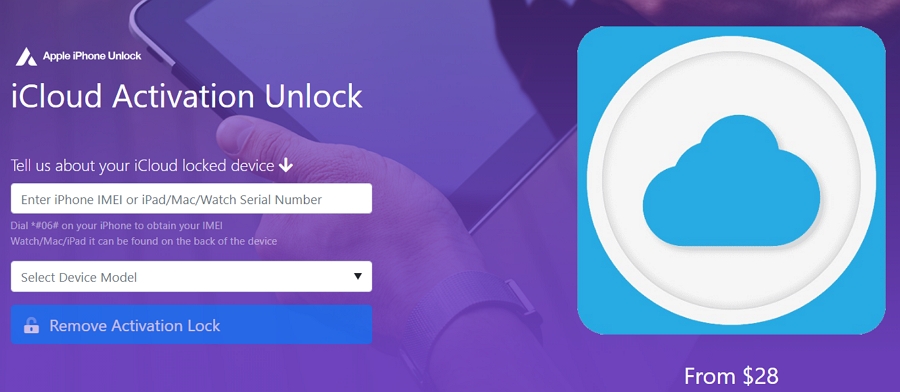
Pros
- With this tool you can remotely turn off Find my iPhone and iCloud Activation Lock without the password.
- Find my iPhone will be removed permanently.
- The process is completed professionally.
Cons
- Find my iPhone is not removed immediately. The process can take 1-3 days.
- The process will remove the data on the device.
- You have to pay for the service in advance.
Here’s how it works:
Step 1: Go to the AppleiPhoneUnlock site to access the tool.
Step 2: Enter the device’s IMEI number or the serial number.
Step 3: Click on “Remove Activation lock” and pay for the service.
After 1-3 days, find my iPhone will be removed from the device.
Use DNS Bypass
You may also be able to turn off Find my iPhone without the password using iCloud DNS Bypass. The process is simple but it does have its shortcomings.
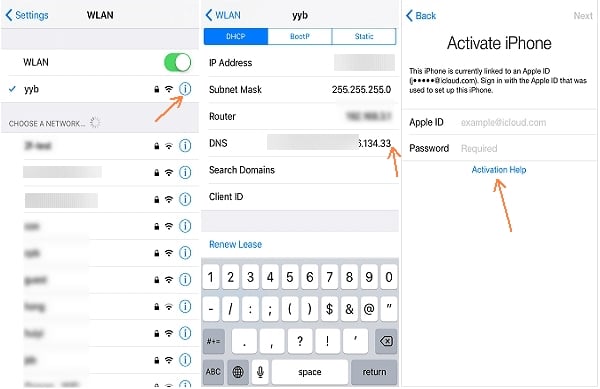
Pros
- DNS Bypass is completely free.
- It can temporarily bypass iCloud Activation Lock.
- It is also very quick and easy.
Cons
- This process doesn’t disable Find my iPhone. It just blocks the Apple server.
- It will only work on devices running iOS 8 to iOS 10.
- When you restart the device, find my iPhone will be re-enabled.
- This method will also limit the number of apps and features that you can access once the device is unlocked.
Here’s how to use this method to disable Find my iPhone:
Step 1: Open the Settings app from the main screen and then tap “Wi-Fi”.
Step 2: Tap on the “I” next to the Wi-Fi network that you are connected to. This will open the panel to edit the DNS servers.
Step 3: Tap on “configure DNS” and then enter one of the following IP addresses based on your location.
- 104.155.28.90 for the US
- 104.154.51.7 for Europe
- 78.100.17.60 for Asia
Then go back to the main menu and try to disable the feature. Please note that the device will be locked again when you restart the device.
Use the Settings
If your device is running iOS 7, you may be able to remove Find my iPhone without the password thanks to a security issue in this version of iOS.
Pros
- It is completely free.
- It is also very quick and easy.
Cons
- It will only work on devices running iOS 7.
If you are lucky enough to have iOS 7, follow these simple steps:
Step 1: Open Settings and then tap on “iCloud” and then select the “Delete Account” option. You may need to try this several times before it works.
Step 2: Your device will be stuck on this screen. When this happens, hold the power button to turn off the device. Wait a minute and then turn the device back on.
Step 3: Once the device turns back on, go back to Settings > iCloud and then tap “Delete Account”. This should effectively remove the account and therefore disable Find my iPhone without the password.
Summary
By using the above ways to disable Find My iPhone without iCloud password, now you will not be trapped in the same problem again. However, the most noteworthy is UnlockGo is the most efficient way for unlocking FMI. Compares to other solutions, this professional tool is much easier and supports the most iOS versions. If this article helps you or if there is any further question please comment below to let us know! We’re look forward to helping you!
UnlockGo
6-in-one iPhone Passcode Unlocker
- Unlock all types of screen passcodes.
- Bypass iCloud Activation Lock without password.
- Delete Apple ID without Password.
- Bypass MDM Lock & remove MDM profile.
- Reset Screen Time Passcode in minutes.
- Disable FMI without password.


