Apple has one of the most dedicated customer bases due to the advanced and unique features. One of the greatest features that the company has ever developed is “Find My iPhone”. The feature lets someone locate their device on the iCloud dashboard. Using GPS technology, it becomes easier to trace and locate your lost phone. If possible, you can use the feature to prevent thieves from accessing your data.
However, there are times when you would wish to turn the “Find My iPhone” feature off. It becomes very difficult, especially if you don”t know how to do it. This article will explore some of the available options that you can use to turn off Find My iPhone without a password for jailbreak devices.
Turn Off FMI on Jailbroken Device without Password Easily
iToolab UnlockGo is the easiest option you can use to turn off the “Find My iPhone” feature. It’s a powerful and multi-featured software that enables users to bypass “Find My iPhone” without a password within minutes.
Main features of UnlockGo:
- Turn off the “Find My iPhone” feature without a password
- Remove previous Apple ID without password or Apple ID
- Prevent remote erasing or tracking by a previous owner
- Employ a different Apple ID after bypass to access your device
- It can easily bypass the iCloud activation lock on any iOS device including iPod Touch, iPhone, and iPad
- Easily removes various screen locks without sticking in activation lock
- Easy to use and straightforward even for non-tech users
UnlockGo has been around for some time now, and its high reliability, versatility, and super-fast speed make it the best tool online to turn off “Find My iPhone without password”.
It also offers a user-friendly interface with easy steps that even a new user can implement.
How to unlock FMI without password with UnlockGo
Follow the steps below to unlock Find My iPhone:
Step 1. Start by downloading and installing UnlockGo on your computer.
Step 2. Launch the software after downloading it and then choose the “Turn Off FMI” feature.

Step 3. Connect your iPhone to the computer using an original USB cable. If your device is jailbroken then you will jump to the next step.

Step 4. UnlockGo will begin the process of turning off the “Find My iPhone” feature on your device.

Step 5. Verify the FMI status based on the on-screen instruction. Proceed to select “Off” or “On” from the “Find My (device) is” dropdown list. Click on the “confirm” option.

Step 6. Finally, UnlockGo will proceed to remove the Apple ID from your iPhone. Wait until the process finishes, and your iPhone will have a brand new status.

After turning off the “Find My iPhone” feature on your device, you can gain full access and control of your iPhone and even use a new Apple ID. At this point, iDevice can”t track your location. The previous owner of the device can”t erase anything on your device.
Use DNS Bypass (Temporary workaround)
Depending on the version of your iPhone device, it”s possible to turn off “Find My iPhone” without a password using the iCloud DNS bypass method.
This process works in a very simple way. All iPhone devices connect to an Apple server for different reasons, including but not limited to updating the “Find My iPhone” feature. If you bypass DNS, your iOS device is prevented from communicating with the “Find My iPhone” data and authenticating the iCloud account.
Features of DNS bypass include:
- It can temporarily bypass the iCloud Activation locks
- DNS bypass is free
- An easy and quick way to bypass the “Find My iPhone” feature without Apple ID
Follow through the steps below to bypass an iCloud locked account using a DNS bypass tool:
Before performing an iCloud DNS bypass, ensure that your iPhone has a SIM card on it since it”s required to complete the process.
- On the screen, select your language and country from the menu.
- You will then be led to the WIFI setting page, prompting you to connect to the available network. Look for an “i” symbol alongside the WIFI network.
- If the symbol isn”t visible alongside the WIFI network, press the “Home Button > More WiFi Setting”. You can look for it from there.
- You might be required to disconnect from the WIFI network. After locating the symbol, head to the connection settings and choose “Forget this network”.
- Click on the “i” option and then enter the DNS server that you can use to bypass the iCloud activation lock, depending on your location.
![Use DNS Bypass]()
Contact the Original Owner (If You Can)
There is a high chance that you might be unsuccessful with the other options above. If this is the case, then the only other method you can employ is contacting the previous owner of the device. You likely know the previous owner of the iPhone, and luckily they still have the passcode. You can have them easily disable the “Find My iPhone from icloud.com.
To complete this process ask the previous owner to follow the steps below:
Step 1. Head to iCloud.com/find, and then log into the account using Apple ID details. Click the Find iPhone button.
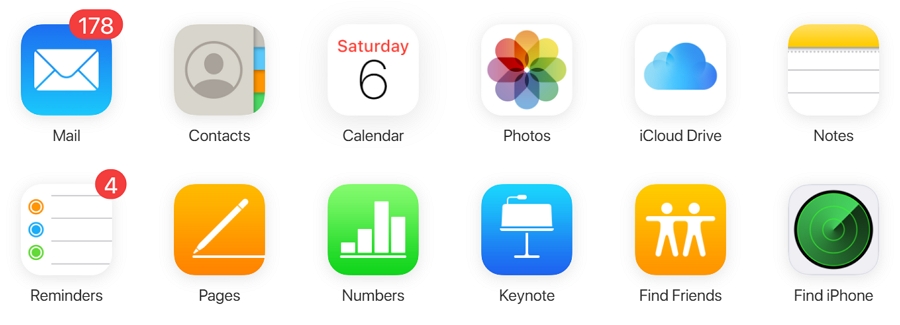
Step 2. Select your device”s model from the “All device” option.
Step 3. Tap on “Erase iPhone > remove from Account”. This will automatically remove the previous Apple ID. At this point, you”re free to use your iPhone.
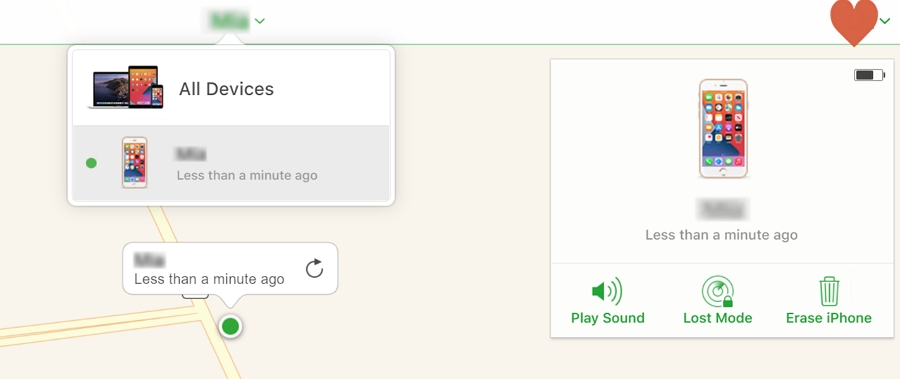
Conclusion
Nobody can dismiss the role of the “Find My iPhone” feature when it comes to tracking your lost iPhone or preventing other people from accessing your device if they ever come across it. However, there are times that you might want the feature removed altogether. If this is the case, then use any of the methods we have explored above. However, we recommend using iToolab UnlockGo if you are seeking the easiest and most effective option. The tool assists in turning off Find My iPhone and lets you bypass the iCloud activation screen even without a password.


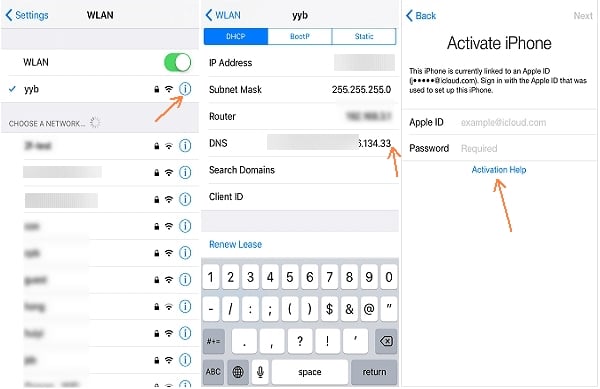
yes so a while back I sold my apple iPad I got for a gift and they can download there stuff but for some reason my apple id keeps popping up telling him to log in but it saids Inactive it won’t let me reset my password or anything to I don’t know what to do can u help. oh It also don’t give me the option for the security questions.
Hi Donna, can you log into your iCloud account and remove this iPad from your account? If not, you can try to use our program to help you remove Apple ID from the iPad completely.