If you see the “iPhone is disabled” message on your phone screen, it means that you have entered wrong passcodes too many times. Apart from forgetting iPhone passcode, this can happen without you realizing it, like you put the device in your pocket or your child played on it and entered wrong passcodes too many times. No matter what’s your situation, you may want to unlock your disabled iPhone without losing any precious data. Is it possible to unlock a disabled iPhone without losing everything? How can you do that? Keep reading to get answers.
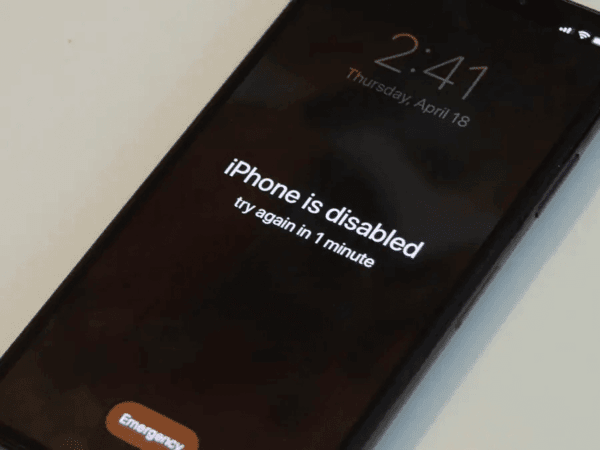
Part 1. Can You Fix A Disabled iPhone without Erasing Data?
After too many incorrect attempts to unlock your iPhone, it will be disabled/unavailable for a certain amount of time.
- 5 incorrect attempts: iPhone is disabled. Try again in 1 minute.
- 7 incorrect attempts: iPhone is disabled. Try again in 5 minutes.
- 8 incorrect attempts: iPhone is disabled. Try again in 15 minutes.
- 9 incorrect attempts: iPhone is disabled. Try again in 60 minutes.
- 10 incorrect attempts: iPhone is locked permanently.
If your iPhone has not been locked permanently, you still have a chance to unlock it without losing any data.
If you have already entered the incorrect passcode 10 times, the only fix is to reset your iPhone. This operation will reset your disabled iPhone to factory settings and erase all content stored on your device. But if you have backed up your data to iCloud, iTunes, or any third-party cloud storage recently, you can restore your data after resetting. In this case, you won’t lose any data.
Apart from that, if your iOS device is running iOS 10.0 or earlier, there is a chance that you can unlock a disabled iPhone with Siri without losing any data.
Part 2. How to Unlock A Disabled iPhone without Losing Data?
In this part, we will tell you how to unlock a disabled iPhone without losing data with Siri or other third-party programs.
- Way 1. Unlock A Disabled iPhone with Siri
- Way 2. Unlock A Disabled iPhone without iTunes or iCloud
- Way 3. Unlock A Disabled iPhone with iTunes
- Way 4. Unlock A Disabled iPhone with Finder
Way 1. Unlock A Disabled iPhone with Siri
Unlocking a disabled iPhone with Siri won’t remove any data from your device. But this method only supports iOS devices running iOS 8.0-10.1. Additionally, there are many steps to follow, and if any of them goes wrong, you won’t be able to unlock your disabled iPhone. If you are ready, please follow these steps carefully.
Step 1: Press the home button and keep holding it until Siri is activated. Say to Siri, “what time is it now”. Siri will show you the local time. Then tap on the clock icon on the screen.
Step 2: This will open the World Clock screen. Tap on the “+” icon in the upper right corner of the screen.
Step 3: Input any text in the box. Then long press on the text to select all content.
Step 4: Now, you will see several options. Tap on “Share” to continue.
Step 5: Select Message app.
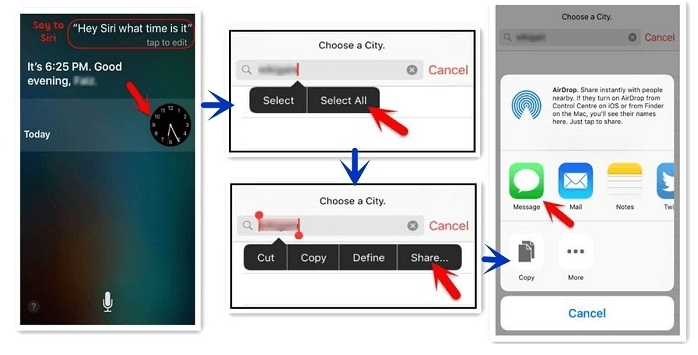
Step 6: Input any text in the “To” field. Then tap on the “return” key on the keyboard.
Step 7: Once the text turns green, tap on the “+” icon to create a new contact.
Step 8: In the New Contact screen, tap on “add photo” option. Then select “Choose Photo”.
Step 9: Select “Albums” from the library.
Step 10: Wait for a few moment and press the home button. This will take you to the home screen. Once you can access the home screen of your iPhone, it means that your disabled iPhone has been unlocked succssfully.
By using the following 3 methods, you won’t lose any data if you have created a backup through iCloud, iTunes or any other cloud storage service.
Way 2. Unlock A Disabled iPhone without iTunes or iCloud
This is one of the best ways to unlock your disabled iPhone without using iTunes. It is easy-to-use and will unlock your device within 5 minutes. So, if you don’t know how to unlock a disabled iPhone without iTunes, we recommend using iToolab UnlockGo iPhone Unlocker. Here is how to fix a disabled iPhone.
UnlockGo – All-in-One iPhone Unlocker
- Easily unlock various iPhone screen locks, including 4/6 digit passcode, Face ID, Touch ID.
- It can be applied to different scenarios, like iPhone disabled/unavailable, broken screen, etc.
- It supports all iPhone/iPad/iPod touch models and all iOS versions, including the latest iOS 17.
- This iPhone unlocker can also remove iCloud Activation Lock without password or previous owner.
- When you want to use a new Apple ID but forgot the previous password, you can also rely on UnlockGo.
Step 1. First, download the tool and launch it on your PC. Click the “Unlock Screen Passcode” option on the screen.

Step 2. Now, connect your iPhone to the PC. Once the device is connected, download the Firmware package by clicking the “Download” button. You can also import the package from the PC by choosing the "Select" option.

Step 3. After downloading the firmware package, click the “Unlock Now” option. It will start unlocking the iPhone. After successfully removing the passcode, you can set a new passcode and restore the data from the previous backup.

Pros of Using This Way:
- It quickly recognizes your iPhone ;
- You don’t have to wait for a long time to restore the iPhone;
- It unlocks your iOS devices in simple steps, no tech knowledge required;
- It has a high success rate.
Way 3. Unlock A Disabled iPhone with iTunes
The third method to unlock a disabled iPhone is with the help of iTunes. This method is simple but has some drawbacks too. Let’s see how it works.
Step 1. Put your iPhone into Recoery Mode.
Quickly learn how to put your iPhone into Recovery Mode. If you cannot get your iPhone into Recovery Mode with button combination, then use FixGo to put your iPhone into Recovery Mode with one-click, that’s totally free.
Step 2. Connect your iPhone with PC and open iTunes.
Make sure Find My iPhone is turned off before you get started.
- In iTunes, there will be a message promping out saying like “iTunes has detected an iPhone in recovery mode”.
- Now, click the Restore iPhone/iPad option.
- Within a few minutes, the iPhone will install the latest operating system and restore your iPhone. It will perform a factory reset, so you have to set all the details again.
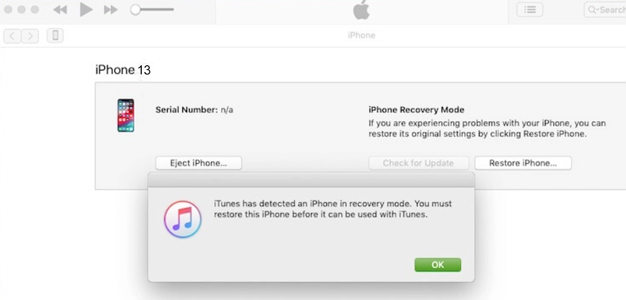
Cons:
- Time-consuming
- Complex for beginners
- Erase all your Data
Way 4. Unlock A Disabled iPhone with Finder
How to unlock the iPhone if it is disabled? If you are using macOS Catalina or later, you can unlock the iPhone using Mac Finder.
- Connect your device to the PC using the USB cable and click the “Finder” option.
- Choose your device from the menu and click the “Restore Backup” option.
- Choose your recent backup and enter the passcode.
- Click Restore and keep the device connected to the PC.

Cons:
- Time-consuming.
- Sometimes your device can’t detect the backup file .
- Chances of errors are high.
- Data loss is possible.
That’s it! You have finally learned how to unlock a disabled iPhone without losing data.
Part 3. How to Recover Data from Disabled iPhone with Backup?
In case you have lost your data by bypassing a disabled iPhone, here are two ways that you can use to restore your iPhone. Let’s discuss these methods one by one.
1. Restore Your iPhone from iCloud Backup
- Turn on your device and erase all your content before restoring.
- Follow the instructions on the screen and look for Apps & Data screen. After that, tap the “Restore from the iCloud Backup” option.
- Sign in to iCloud using the Apple ID and choose the backup file.
- You will be asked to enter your Apple ID, so do it.
- Ensure your Wi-Fi is connected during the process; otherwise, you won’t be able to restore the backup file.
- Depending on the size of the backup, your data will be restored.
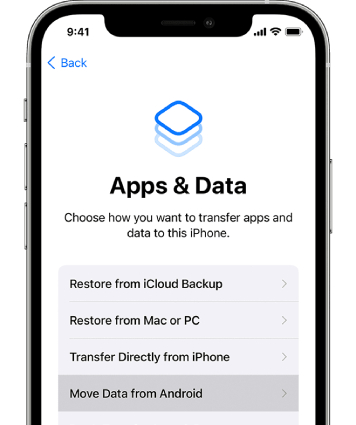
2. Restore Your iPhone from iTunes Backup
The second method to restore your iPhone is using iTunes backup. Here are the steps which you can follow.
- Connect your device to the computer using the USB cable. Make sure you have a stable internet connection.
- Open the iTunes app on your PC and click the “Device” option.
- Click Summary and hit the “Restore Backup” option. Depending on the internet connection and size, your data will be restored.
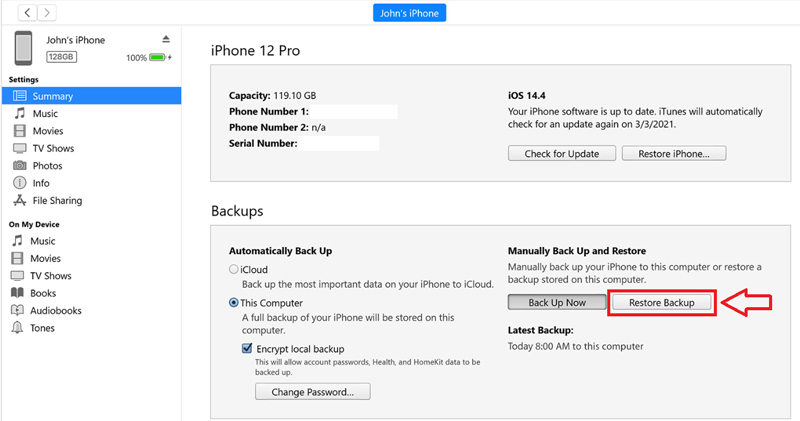
That’s it! You have restored your backup from iTunes.
These are the possible ways that you can use to restore data from iCloud and iTunes if you have lost your important files. However, both methods are simple and work for all iPhone devices.
Conclusion
How can you unlock a disabled iPhone without losing data? If you have this question, you can try the 4 methods mentioned above. All these ways are simple and easy to use. But we recommend using iToolab UnlockGo iPhone Unlocker because it has a high success rate, and it supports all iPhone/iPad/iPod touch models and iOS versions.


iphone is disabled connect to itunes
Hi sunil, you can connect your disabled iPhone to iTunes. It will restore your device to factory settings. If iTunes can’t recognize your device, you can try iToolab UnlockGo.