Is your iPhone displaying a message that the “iPhone is disabled, try again in 1 minute” or something similar? You may wonder just how this happened and what you can do to fix this problem without using the computer.
In this post, we will show you how to unlock your disabled iPhone without computer.
Let’s get started.
Why Is My iPhone Disabled?
There are several ways that you can lock your iPhone. Touch ID and Face ID are the biometric authentications that you can use to unlock the device, but you can also add a passcode to unlock the device. All these solutions are meant to ensure that no one other than you can access the data on the device.
To further reinforce this security feature, Apple has added an extra layer of security in to the device. This feature disables the device for a specified duration when you enter the wrong passcode.
Here’s a breakdown of how ling the iPhone will be disabled depending on the number of times you enter the wrong passcode:
- 5 wrong password entries in a row disables the device for 1 minute.
- 7 wrong password entries in a row disables the device for 5 minutes.
- 8 wrong password entries in a row disables the device for 15 minutes.
- 9 wrong password entries in a row disables the device for 60 minutes.
- 10 wring password entries in a row disables the device completely and you will see a message to connect it to iTunes.
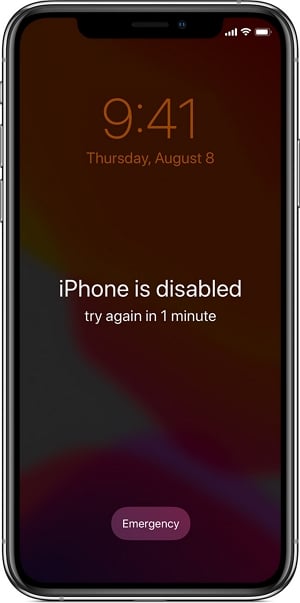
3 Easy Ways to Unlock Disabled iPhone without Computer
The following are some of the options you have when you’ve entered the wrong passcode too many times and now the device is disabled:
Use UnlockGo to Unlock iPhone without a Trusted Computer (Highly Recommanded)
Perhaps the best way to fix a disabled iPhone without a trusted computer is to use a third-party iOS unlocking tool. And the best iOS unlocking tool to use is UnlockGo.
UnlockGo is a tool developed by iToolab designed to help unlock all types of screen locks from the device in just a few minutes without needing iCloud or iTunes. It supports all types of passcodes including 4-digit/6-digit passcode as well as Face ID and Touch ID. You can also use UnlockGo to remove the iCloud activation lock without Apple ID and password.
It is a simple solution that can be used at home. You will not need any tech expertise to use iToolab.
To use UnlockGo to fix your disabled iPhone, download and install the program on your computer and then follow these simple steps:
📎 Step 1: After successful installation, open the program and then connect the disabled iPhone to the computer using USB cables. The program will detect the device. Click “Start” to begin the process.



- UnlockGo can fix a disabled iPhone without needing iTunes or iCloud.
- It supports all iOS device models and all versions of the iOS firmware including iOS 14.
- It can remove all types of passcode including Face ID and Touch ID.
- It is very easy to use. You don’t need any technical knowledge to do it.
📍 Cons of Using UnlockGo
- Although it comes with a free trial version and it is highly effective, UnlockGo is a paid program. You have to pay to gain access to all its features.
The following are some of the options you have when you’ve entered the wrong passcode too many times and now the device is disabled:
Use iCloud to Unlock a Disabled iPhone without Computer
If you are unable to use iTunes to restore the device, you can use iCloud to erase the device remotely. For this solution to work, find my iPhone needs to be enabled on the device and the device needs to be connected to the internet.
The following is how to use iCloud to fix a disabled iPhone:
Step 1: Go to https://www.icloud.com/ and log in with your Apple ID and password.
Step 2: From the options presented, select “Find iPhone”.
Step 3: Click on “All Devices” and then select the iPhone that you want to unlock.
Step 4: You should see a number of options. Select “Erase iPhone” and when the process is complete, the device will restart and will be unlocked.

📍 Pros of Using iCloud
- With iCloud, you can unlock the iPhone without iTunes.
- If you have an iCloud backup, you can unlock the iPhone without losing data.
📍 Cons of Using iCloud
- Find my iPhone has to be enabled before the device was disabled.
- This method will only work if the device is connected to the internet via Wi-Fi or Cellular.
Use Siri Bug to Unlock a Disabled iPhone without Computer
Another way you may be able to fix a disabled iPhone without a computer is using a little-known Siri bug. This method doesn’t always work, but it may be applicable to you. The following simple steps show you how:
Step 1: Press the Home Button on your iPhone to activate Siri.
Step 2: Ask Siri for the time. You can do that by saying “Hey Siri, what’s the time?”.
Step 3: The clock will be displayed on the screen. Tap on the “+” icon to add a new world clock.
Step 4: Type in anything on the search bar that appears and then click on the text to highlight it. Choose “Select All” from the options presented.
Step 5: Then click “Share” and choose the Message icon.
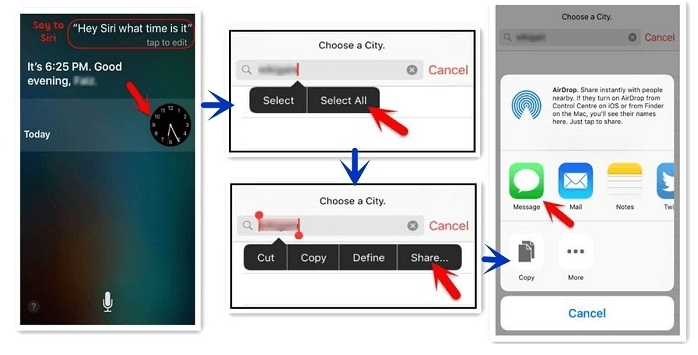
Step 6: Type anything in the “To” field and then hit return on the keyboard.
Step 7: This will highlight the text in the field. Tap on the “+” icon and then select “Create New Contact”.
Step 8: Select “Add Photo” to go to the device’s photo library.
Step 9: Wait a few seconds and then press the Home button again to go back to the Home Screen. You will notice that the device will be unlocked.
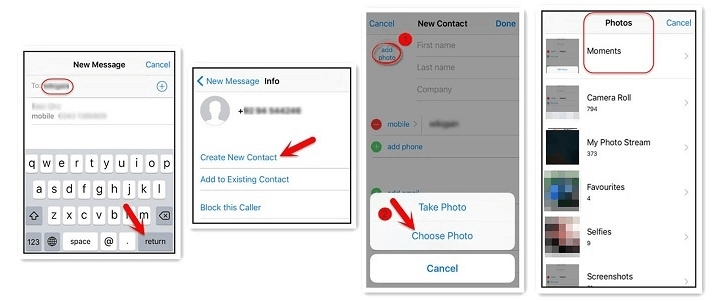
📍 Pros of Using Siri Bug
- You can unlock the device without needing the computer or iCloud.
📍 Cons of Using Siri Bug
- This method will only work on devices running iOS 8 to iOS 10.
- It is also a temporary solution and you will have to go through it again every time you need to unlock the device.
Wrapping Up
Now the simple three ways have been shown in your eyes and it’s your time to choose the right and suitable way for yourselves, when you encounter the problem how to unlock disabled iphone without computer, you won’t be worried any more with the help of UnlockGo iPhone Passcode Unlocker.

