Everyone knows that the best solution when you have lost or forgotten your passcode is to connect the iPad to your computer and restore it in iTunes. But what if you don’t have access to a computer or you have never synced the iPad with the computer?
Well, in that case, you need to find a way to unlock the iPad passcode without a computer. This guide shares with you several ways to do that.
Method 1. How to Unlock iPad Passcode without Computer or iTunes Using UnlockGo
If you don’t have access to a computer that already trusts the iPad or if you are having problems accessing iTunes, we recommend using iToolab UnlockGo to unlock the iPad. This tool is very easy to use, allowing you to unlock the iPad in a few simple steps and on any computer.
The following are some of its most important features:
- The program can be used to remove the 4-digit passcode, 6-digit passcode, Touch ID and Face ID from the iPad.
- It allows you to remove the passcode of a broken, disabled, or locked iPad easily in minutes.
- You don’t need any technical expertise to use the program, it is suitable even for beginners.
- It supports all iPad models.
To use UnlockGo to unlock the iPad on any computer, download and install the program on to the computer and then follow these simple steps:
⭐ Step 1: Run the program and in the main window, click on “Unlock Screen Passcode” to begin. Connect the iPhone to the computer and when the program detects the iPad click “Start” to begin.

⭐ Step 2: You will need to download the latest firmware on to the iPad in order to unlock it. Just click “Download” to begin downloading the necessary firmware.

⭐ Step 3: When the download is complete, click on “Unlock Now” and the program will begin unlocking the iPad. Keep the iPad connected to the computer until the process is complete.

Method 2. How to Unlock iPad Passcode without Computer Using Siri
If Siri is enabled on the iPad, the iPad is connected to the internet and the iPad is running iOS 10.3.2 and lower, you can use Siri to unlock the iPad. Follow these simple steps to do it:
Step 1: Press the Home button for a few seconds to activate Siri. Ask Siri for the current time and then tap on the Clock when it appears.
Step 2: This will open the “World Clock” interface. Click on the “+” icon in the top-right corner.
Step 3: Type in any location and then choose “Select All”.
Step 4: Choose “Share” and when the various sharing options appear on the screen, choose “Message”.
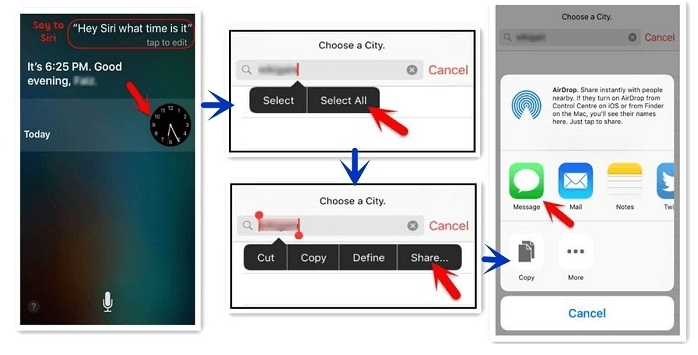
Step 5: Type in anything in the “To” field and then tap “Return.” Select the highlighted text and then click on “+”.
Step 6: In the next interface, select “Create New Contact”.
Step 7: Tap “Add Photo > Choose Photo” and you should go to the Photo library on the iPad.
Step 8: Finally, press the Home Button again to go back to the home screen. the iPad will be unlocked.
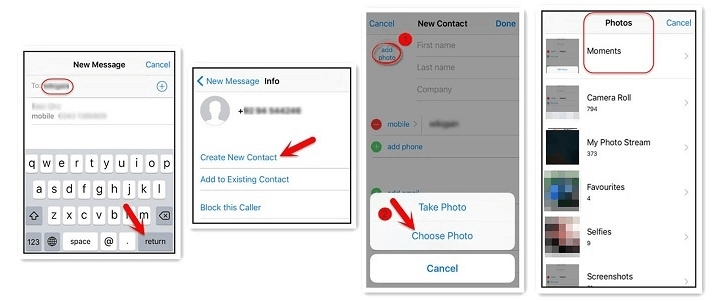
Method 3. How to Unlock iPad Passcode without Computer Using Settings
If you have gotten into the iPad, then you may be able to remove the passcode from the iPad by resetting the iPad via settings. Follow these simple steps to do it:
Step 1: on your iPad, go to Settings > General > Reset > Erase All Contents and Settings.
Step 2: When prompted, confirm that you would like to erase the iPad by tapping on “Erase”.
All data and settings on the iPad will be erased and it will restart, allowing to set it up again.
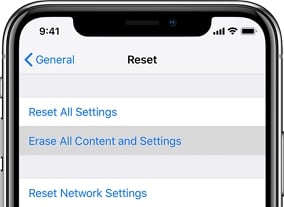
Method 4. How to Unlock iPad Passcode without Computer Using Find My iPad
Resetting the iPad using Find my iPad is also another great way to unlock the iPad and gain access to the iPad again. Follow these simple steps to do it;
Step 1: Log in to https://www.icloud.com/#find using your Apple ID and password.
Step 2: Select the iPad that you would like to unlock in the drop-down list of devices.
Step 3: In the options that appear, select “Erase iPad” and then confirm the action.
All data and settings will be erased on the iPad. When the process is complete, you will be able to set up the iPad as new and create a new passcode.
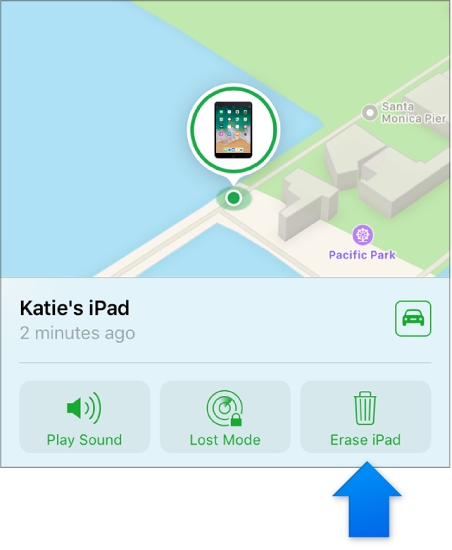
Wrapping Up
Apple Official offers no solutions for a locked ipad, so we have to find another third-party software or find siri bug to unlock ipad when forgot backup on itunes. iToolab UnlockGo is absolutely the best option for you and also you can read the other two ways to know more knowledge for how to unlock ipad passcode without computer.

