Having a locked iPhone, particularly the latest iPhone 16 series can be a headache. If you are in this situation, knowing how to unlock iPhone 16 without passcode can help you save time and avoid data loss. There are different ways to access your iPhone 16 with no passcode.
In this article, we will guide you through these different ways to unlock your iPhone 16 without passcode. If you forgot the passcode or your iPhone is disabled, use one of these methods below to unlock your iPhone. Let’s dive in.
Can iPhone 16 Be Unlocked without Passcode?
The answer is yes. For example, if you configured Face ID or Touch ID on your iPhone 16, you do not have to enter a passcode to unlock it. These biometric authentication methods give you fast and secure access to your phone.
Also, if you ever forget the passcode, options such as iTunes and iCloud or recovery mode and third-party tools will help you unlock your iPhone 16. Using these methods, you can access your device without your passcode.
Methods to Unlock iPhone 16 without Passcode
If you’ve lost your Apple ID and forgot the passcode as well, unlocking your iPhone 16 may seem impossible. Thankfully, you can find several ways to unlock the device. Such as:
- Method 1. Unlock iPhone 16 without Passcode and Apple ID✨
- Method 2: Unlock iPhone 16 without Passcode without Resetting
- Method 3: Unlock iPhone 16 Passcode without Computer
- Method 4: Unlock iPhone 16 Passcode with iTunes
- Method 5: Unlock iPhone 16 without Passcode via iCloud
Method 1. Unlock iPhone 16 without Passcode and Apple ID✨
iToolab UnlockGo is a powerful tool which can remove almost any kind of lock on iPhone, iPad, and iPod touch. With this tool, unlocking your iPhone 16 without passcode is a breeze. Key features of this tool include:
- High Success Rate: UnlockGo guarantees the unlocking process of your iPhone in a safe and reliable manner with a high success rate.
- Faster Process: The tool is fast and efficient to reduce the time and workload spent on unlocking.
- User-Friendly: UnlockGo offers a simple user interface that is easy to use.
- Supports All iOS Versions: The software supports all versions of iOS providing great compatibility.
- Compatible with All iPhone Models: UnlockGo is compatible with all iPhone models including the newly released iPhone 16 series.
- iPhone Unlocks without Apple ID or Password: Does not require any Apple ID or password which is useful for individuals who have forgotten their credentials.
Here are the simple steps to use iToolab UnlockGo to unlock your iPhone 16 without passcode or Apple ID:
Step 1 Download, install, and open UnlockGo on your PC. After the installation is completed, use a USB cable to connect your iPhone 16 to it.
Step 2 Once your device is connected, the program detects it automatically. To initiate the process, choose “Unlock Screen Passcode” on the home window.

Step 3 The next step is to download the most recent firmware package for your iPhone 16. Select a save location and then click “Download.” In case you have downloaded firmware before, click on “Select” to import into the program.

Step 4 After downloading the firmware, click on “Unlock Now” to remove iPhone 16 passcode. Make sure that your device is connected, this process can take several minutes.

When the passcode is bypassed, it allows you to configure a new password, Touch ID, or Face ID for your device. You can restore your data from an iTunes or iCloud backup if necessary.
Method 2: Unlock iPhone 16 without Passcode without Resetting
You can sign in temporarily if you’ve recently changed your passcode using your old passcode. Apple has a Passcode Reset feature for iOS 17 and later, which lets you log into your phone using your previous passcode within 72 hours of changing it. How to unlock iPhone 16 without passcode without reset:
- If you enter the wrong passcode too many times, your device will show “iPhone Unavailable” screen and say to try again later.
- Click the “Forgot Passcode” button at the bottom of your screen.
- Next, select the option for “Try Passcode Reset”.
- Type in your previous passcode then the on-screen instructions should guide you through creating a new passcode.
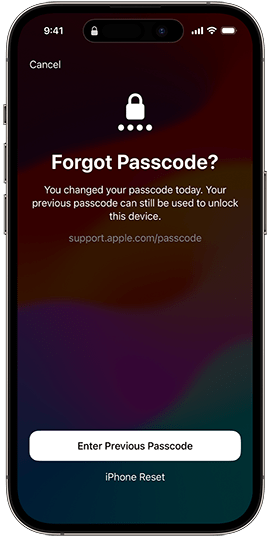
Method 3: Unlock iPhone 16 Passcode without Computer
Those users who have forgotten the passcode and do not have access to the computer can still unlock the iPhone 16. This method applies to devices that are running at least iOS 15.2 or later. The process is very simple as the user will restore the device using their Apple ID credentials and cellular or WiFi connection.
How to unlock iPhone 16 passcode without computer:
- When you enter the wrong passcode several times, it will show “iPhone Unavailable,” and then it’ll say try again later.
- Tap on the “Forgot Passcode?” option at the bottom right of the page.
- And, on the Security Lockout screen, click “Start iPhone Reset” to begin with the reset.
- Type your Apple ID password to sign out of your Apple ID on your device.
- Click on “Erase iPhone” to permanently wipe the device of all data and settings. On iOS 17 (and later), if your new SIM card comes in the form of an eSIM, you’ll have the option to keep your eSIM or erase it.
- Once your device restarts, simply follow the instructions on the screen to complete the setup for your iPhone 16. Then, you can restore your data from an iCloud or iTunes backup and set a new passcode.

Method 4: Unlock iPhone 16 Passcode with iTunes
If you forgot your iPhone 16 passcode, or if your device has been disabled, you can unlock it through iTunes. But note that this method will delete all data from your iPhone, so you must back up your data beforehand for later restoration. After resetting the device you can go through setup again and restore your data from your backup.
- Press and hold the side button and Volume down button until the power-off slider appears. Use the slider to power down your iPhone.
- Please connect your iPhone to Windows computer by using a cable. Then, hold the side button. Keep holding it down until you see an image of a computer and cable on the screen.
- Launch iTunes on your Windows PC. If you see the option to Restore or Update, select Restore.
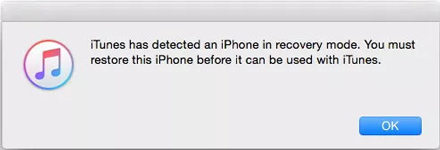
It will take a long time to unlock your iPhone 16 with iTunes. And sometimes you need to start over.
Method 5: Unlock iPhone 16 without Passcode via iCloud
If you sign in to iCloud on another device, you can use your Apple ID and password to unlock your iPhone 16 without passcode. Follow the below steps:
- Launch the web browser. Navigate to iCloud.com and log in utilizing your Apple ID and password on another device.
- Choose “Find My” and sign in if you are requested to.
- Utilizing the map, locate and select the particular iPhone you wish to unlock. Click “Erase This Device”.
- When asked, use your Apple ID and password in the boxes provided. This will delete all content from your iPhone, including the passcode.
Which Is the Best Method to Unlock iPhone 16 without Passcode?
As you know, unlocking iPhone 16 without a passcode can be accomplished in several ways. The method which works best depends on numerous device parameters, tools available, and user-friendliness. In this section, we compare five methods so that you can see which one is most appropriate for your needs.
Of all the solutions, iToolab UnlockGo is the fastest and the most efficient. With this software, there is no need to have Apple ID credentials and it requires no complications with the procedure itself. It allows people to unlock their iPhone 16 in mere simple steps without much worry regarding the data getting erased.
Final Words
As explained above, all the methods provide an opportunity for unlocking your iPhone 16 without passcode. However, each of the methods has its own unique advantages. Depending on what method is chosen, the procedure can be quite quick and easy.
Therefore, when selecting a particular method, you should consider factors like ease of use, data loss, and success rates. Make sure you have a way to get into your device, fast and securely.

