It is very easy to get locked out of your iPhone because you forget the passcode. It is equally as easy to enter the wrong passcode too many times, thereby disabling the device.
Most people know that the way to fix this problem is to connect the device to a trusted computer and restore it in iTunes. But what if you don’t have access to a trusted computer?
In this article, we will share with you three ways that you can use to unlock an iPhone passcode when you don’t have access to a trusted computer.
How to Unlock iPhone Passcode without Computer Free Download
One great way to unlock the device if you don’t have access to a trusted computer is to use iToolab UnlockGo. This is a third-party iOS unlocking program that can help you unlock any device if you have forgotten the device’s passcode or fix a disabled device without iTunes or iCloud.
The following are its main features:
- It can unlock all types of passcodes including the 4-digit or 6-digit passcode as well as Touch ID and Face ID.
- Remove the passcode even if the iPhone is broken, disabled, or locked.
- It is very easy to use even for beginners and you will not need any tech expertise to use it.
- It is fully compatible with all iOS devices and the latest iOS 14.
Step 1: Download, install and run the program on your computer and connect the disabled device to the computer using USB cables.
Step 2: When the program detects the device, click on “Unlock Screen Passcode ”> “Start” to begin the process.

Step 3: To unlock the device, the program will need to install the latest firmware for the device. Simply click “Download” to begin downloading the firmware needed.

Step 4: Once the firmware download is complete, simply click on “Unlock Now” and UnlockGo will go to work, unlocking the device in just a few minutes.

It is important to make sure the device remains connected to the computer until the unlock process is complete. The program will notify you when the process is complete.
2 Common Ways to Unlock iPhone without Passcode
If you have your iCloud login details handy, you can very easily unlock the iPhone via iCloud.
Unlock iPhone without Passcode via iCloud
But since there is no way to directly unlock the device, you will need to erase the device to unlock it. This means that you may lose some of the data on the device that wasn’t included in a backup.
Here’s how to use this method:
Step 1: Go to https://www.icloud.com/ and log in with your Apple ID and password.
Step 2: From the options presented, select “Find iPhone”.
Step 3: Click on “All Devices” and then select the iPhone that you want to unlock.
Step 4: You should see a number of options. Select “Erase iPhone” and when the process is complete, the device will restart and will be unlocked.
Unlock iPhone without Passcode via Siri Bug
Most people don’t know it, but if your device is running iOS 8.0 to iOS 10, you may be able to exploit a loophole in Siri to unlock the device. Follow these simple steps to use it:
Step 1: Press the Home Button on your iPhone to activate Siri.
Step 2: As Siri for the time. You can do that by saying “Hey Siri, what’s the time?”.
Step 3: The clock will be displayed on the screen. Tap on the “+” icon to add a new world clock.
Step 4: Type in anything on the search bar that appears and then click on the text to highlight it. Choose “Select All” from the options presented.
Step 5: Then click “Share” and choose the Message icon.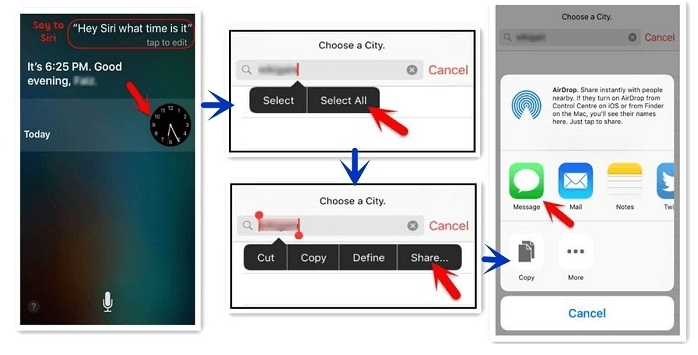
Step 6: Type anything in the “To” field and then hit return on the keyboard.
Step 7: This will highlight the text in the field. Tap on the “+” icon and then select “Create New Contact”.
Step 8: Select “Add Photo” to go to the device’s photo library.
Step 9: Wait a few seconds and then press the Home button again to go back to the Home Screen. You will notice that the device will be unlocked.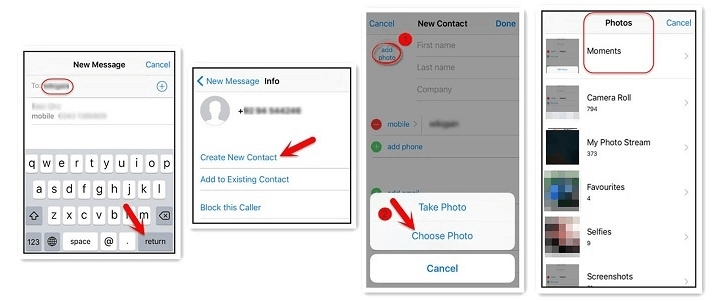
Summary
Now we’ve known the three simple and easy ways to unlock iphone, and no official unlocking iphone ways for our iphone fans, so applying iToolab UnlockGo is definitely the best choice.


