My screen is cracked and I can not get it to unlock using the phone I need to remove the password
— From Apple Community
When your iPhone’s screen is broken or cracked by accident, you may find it difficult to do even the simplest things. It can be very hard to even unlock the device, let alone access the apps and features on it. This is particularly true when a cracked screen is unresponsive to touch. Then how to unlock iphone with broken screen becomes a big trouble for our generation.
The good news is there are several ways you can unlock an iPhone with a broken screen. In this guide, we will show you 5 methods you can use to unlock your iPhone when the touch screen is broken or unresponsive.

Method 1. How to Unlock iPhone with Broken Screen and No Siri
When your screen is broken/unresponsive and you want to quickly unlock the device, the best tool to use is iToolab UnlockGo iPhone Unlocker. UnlockGo is designed to help you unlock iPhone/iPad/iPod touch quickly and effectively. You can unlock the device regardless of the type of passcode that the device was using. It can unlock a 4-digit/6-digit passcode or Face ID and Touch ID. It is easy to use, allowing you to unlock the device at home even if you have never used it before. What’s important, this iPhone unlocker supports the latest iOS 17 and iPhone 15.
Download and install UnlockGo on to your computer and then follow these simple steps to unlock the device with the broken screen:
💬 Step 1: Open UnlockGo and then select “Unlock Screen Passcode”. Use the device’s lightning cable to connect the device to the computer. UnlockGo will detect the device. Click “Start”.

💬 Step 2: Click “Download” to begin downloading the firmware needed to facilitate the unlocking process.

💬 Step 3: When the firmware has been downloaded to the computer, click on “Unlock Now” and the program will unlock the device by removing the passcode in just a few minutes.

⭐ All data stored on your iPhone will be erased. Actually, there is no third-party program can unlock iPhone without losing data.
⭐ If you have logged into an Apple ID on your broken iPhone and enabled the Find My feature, you’ll need to enter the correct Apple ID and password to access the device. This will happen even if you unlock iPhone with other methods. But don’t worry; iToolab UnlockGo can help you bypass the Activation Lock screen if your iPhone’s screen is broken or unresponsive.
Method 2. How to Unlock iPhone with Broken Screen without Losing Data
If you have enabled Voice Control and Siri on your broken iPhone before, then you can unlock iPhone with broken screen with Siri. For iOS 14.6 and later, you can use your voice to type passcode and unlock it. For example, you say “Tap 1” to press the 1 key on the lock screen. Repeat this action for your 4/6-digit passcode to unlock your iPhone/iPad.
In case that you want to learn how to set up Voice Control later, here is a detailed guide for you.
Step 1: Open Settings menu on your iPhone.
Step 2: Locate “Siri & Search”. Enable Siri and “Allow Siri When Locked”.
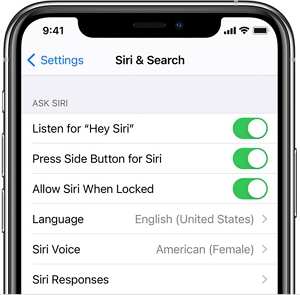
Step 3: Go back to Settings menu. Tap Accessibility – Voice Control – turn on Voice Control option.
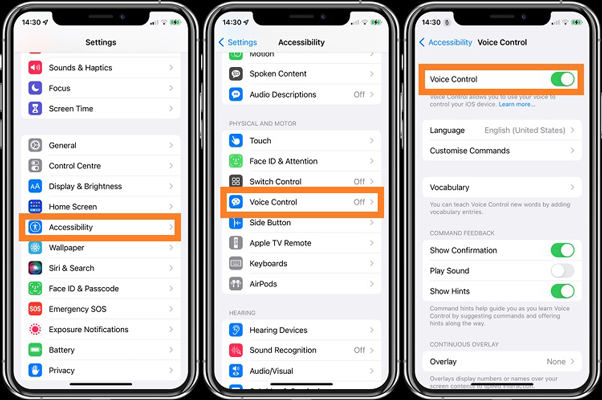
Method 3. How to Unlock iPhone with Broken Screen Using Find My iPhone
You can unlock an iPhone with a broken screen using the Find My iPhone feature in iCloud. This process can be accomplished remotely on the iCloud website. But for it to work, you must have enabled Find My iPhone on the device before using it. Therefore, if you had not enabled Find My iPhone on the device before the screen was broken, this method may not be useful to you.
Before we share with you how to use this method to unlock the device, we must notify you that the process will wipe all data on the device. Since this means that you may lose all your photos, videos, and other content from the device, it is a good idea to backup your device before using this method.
Follow these simple steps to use Find my iPhone to unlock the device:
Step 1: Open a browser on your computer or any other device and go to https://www.icloud.com/. Sign in if you haven’t already done so.
Step 2: Click on “Find iPhone”.
Step 3: In the next screen, select “All Devices” and then click on the iPhone from the list of devices associated with that account.
Step 4: Various options will open. Select “Erase iPhone” and then “Remove from Account.” This will erase all the data on the device including the passcode and consequently unlock it.
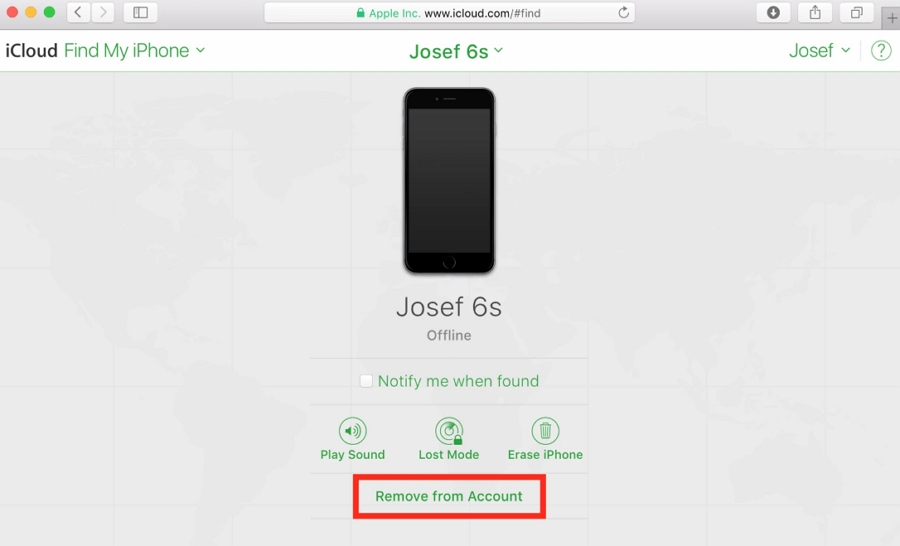
Method 4. How to Unlock iPhone with Broken Screen Using iTunes
If the above methods don’t work for you, there is another method allowing you to unlock iPhone with broken screen from computer. It is also possible to unlock an iPhone with a broken screen using iTunes if you have synced your iPhone with iTunes before. This process works by restoring the device in iTunes, a solution that erases all data on the device including the passcode, thereby unlocking the device.
Like the solution above, unlocking the device using iTunes may cause data loss. We, therefore, recommend taking a backup of the data on the device and then using the steps below to unlock the device:
Step 1: Open iTunes on your computer. If you are running macOS Catalina, open Finder.
Step 2: Connect the iPhone with the broken screen to the computer using the original lightning cable.
Step 3: The iPhone should appear in Finder or iTunes. When you see its icon, click on it.
Step 4: Under the “Summary” tab, click on “Restore iPhone.” Confirm that you would like to restore the device and iTunes will begin restoring the device. When the iPhone has been restored, it will be unlocked. You can then restore it from the latest backup.
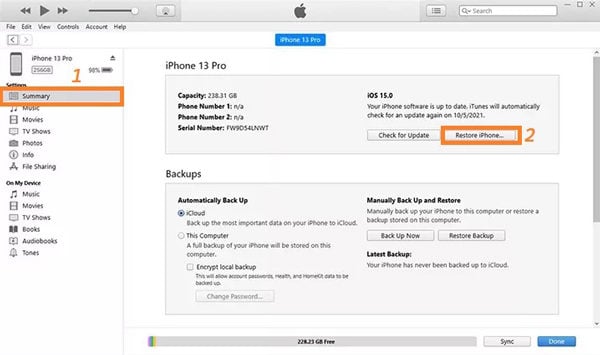
Method 5. How to Unlock iPhone with Broken Screen via a USB Keyboard
If your broken iPhone is running an iOS version older than 11.4.1, you can try to unlock it with a USB keyboard. For iOS devices running iOS 11.4.1 or later, you need to enter a passcode when your device connects to a USB device. This method is very easy to follow. Here are the steps for you.

Step 1: Connect your broken iPhone to a keyboard with a lightning cable to usb adapter.
Step 2: Press the Spacebar twice to bring up the lock screen.
Step 3: Press your passcode on the keyboard. Then you iPhone will be unlocked.
Final Words
Now you have learned 5 useful ways about how to unlock an iPhone with a broken screen. You can choose one based on your situation. If you forget iPhone passcode, get stuck on Acitvation Lock screen, or want to sign out the current Apple ID without password, we highly recommend you using iToolab UnlockGo.


