The first thing that comes to mind for most people when they forget their iPhone passcode is to restore the device in iTunes. But sometimes this solution will not work for you. If you have never synced the device with the computer before, you may not be able to unlock the passcode by restoring the device in iTunes. Then how to unlock disabled iphone without computer?
It, therefore, becomes necessary to find other ways to unlock the iPhone passcode without using the computer. This article offers you alternative solutions when you can’t use your computer to unlock the iPhone passcode.
How to Unlock iPhone without Computer —Use UnlockGo
We recommend using iToolab UnlockGo when you don’t known how to unlock an iphone 5s without computer. Still many people use iphone 5s or 8 plus even if now iphone 14 is coming soon. As long as your device system is between ios7.0-15, you can use this tool to easily unlock your iphone without computer or itunes or icloud.
With this third-party iOS unlocking tool, you will need your computer, but it doesn’t require that you use a trusted computer. It can unlock all types of passcode including the 4-digit/6-digit passcode as well as face ID and Touch ID. It is also a good way to bypass iCloud Activation Lock on the device.
The process to unlock the device is very simple: you don’t need any tech expertise. Follow these simple steps to use UnlockGo to unlock the iPhone:
📌 Step 1: Download and install UnlockGo on to your computer.
📌 Step 2: Run the program and in the main window, click on “Unlock Screen Passcode” to begin.



How to Unlock iPhone without Computer —Use Siri Bug
There is a Siri bug that some people have used to unlock the device. Although this technique only works on devices running iOS 8 to iOS 10, it is still worth a try especially when you consider that it will not cause data loss. Here’s what to do:
Step 1: Begin by activating Siri on your device. You can do that by long-pressing the Home button.
Step 2: Ask Siri for the time. Siri will display the present time with the clock icon next to it. Tap on the Clock.
Step 3: When the World Clock icon appears, tap on “+” to add another clock.
Step 4: Type anything in the search bat that appears. Tap on the text and then choose “Select All”.
Step 5: You should see a number of options. Select “Share”.
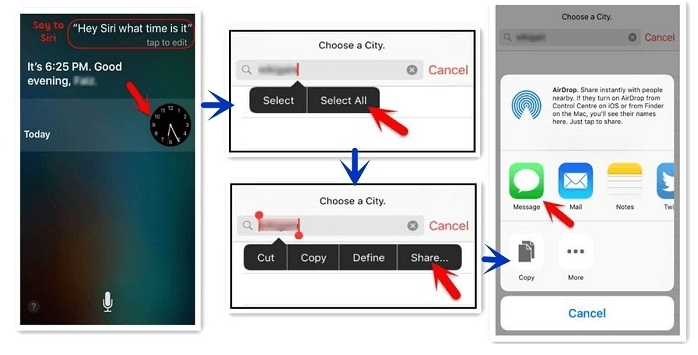
Step 7: The text will be highlighted. Tap on the “+” icon again and then select “Create New Contact”.
Step 8: Tap on “Add Photo” and then select “Choose Photo” to select a photo from your library.
Step 9: Wait a few seconds and then press the Home button. This will bring you back to the home screen with the device unlocked.
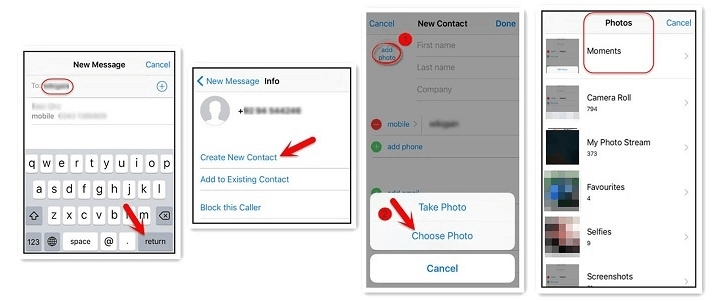
How to Unlock iPhone without Computer —Use iCloud
You can sign in to iCloud on any browser and easily unlock the device remotely. But since there is no direct way to unlock the device, the only way to do it is to erase all data in the device, thereby removing the passcode. This means that you will lose the data on your device when you use this method.
To use iCloud to unlock the device, follow these simple steps:
Step 1: Go to the iCloud website on any browser and then login with your Apple ID and password. Make sure that you login to the account associated with the device you want to unlock.
Step 2: You should see a list of options once signed in. Click on “Find iPhone” to select this option.
Step 3: In the Find iPhone window, click on “All Devices” and then select the iPhone you want to unlock.
Step 4: Click “Erase iPhone” and confirm that you would like to erase the device. Wait while the device is erased remotely, thereby unlocking it.

Conclusion
Now you know these 3 kinds of methods to conquer how to unlock iphone without computer. However, using Siri Bug and iCloud is not the best way to unlock iPhone. Cause sometimes, they’re more complex than iToolab UnlockGo. Therefore, we highly recommend you use UnlockGo, which is easy, useful, and professional.

