There are times when you need to check the Find My status of an Apple device especially if you are buying a used phone or if your device is still under warranty.
IMEI check websites like iFreeiCloud help with these tasks. It is a popular tool that allows you to check the status of your device using its IMEI number. It’s simple and easy to use while saving you from many potential issues.
So in this review, we will look at how to use iFreeiCloud, its pros and cons, and some useful alternative tools that you will definitely find useful.
Part 1: What Services Does iFreeiCloud Offer?
iFreeiCloud IMEI checking services provide a range of IMEI and serial number-checking for Apple devices.
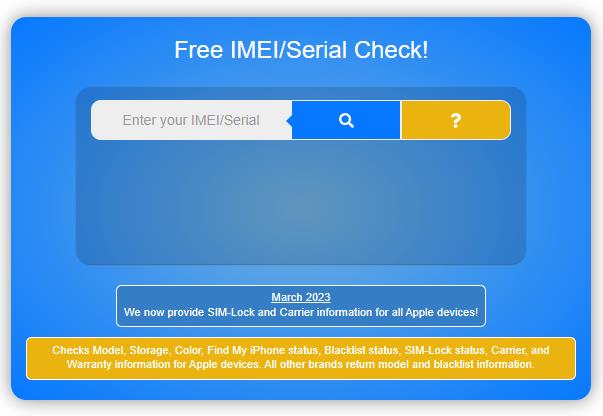
Here are the main services they offer:
- Verify the status, specifications, warranty, and authenticity of a device.
- Check if a device is locked to an iCloud account.
- Offers information about where a device was originally sold.
- Provides a comprehensive report on a device’s history and current status.
All services are fully automated, completing orders in just a few seconds. They pride themselves on having some of the fastest and easiest-to-use tools in the industry.
Part 2: How to Use iFreeiCloud IMEI Check Website?
iFreeiCloud IMEI Check website is a simple and effective way to obtain detailed information about your Apple device.
Whether you need to verify the authenticity of a device or check its warranty status, iFreeiCloud provides details and services to find out if it is locked to an iCloud account.
Follow these steps to use the service:
- Open your web browser and go to the official iFreeiCloud website.
- If you already have an account, you can log in with your existing credentials. If not, you might need to create a new account.
- Locate the IMEI or Serial Number of your Apple device.
- After entering the IMEI number, click the blue button to submit it. This action will initiate the check, and iFreeiCloud will start processing the information.
Once you have submitted the IMEI number, iFreeiCloud will generate a report providing detailed information about your device. This report typically includes:
- Description
- Model
- Network
- Warranty status
- Activation lock status
- Blacklist status
- SIM-lock status
- Carrier information
iFreeiCloud offers a free IMEI check service that provides essential details about the device. However, for those needing more comprehensive information, they also offer paid services.
Part 3: Hot Questions About iFreeiCloud
Q1. Is ifreeicloud.co.uk a legit site to check iCloud status?
Yes, ifreeicloud.co.uk is a legitimate site to check iCloud status while providing a free Apple IMEI or Serial Number check.
According to customer reviews and website details, it provides accurate and quick information about Apple devices.
Users appreciate the service for its fast response time, reliable data, and excellent customer support. The site emphasizes data accuracy, reliability, and transparency.
Based in London, UK, ifreeicloud.co.uk focuses on delivering top-notch customer support and industry-leading services.
The website uses secure HTTPS connections, ensuring the safety and security of customer information. Customers have given positive feedback on the pricing as well, making it a trusted choice for anyone.
Q2. Is it possible to check if your iOS device is MDM locked using Serial Number with iFreeiCloud?
Yes, you can check if your iOS device is MDM locked using the Serial Number with iFreeiCloud. Users can utilize the service on the iFreeiCloud.co.uk website for a small fee of around $3 to perform this check.
This can be crucial for individuals or businesses looking to ensure their devices are not restricted by MDM, which can affect the device’s functionality and usage.
Q3. Can you remove the iCloud Activation Lock with IMEI or Serial Number?
No, you cannot remove iCloud Activation Lock using just the IMEI or Serial Number of a device. While the IMEI or Serial Number can be used to check if a device is iCloud-locked, they can’t remove the lock.
To remove the iCloud Activation Lock, you need to use specialized tools like iToolab UnlockGo iPhone Unlocker or contact the original owner and ask them to remove the lock by signing out of iCloud on the device.
Part 4: New Alternative to iFreeiCloud
iToolab offers a valuable service as a free alternative to iFreeiCloud for checking iCloud lock status. Here are the key benefits of using iToolab’s service:
- iToolab’s iCloud lock check is entirely free to use
- Delivers results instantly within 3 seconds
- Allows unlimited iOS devices iCloud lock status checks
- Users can easily copy the result or download a screenshot of the detailed report
- Fast, user-friendly, and provides accurate information
To use iToolab’s iCloud lock check, follow these simple steps:
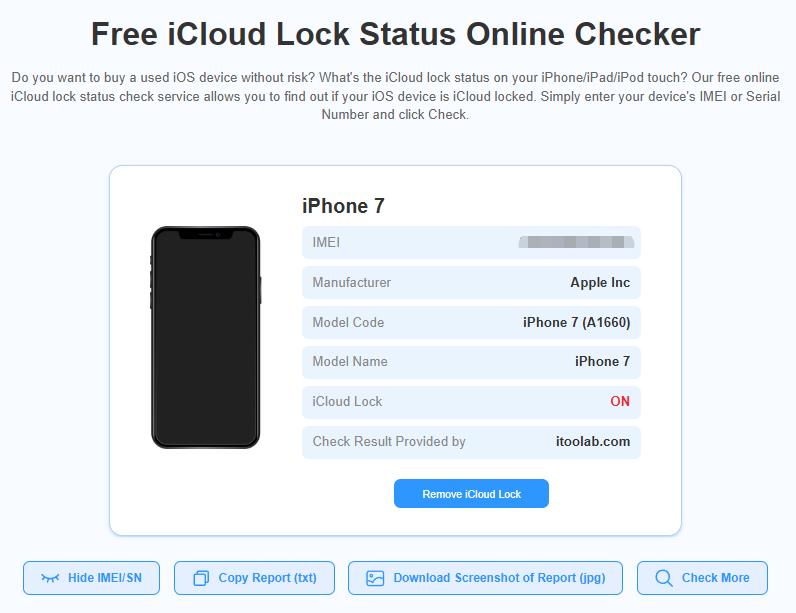
- Input the IMEI or Serial Number of the iOS device you want to check.
- The service will quickly check if the device is iCloud-locked and provide a comprehensive report.
iToolab’s iCloud lock check stands out as a great free alternative to iFreeiCloud IMEI checker, offering a quick and convenient method to verify the activation lock status of any iPhone, iPad, or iPod touch.
Bonus Tip: How to Remove iCloud Activation Lock If FMI Status Is ON
When the Find My feature (FMI) is activated on your iPhone or iPad, it automatically turns on the iCloud Activation Lock.
Activation Lock ensures that even after a remote erase, the device cannot be reactivated without the correct Apple ID and password. Therefore, if the FMI status is ON, it means that the iCloud lock is active, securing your device from unauthorized use.
To remove the iCloud Activation lock, iToolab UnlockGo iPhone Unlocker is a powerful tool that offers a quick and safe solution to bypass the iCloud Activation Lock without a password or information from the previous owner.
UnlockGo iPhone Unlocker – Best iPhone Unlock Tool
- Remove activation lock without password or previous owner
- Compatible with various iOS devices and versions (iOS 12 to iOS-16.7)
- After unlocking, you can log into a new Apple ID to enjoy all Apple services
- Fast, easy, effective, and secure, making it accessible for all users
Steps to Remove Activation Lock on iOS Devices without Previous Owner
Step 1 First, choose “Unlock iCloud Activation Lock” from the home screen and click “Start” to proceed. Then, connect your device to the computer using a USB cable.

Step 2 The tool will start downloading the firmware package. This process will take several minutes to complete.
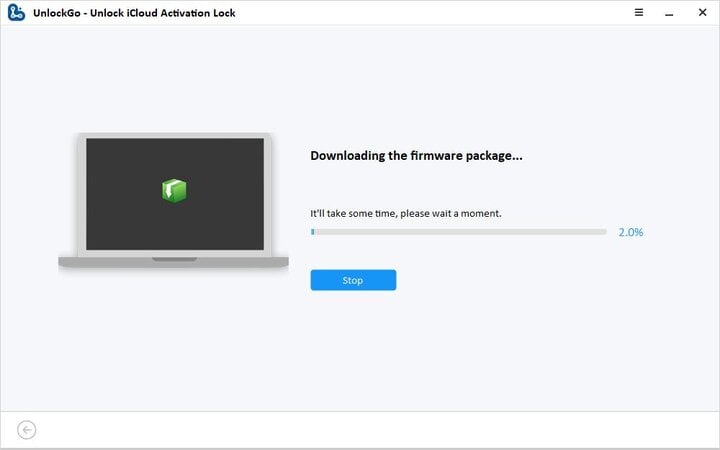
Step 3 After downloading the firmware package, click the “Remove Now” button. The tool will automatically put your device into Recovery mode. You will then need to put your device into DFU mode.
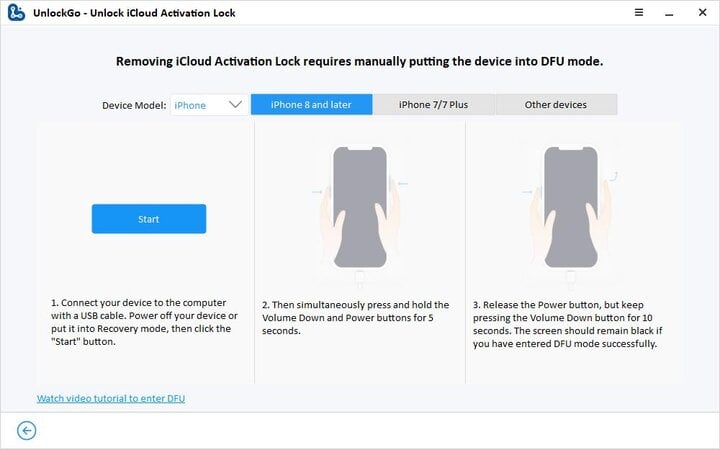
Step 4 Once in DFU mode, the jailbreaking process will begin.
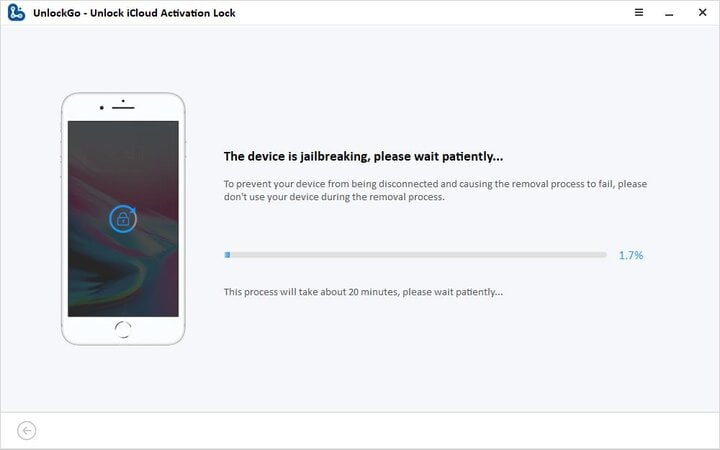
Step 5 After the jailbreaking process, put your device into DFU mode again. The tool will then start to remove the activation lock. This removal process will only take 1-2 minutes.

Wrap Up
iFreeiCloud offers a straightforward free Apple IMEI check to verify the iCloud lock status and history of your device, while iToolab UnlockGo iPhone Unlocker provides an effective solution for bypassing the iCloud Activation Lock.
Whether you need to check an IMEI or bypass a lock, these tools offer reliable and user-friendly options to confidently manage your Apple devices, ensuring they are unlocked, secure, and fully functional.


Blessed