What Is Device Management iPhone?
Apple MDM is a device management system that streamlines device enrollment, deployment, collaboration, and security for iOS devices, including iPhones and iPads.
The system is cloud-based and ideal for corporate and educational use. It helps enterprises to manage devices, whether company-shared, company-owned, or employee-owned.
This allows IT teams to enforce the security policies needed by your business. It also helps them distribute applications and content remotely.
The teams use a device enrollment program (Apple DEP) to manage the devices. The program is only for Apple devices.
For non-apple devices, they’ll manually supervise them using Apple Configurator. Once supervised, the devices can then be enrolled in an Apple iOS MDM solution using the Apple Business Manager.
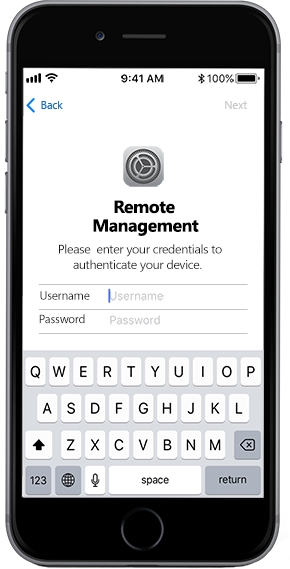
IT admins can use Apple MDM to:
- Manage user devices without compromising user privacy
- Apply comprehensive policies
- Update device settings and software
- Monitor compliance with company policies
- Lock and unlock devices remotely
- Simplify policy applications and bulk enrolment
- Push exchange and email settings
- Blacklist and whitelist apps and websites
- Publish enterprise apps
- Communicate using VOIP calling and encrypted messaging
- Publish and share content and presentations
- Configure devices according to company policies
- Push security settings and network configurations, and more
Importance of iPhone Device Management
The intrinsic security of all Apple devices and the versatility of their functions make them a definite choice for any organization. Their infinite benefits are what makes companies want to adopt and use them in their operations.
But to explore these benefits, businesses must deploy an iOS device manager for remote iOS management or the Apple MDM solution for Apple device management.
This will enable them to remotely configure corporate and privately owned devices with necessary security policies and approved content and applications.
How to Add an MDM Profile on iPhone
To install a user configuration profile on your device, you have to go to the settings app. But first, you need to download the profile or enroll it in your organization.
Once the profile is downloaded, follow these steps to install the profile;
- Open Settings on iPhone.
- Tap profile downloaded or Enroll in (name of organization). This is how it will appear.
- Tap ‘Install’ at the upper right corner and follow the onscreen prompts.
Remember, you can only install one profile at a time. And you don’t install the profile within 8 minutes. It will be deleted automatically.
If you are the systems administrator, you can install the profiles without interacting with the user. This is for all devices enrolled in MDM.
How to Remove Device Management from iPhone with Password
These steps will help you remove MDM profiles from iPhones with password.
Step 1. Start by opening the Settings app.
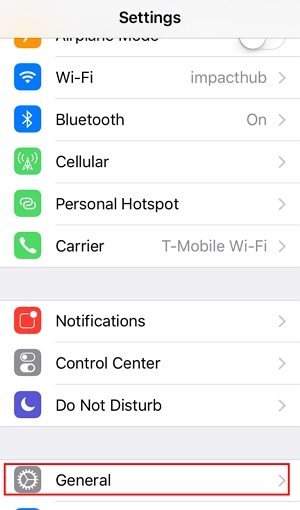
Step 2. Scroll down and tap on the ‘General’ at the left menu and continue to the Device Management option.
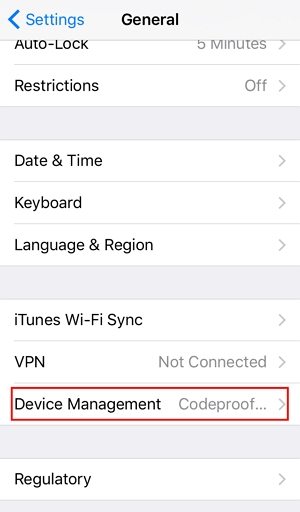
Step 3. Tap on the ‘MDM Profile.’ This will take you to the ‘Remove Management’ option.
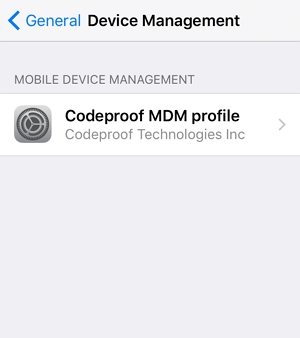
Step 4. Tap on the ‘Remove Management’ option. It will ask for a passcode. So enter your passcode as instructed.
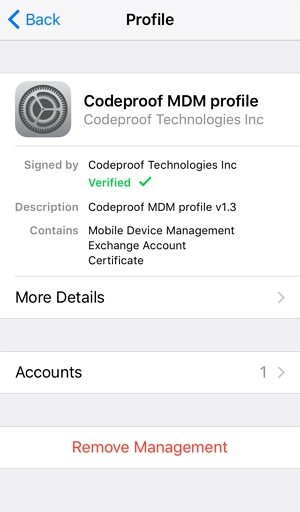
Your device will now be free from MDM, and it will no longer be under the control of a remote person.
How to Remove Device Management from iPhone without Password
If you are seeking a way to remove MDM on iPhone without a password, use UnlockGo to bypass the MDM lock on iPhone without password in minutes.
Step to use UnlockGo remove device management iPhone:
Step 1. Download and install UnlockGo, launch it and select the feature “Bypass MDM.”
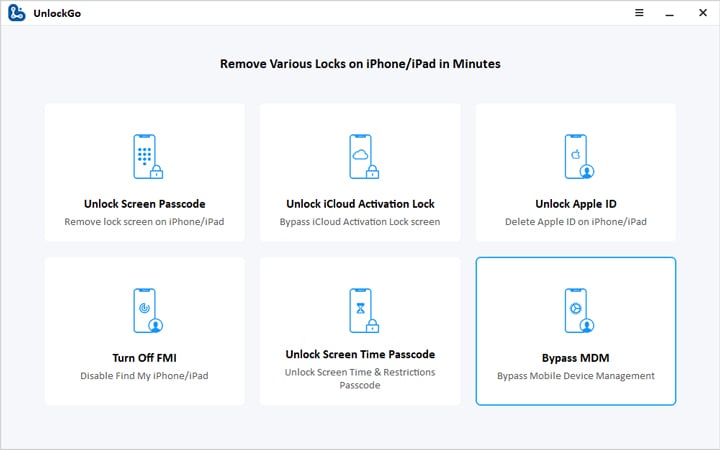
Step 2. Connect your device with a USB cable, and then click “Unlock Now”. After that, you need to trust this computer on your iPhone.
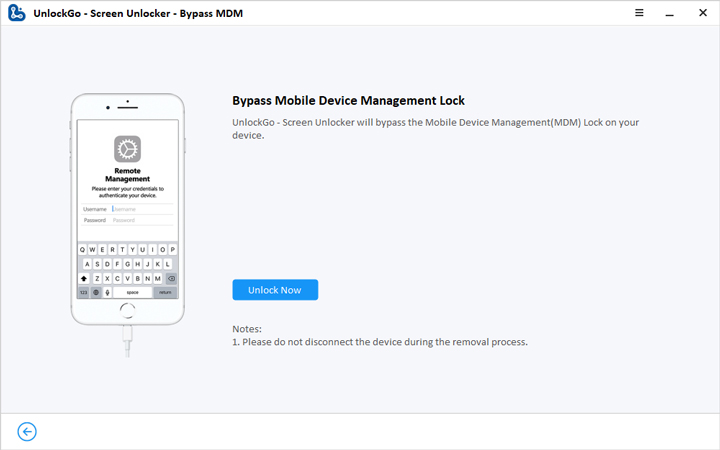
Step 3. Now, UnlockGo will start removing MDM lock and the whole process will take a few minutes. Once done, you will see the follow screen.
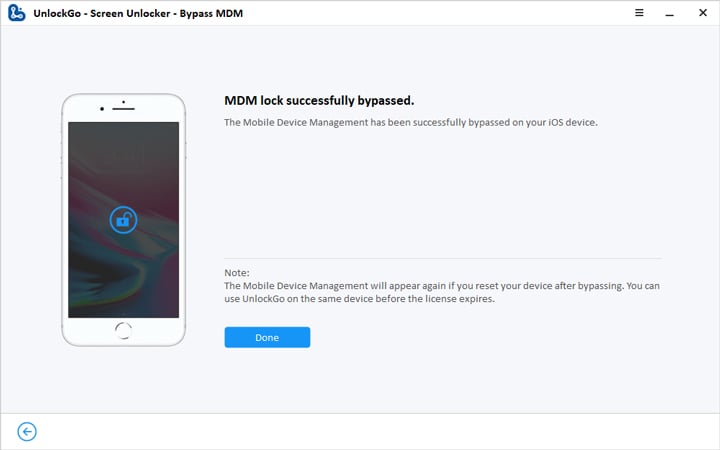
That’a how to use UnlockGo to remove device management on iPhone 13/12/11. There is no complicated steps and it’s a 100% working way for you. You can also check the video guide here:
FAQs about Device Management iPhone
Here are some common questions you may also want to know about iphone device management.Take a look!
Q1: Where is device management on iPhone
You can find the device management by following steps:
- Go to “Settings” > “General” > “Profiles & Device Management”.
Q2: Why doesn’t my iphone have device management
If you haven’t installed MDM profile then you can’t find Device Management option. You can also ask the IT department to find the device management.
Q3: Is it safe to install MDM profiles on iPhone?
Generally, the installation of the MDM profile is performed by the company or school. It’s a better way to manage or custom the settings on a large number of devices.
Conclusion
In this article, we have introduced various aspects of what iPhone device management is. Besides, we also show you how to remove MDM profile with or without password. If you unfortunately bought a second-hand device with MDM lock then iToolab UnlockGo will be the best solution for you. If this article helps you or if you have any questions please leave the comments below.
UnlockGo
6-in-one iPhone Passcode Unlocker
- Unlock all types of screen passcodes.
- Bypass iCloud Activation Lock without password.
- Delete Apple ID without Password.
- Bypass MDM Lock & remove MDM profile.
- Reset Screen Time Passcode in minutes.
- Disable FMI without password.







