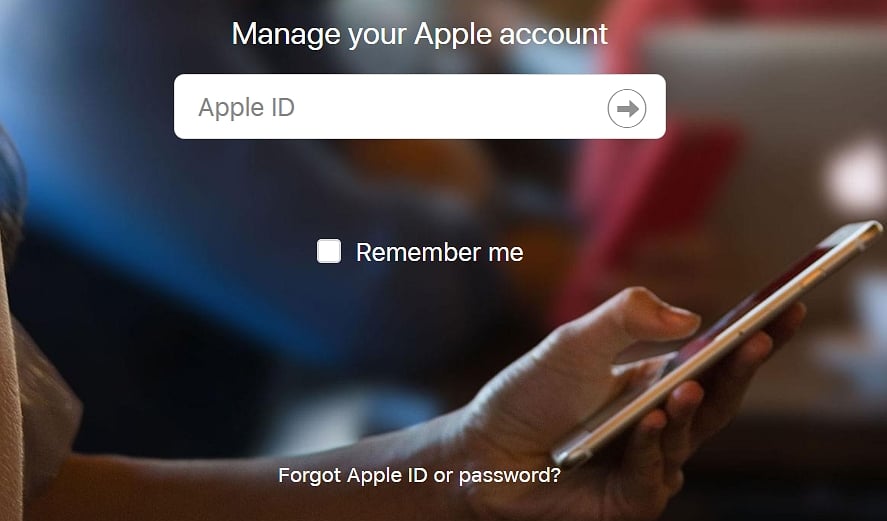If you have forgotten your iOS device’s passcode, you may not be able to access or use the device. It, therefore, becomes necessary to find a way to bypass the screen lock, especially since the device could get disabled if you enter the wrong passcode too many times. LockWiper, developed by iMyFone is one such tool and while it may work most of the time, there are times when it fails.
In this article, we share with you what you can do when LockWiper fails to unlock the device.
What Is iMyFone LockWiper?
LockWiper is a program that is designed to help you remove passcodes from iOS devices, but it can also remove an Apple ID account, thereby helping you bypass the iCloud Activation Lock. The following are some of the program’s features:
- It can disable lock screen security including passcodes, Face ID, PIN and Touch ID.
- It will also remove Apple ID from an iOS device without the account password.
- You can also use LockWiper to bypass iPhone screen time restrictions.
- It has a simple user interface, making the process simple and straightforward.
- It will work on both Windows and Mac.
- You can download a free trial version although it will be limited in functionality.
But LockWiper is not without its limitations. They include the following:
- Although it claims to remove Apple ID, tests show that it doesn’t work.
- Using it to unlock the device will erase all data on the device.
- It may not successfully unlock newer iOS device models.
- It can be hard to get in touch with LockWiper customer support.
- The company policy makes it very hard for you to get your money back if the program doesn’t work.
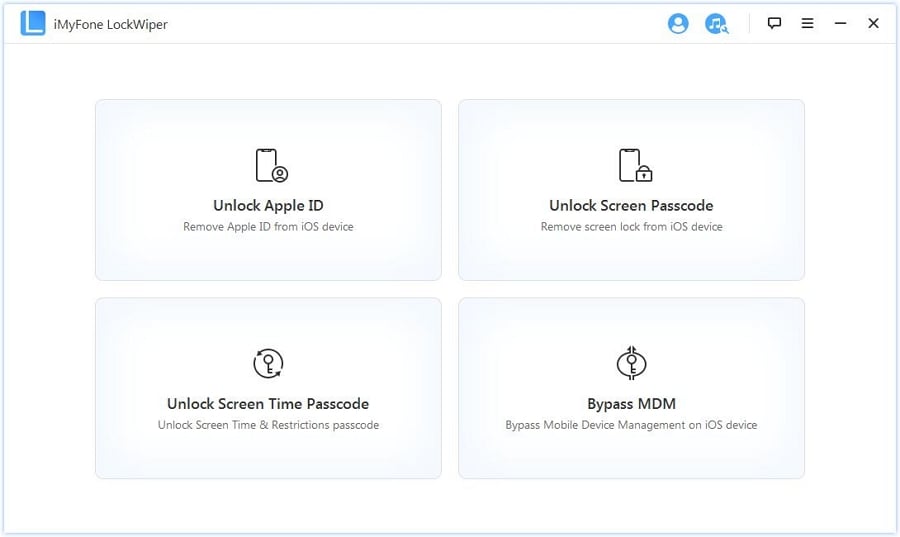
How to Fix iMyFone LockWiper Not Working
The following are some of the things you can try when LockWiper is not working properly:
1. Try Reinstalling it
Most problems with LockWiper may be caused by a problem with the installer. The only way to fix this is to delete the program from your system and then reinstall it. Set it up again and try using it.
2. Update LockWiper
You will have problems with the program’s functionality if you are using an outdated version of the program. Locate the menu option in the program’s main window to check for an update. If an update is available install it.
3. Check the Connection
To effectively unlock your device, LockWiper needs to be able to detect the connected iPhone. Begin by making sure that the device you are trying to connect is compatible and then check the lightning cable that you are using to connect the device to the computer. If you suspect that the cable could be faulty, it may be a good idea to try using a different cable. Since LockWiper will need to download firmware to unlock the device, you may also want to make sure that the computer is connected to a stable Wi-Fi network.
4. Turn off Firewall
Your computer’s firewall and security features can also block some components of third-party applications, causing them to malfunction. Disable any firewall or anti-virus tool you may have on your computer temporarily.
5. Go to Official FAQ Center for Help
There is an extensive knowledge base on the LockWiper support page that you can use to find solutions to some of the problems you are experiencing. But note that if you contact customer support, you may have to wait a few days before getting a reply.
6. Use an Alternative
If you are still having trouble using LockWiper, you should try using a different tool. We will recommend some alternative solutions below.
Alternatives to iMyFone LockWiper That Work Better
The following are some of the alternatives you can use when LockWiper will not work:
1. iToolab UnlockGo
Much like LockWiper, iToolab UnlockGo is a third-party program that you can use to unlock your iPhone’s screen and bypass the iCloud Activation lock. The main difference between the two is that UnlockGo is far more effective than LockWiper. The following are some of its main features:
- It will easily and quickly unlock all types of the passcode.
- It also supports getting rid of someone else’s Apple ID on iPhone without password.
- Remove the MDM lock on iPhone without password.
- Remove the screen time password easily.
- It is very simple to use, allowing you to repair your device without needing any technical expertise.
To use UnlockGo to unlock the screen and bypass iCloud Activation Lock, download and install the program, and then follow these simple steps:
To Unlock Screen Passcode:
Step 1: Run the program on your computer and connect the device to the computer using USB cables. Choose the “Remove Screen Passcode”. When the program detects the device, click on “Start” to begin the process.

Step 2: To unlock the device, the program will need to install the latest firmware for the device. Simply click “Download” to begin downloading the firmware needed.

Step 3: Once the firmware download is complete, simply click on “Unlock Now” and UnlockGo will go to work, unlocking the device in just a few minutes.

To Remove Bypass iCloud Activation Lock:
Step 1: In the main window, select “Remove iCloud Activation Lock” in the main window. Click “Start” and then connect the device to the computer using USB cables.

Step 2: To bypass the iCloud Activation, the program will need to jailbreak the device. UnlockGo will then begin downloading the right jailbreak package for your device. When the download is complete, click on “Jailbreak” and then follow the on-screen instructions to proceed.

Step 3: As soon as the jailbreak process is complete, click on “Remove” and UnlockGo will begin removing the iCloud Activation Lock on the device.

2. Using iTunes
If Find my iPhone is disabled on the iOS device, you might be able to unlock it manually using iTunes. Follow these steps to do it:
Step 1: Use another iPhone to make a backup on iTunes. Then, copy this newly created backup to the iTunes backup folder on your computer.
Step 2: Connect your iPhone to the computer and open iTunes. On your device, go to Settings > General > Reset > Erase All Contents and Settings.
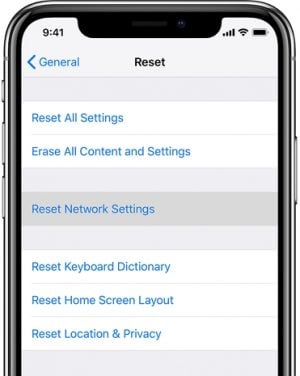
Step 3: When the device restarts, quickly click “Restore” and then select this recently created backup. The Apple ID will be removed when the restore process is complete.

3. Follow the Official Guide
Another way you can unlock the device is to use the 2 Factor Authentication feature. It allows you to reset the Apple ID password by sending the reset instructions to a trusted phone number or device. You can then use the reset instructions to reset your password.
If you are unable to use this method to unlock the Apple ID or you hadn’t set it up before, go to https://iforgot.apple.com/ to unlock the Apple account using the current password.