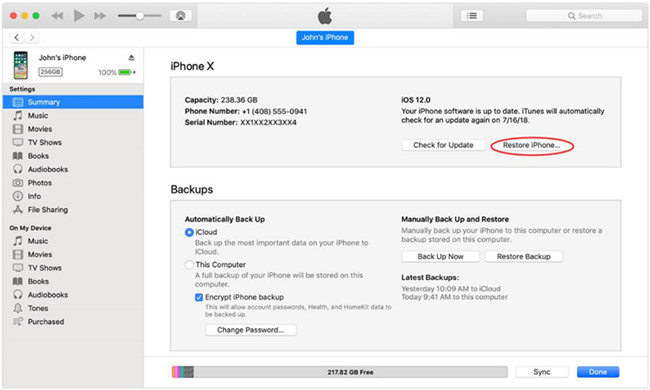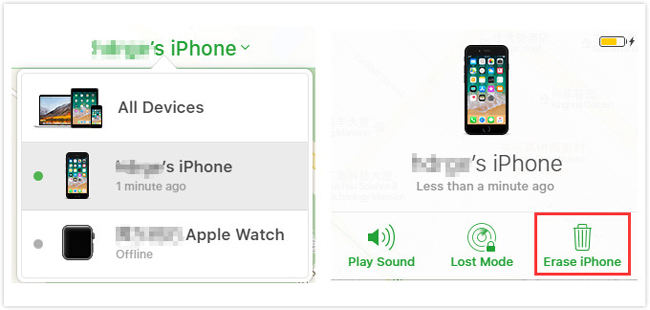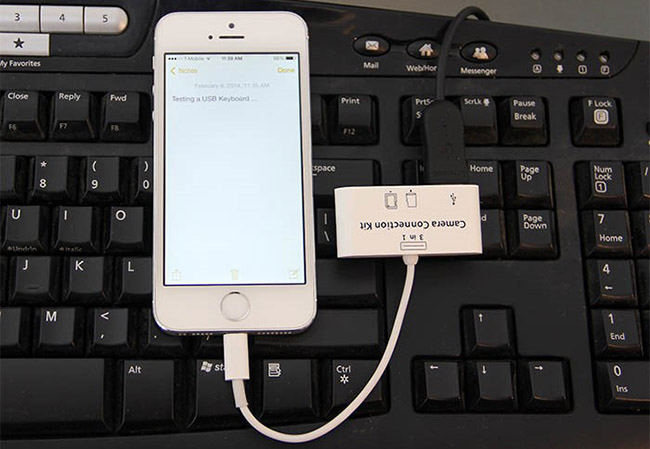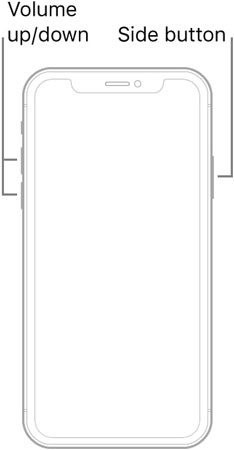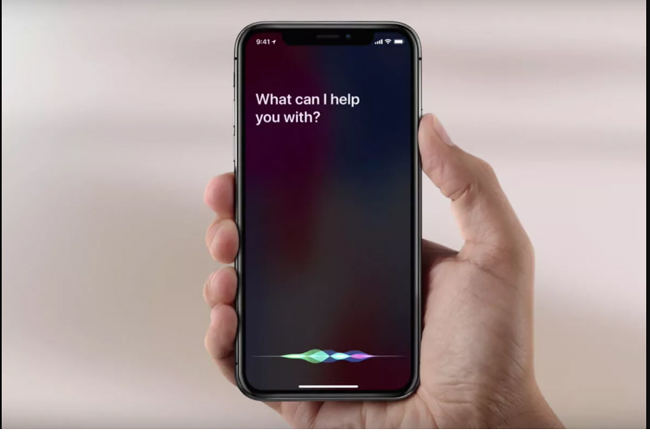A user on the Apple forum shared,
“My iPhone’s touch screen displays white lines on the right side and the screen doesn’t work on that side. I’ve got an appt with the Genious bar tomorrow but I’m unable to unlock my phone or I can’t take backup. Please suggest methods to unlock my phone or take backup.”
This helpful blog is to guide iOS users on how to resolve the “iPhone screen unresponsive can’t unlock” error. We’ll be discussing several easy-to-implement methods to resolve this issue. With iToolab UnlockGo on your PC, it becomes easy for you to unlock your device. Furthermore, we’ll explain a third-party tool to fix all iOS system issues. The tool can help you resolve iOS screen issues.
iPhone Screen Unresponsive Can’t Unlock How to Do?
Do you want to know, how to unlock iPhone when screen is not working? Then this section will help you to solve screen issues using the following easy solutions.
- Section 1. How to unlock iPhone with an unresponsive screen for free
- Section 2. How to unlock iPhone with unresponsive screen without losing data
- Section 3. A possible useful way to unlock iPhone with unresponsive screen
Section 1. How to unlock iPhone with an unresponsive screen for free
Most iOS users get depressed when they’re unable to use their phone’s screen. Perform the following easy solutions to know how to unlock iPhone with unresponsive screen:
Solution 1. Using iTunes
- Launch iTunes on your PC computer and then connect your iPhone to your PC with the USB cable.
- iTunes will detect your iPhone automatically, you just need to click on the device icon on iTunes.
- A new window will appear, click on the Summary tab to continue.
- Click on the Restore iPhone option, and a pop-up notification will be displayed.
![iPhone screen unresponsive can't unlock]()
- Swipe to highlight, enter, and tap twice to submit the passcode.
Restoring your iPhone will lose all your data. Therefore, make sure your data is backed up before implementing this method.
Solution 2. Using iCloud
iCloud is widely used to backup and restore important data. You can use iCloud to unlock your unresponsive screen but you’re most likely to lose your data. Perform the following steps to know how to unlock iPhone X with unresponsive screen:
- Type www.icloud.com in your device’s internet browser.
- Log into iCloud using your registered Apple ID and password.
- A new page will open, click on the Find iPhone option and click on the All Devices option.
- Click on the Erase iPhone button to clear all data on your device. You can easily unlock your device remotely and you don’t have to enter a passcode.
![how to unlock iPhone when screen is not working]()
Solution 3. Using External Keyboard
If you wonder, how to unlock iPhone with unresponsive screen without losing data? Then you need to use an external keyboard to resolve this issue. You need to perform the following easy steps:
- Connect the keyboard to your iOS device using the OTG.
- Turn on your iPhone.
- Now, you need to enter the passcode manually.
![how to unlock iPhone with unresponsive screen]()
Section 2. How to unlock iPhone with unresponsive screen without losing data
iToolab UnlockGo for iPhone is a premium third-party tool that helps iOS users to resolve the iPhone screen unresponsive can’t unlock error. The tool is helpful for people with login issues. It can be useful for iOS users to unlock screen passcode, iCloud Activation lock, unlock Apple ID without password, and Turn Off Find My iPhone without Password. You need to perform the following steps to resolve your unlocking issues.
Step 1. Connect your device to your PC using the USB cable. The tool will automatically detect the program. On the main interface, click on the “unlock screen passcode” option to continue.

Step 2. Now, you need to download the firmware by just clicking the Download button. The process may take a bit of time to complete.

Step 3. After successful download of the firmware package, click on the “Start Unlock” button to start unlocking your iPhone.

Step 4. Unlocking process will take a few minutes. Now, that your device is unlocked, you’re all set to set a new password to your device. Moreover, you can restore the data that is backed up before unlocking your device.

Section 3. A possible useful way to unlock iPhone with unresponsive screen
The simplest way to unlock iPhone is to force restart it. The force restart method is different on different iPhone versions. Check the following sections to know about yours.
Way 1. Force restart iPhone
- iPhone 6 and earlier: Hold the Home and Power buttons at the same time till Apple Logo appears on the screen.
- iPhone 7 and 7+: Hold the Volume Down and Power buttons at the same time till the Apple Logo appears.
- iPhone 8 or later: Press the Volume Up button and then press the Volume Down button. Hold the Power button till the Apple Logo appears on the screen.
![how to unlock iPhone 13 with unresponsive screen]()
Way 2. Using Siri
- Activate Siri on your iPhone. On iPhone 7 or earlier, press and hold the Home Button. On iPhone X/XR/XS, press and hold the Power button located at the side of your device.
- After activation, ask the assistant to Turn on VoiceOver.
- Press the Home/Power button twice to open the login screen.
- Swipe left/right until the Slide To Unlock option is selected. Double-tap to open the passcode page.
- Move the VoiceOver cursor to highlight passcode numbers and double tap on each number to confirm your option.
- Swipe Left/Right to highlight the Enter button and double-tap to submit the passcode.
![how to unlock iPhone xr with unresponsive screen]()
Also Know: How to Fix iPhone Unresponsive Screen
Fixing iOS issues is a complex and hectic task. Apple releases periodic iOS updates to fix all bugs and system issues. To help iOS users solve system issues, the iToolab FixGo is a reliable recommendation. The tool can solve iOS 15 issues and help you to enter/exit recovery mode with just one click.
The tool is applicable to fix iPhone/iPad/Apple TV system problems without losing any data. Moreover, you can easily reset the unresponsive iOS device without the passcode. Errors like 4013 and 4005 are easy to resolve. The tool is compatible use on all iOS devices and versions including iPhone 13 models and iOS 15.
Summary
An unresponsive iPhone is definitely a problem for most iOS users across the globe. This blog will be a helpful resource for you if you’re facing an “iPhone screen unresponsive can’t unlock” error. We’ve discussed several methods to help you get through this problem. We’ve explained how iOS users can benefit from the iToolab UnlockGo to unlock iPhone or any type of activation lock within a few easy steps. Moreover, you can use FixGo to fix the iOS system and device issues.
UnlockGo
6-in-one iPhone Passcode Unlocker
- Unlock all types of screen passcodes.
- Bypass iCloud Activation Lock without password.
- Delete Apple ID without Password.
- Bypass MDM Lock & remove MDM profile.
- Reset Screen Time Passcode in minutes.
- Disable FMI without password.