I forgot my iPhone password and after too many tries it is showing that the iPhone is unavailable with no time and there is no option to erase the iPhone or my iPhone is not going into restoration mode. Is there any way to fix it?
— From Apple Community
Our busy schedules normally don’t allow us to remember passcodes all the time. If you, unfortunately, forgot them, you need to attempt them multiple times until you get the correct one. After many incorrect attempts, the iPhone Unavailable message will appear. At the same time, the iPhone Erase option can be found at the bottom of your locked screen. However, I found some users can’t find this option. If this is you, get ready to explore three effective solutions to get your iPhone back on track.
From simple troubleshooting steps to advanced techniques, this blog post has the answers that you need to regain control of your device and resolve this mystifying “iPhone unavailable no erase option” problem.
So, let’s dive right in!
Why Does My iPhone Say Unavailable but Doesn’t Have Erase Option?
Wondering why the iPhone says unavailable on the lock screen without erase option when you need it the most? Let’s take a closer look at the common causes behind it.
Outdated iOS version: If your iPhone is running on an iOS version older than 15.2, you’ll only see the “iPhone Unavailable, try again in X minutes” message without the Erase option.
Disconnected Internet connection: If your iPhone’s Wi-Fi or Data is turned off during the Unavailable screen, chances are you won’t find the Erase iPhone option.
Apple ID absence: To access the Erase iPhone option on the Unavailable screen, it’s crucial to have your Apple ID signed in on your device.
iOS bugs: Even if your iPhone meets the above conditions, system bugs can sometimes cause the Erase iPhone option missing on the lock screen.
How to Fix iPhone Unavailable No Erase Option?
Now that we know the reasons why iPhone unavailable without erase option, it’s time to fix this issue. Below are the three most popular methods to fix iPhone unavailable no erase option.
Way 1. Fix iPhone Unavailable No Erase Option with iPhone Unlocker
iPhone says unavailable and no erase option? In this scenario, an iPhone unlocker tool – iToolab UnlockGo should be your first pick. It can unlock lock screen on iPhone, iPad, iPod touch without passcode.
UnlockGo – Top iPhone Unlocker
- Removes 4/6 digit passcodes, numeric & alphanumeric codes, Face & Touch IDs in a go.
- Fix iPhone unavailable no erase option within several simple steps.
- It supports all iOS versions, including the latest iOS 17 beta.
- Even if your iPhone screen is broken or unresponsive, UnlockGo can help you fix the issue.
So when you have an all-in-one iPhone unlocker tool on your PC, you don’t need to worry about screen locks. Fix iPhone unavailable no option to erase using these steps.
Step 1 Launch UnlockGo. In the program’s main interface, select the “Unlock Screen Passcode” option. Make sure your iPhone is connected to your computer using a cable. UnlockGo should automatically detect your device.

Step 2 Next, UnlockGo will prompt you to download the latest firmware package. Choose a location on your PC to save the firmware and click “Download.” If you have already downloaded the firmware, simply click “Select” to import it into the program.

Step 3 Once the firmware is downloaded, click “Unlock Now” to begin removing the password from your iPhone.

After successfully removing the device password, you can set up a new password and configure Touch ID or Face ID settings for your iPhone. Restore your data from iTunes or iCloud backup you have done before.
Way 2. Fix iPhone Unavailable No Reset Option with iTunes
If you are running a PC or Mac with a version before macOS Catalina, you have the option to employ iTunes for restoring a locked iPhone to its factory settings. But this process eliminates all data and configurations, including the lock screen passcode, from the iOS device. Consequently, iTunes serves as a practical solution for bypassing the password when iPhone says unavailable on the lock screen.
- Turn off your iPhone and put it in recovery mode, it will help your PC to recognize the device.
- Launch iTunes on your PC or Mac. You should see a prompt in iTunes indicating that you need to update or restore the iPhone.
- From the prompt in iTunes, select the “Restore” option. This will initiate the process of restoring the iPhone to factory settings.
- After selecting “Restore,” you will be prompted again to confirm the action. Choose “Restore iPhone” once more to proceed.
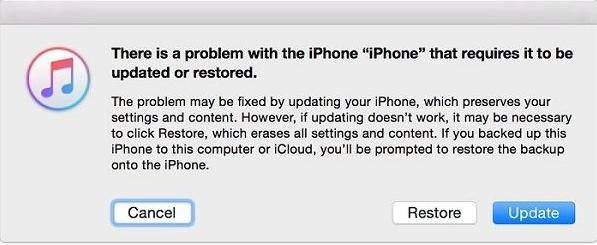
Way 3. Fix iPhone Unavailable Screen No Erase Option via iCloud
When your iPhone is unavailable without the erase option, and you don’t have access to your PC or cable, there is still a possibility to resolve the issue using another smartphone or tablet.
To utilize the iCloud Erase option and remove your iPhone from the security lockout status, your device should come up with the following requirements.
- Find My iPhone is enabled on the device.
- The iPhone is connected to the internet.
- You know your Apple ID and password.
- If two-factor authentication is activated, you have the necessary means to complete it while signing in to your Apple ID account on a trusted browser.
Once you confirmed your locked iPhone meets the above requirements, follow these steps.
- Take out your smartphone or tablet and open iCloud.com.
- Next, log in using your Apple ID credentials.
- Click on “Find My iPhone.”
- Select “All Devices” and locate your iPhone on the displayed map. Tap on it.
- Choose the option to “Erase iPhone.”
- Enter your Apple ID password and confirm the erase command.
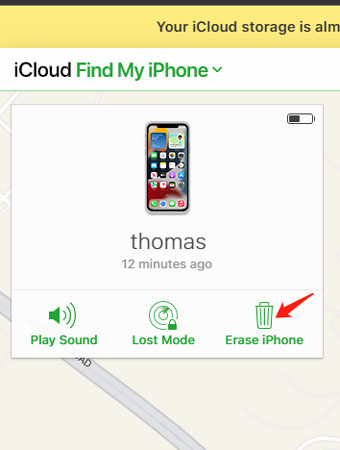
FAQs about iPhone Unavailable No Erase Option
Q1: Do I Have to Erase My iPhone If It Says iPhone Unavailable?
Yes, you need to erase your iPhone if it says iPhone unavailable, this is the case when you attempted multiple wrong passwords and failed to enter or recall the correct one. If you remember your password, just enter it to unlock your device.
Q2: Can You Factory Reset An iPhone If It Says iPhone Unavailable?
Yes, you have a convenient option to perform a factory reset even if iPhone says unavailable on the lock screen, just follow these steps.
- On the “iPhone Unavailable” screen, find and tap “Erase iPhone”.
- Review the provided information and tap “Erase iPhone” once again to confirm.
- Enter your Apple ID password as requested to authenticate the reset request.
- Wait till the reset process is finished.
Q3: Does iPhone Unavailable Last 24 Hours?
No, iPhone unavailable option does not last 24 hours but entering 5 wrong passcodes results in a prompt saying “iPhone Unavailable, Try Again in 1 Minute.”
Moreover, six or more wrong attempts increase lockout time, with durations ranging from 5 minutes to 1 hour.
No More Worries about iPhone Unavailable No Erase Option
If you’re dealing with an iPhone unavailable and no erase option, give these solutions a try, and if you’re unsure about your Apple ID passcode, just use iToolab UnlockGo (iPhone Unlocker) to unlock your iPhone without a passcode.
So feel free to leave a comment below if you have any more questions or need further assistance. We’re happy to help you out!






