When I open my Mac and plugged my iPhone, it says can’t connect and demanding passcode even if I don’t have any password. Why is that? Can anyone help?
For iPhone users, things are never simple to resolve. Sometimes even the easiest-to-do task seems difficult to complete. So is the case with iTunes could not connect to this iPhone because it is locked with a passcode.This is a common issue which users might face. But not to get confused as solutions are there to fix it. Here we are exploring all such methods for resolving this unpredicted issue. After adopting the right solution, this problem seems to be very easy to resolve.
How to Fix iTunes Could Not Connect to iPhone Because It Is Locked with a Passcode
When you see the issue indicating that iTunes could not connect to this iPhone because it is locked with a passcode, there are easy-to-go solutions for fixing it. These are as follows:
Way 1. Clear registered devices
As we all know, up to 5 iDevices at a time can be connected with the iTunes store. If a user wishes to connect the sixth device simultaneously, the issue iTunes could not connect to this iPhone because it is locked with a passcode pop up. This happens because the maximum limit has already been exceeded. At this moment, it is integral to remove any device or all to make space available for the new device a user wishes to connect.
Instructions to follow:
- Move to “iTunes” on Windows PC or Mac.
- Look forward to the “Account” option and click on it.
- Enter your Apple ID and password to sign in Apple account.
- Now, click “View my account” > “Download and Purchases” > “Manage Devices”.
- A list appears indicating about the 5 iDevices connected. From here, delete any old device.
- Now restart iTunes and connect the device again.
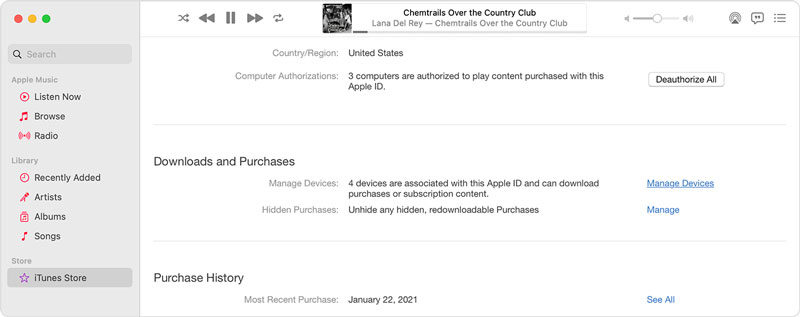
Way 2. Put your device into Recovery Mode
If clearing the registered devices hasn’t worked for it, not to worry as by putting the device in Recovery Mode too, the issue can be resolved. For it, the instructions are as follows:
- Check out whether the Mac is up-to-date or not. If you are utilizing iTunes, check out that the latest version of iTunes is available.
- If you have macOS Catalina available on your Mac, open the finder. In case Mac with macOS Mojave or earlier, on a PC you are looking forward to doing it, open iTunes. In case it is already opened, close it and open it again.
- Connect the device and wait for the duration until the recovery mode screen appears right in front of you.
- If the iPad model available doesn’t have a home button, then press and quickly release the volume up button. Press and quickly release the volume down button. Press and hold the top button until the device begins to restart. Do it simultaneously until the device reaches recovery mode.
- If iPad with the home button, iPhone 6s or earlier is there including 6 generations earlier hold the home and top buttons at the same time simultaneously.
- In the case of iPhone 7 and iPhone 7 Plus, and iPod Touch 7th generation, press and hold the top and volume down button simultaneously and keep it in the same position until the recovery mode screen appears.
- In case iPhone 8 or later version is available, then press and quickly release the volume up button and volume down button simultaneously. After it holds the side button until the recovery mode screen appears.
If it had not to work in your favor then iToolab FixGo is the best tool to consider to put the iPhone in recovery mode in one click. Get it immediately and start utilizing iTunes after getting out of recovery mode.
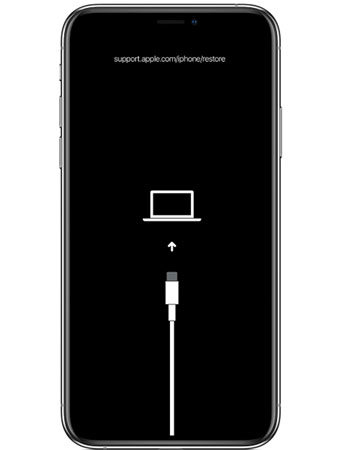
Way 3. Re-install iTunes
Reinstalling iTunes will also help a user to fix the iTunes could not connect to this iPhone because it is locked with a passcode bypass problem. We suggest you to uninstall it and install it again. Visit the Apple music app and from the menu bar, move to the preferences. From there, move to the general tab and select the iTunes store. Click on the Ok button. It will be right there.
Alternatively, you can directly hit on the iTunes store icon and hit on install. It will be downloaded on your iPhone immediately.
Essential Tips: How to Bypass iPhone Screen Passcode Easily
If a user wishes to bypass the iPhone Screen passcode easily then using iToolab UnlockGo is the ultimate solution. This is one of those tools, which is very easy to use and allows the user to bypass the iPhone Screen passcode easily. For utilizing the same, the steps are very simple to follow.
Steps to follow to use iToolab UnlockGo:
Step 1: Check out whether a device is connected to your computer or not. It is not connected connect to the device, and the program will detect it.

Step 2: On the main interface unlock screen password option is there. Click on it to proceed. Unfortunately, if the iPhone or iPad doesn’t recognize by the computer, put it on recovery mode or DFU mode. As depicted in the below-mentioned images.
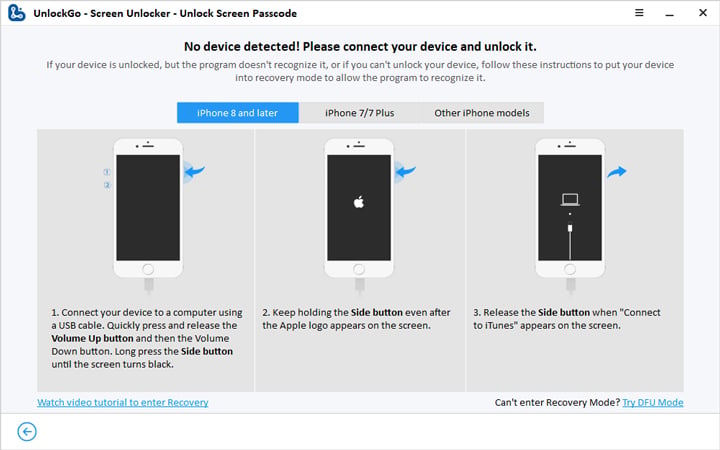
Step 3: After it gets the latest package of firmware downloaded on your device. It is already downloaded, then click on select for importing it to the program.

Step 4: After getting the firmware available on your device, starts the unlocking process by clicking on the start unlock option. Don’t remove your device at all. Keep it connected to the computer throughout the passcode removal process.

Step 5: When the process is completed, set up the new password, touch id, and face ID at your convenience. Restore the data from the previous iTunes or iCloud to your device immediately.

Conclusion
Solutions are there available to fix iTunes could not connect to this iPhone because it is locked with a passcode. Adapt the best possible solution for fixing it. Among all of them, iToolab UnlockGo is one of the best tools that will help you immediately without any delay. This tool is sufficiently catering to the needs of users for getting back into iTunes easily.







Hello, does iToolab erase all the data in my iPad?
Hi Kid, yes, it will erase all the data.