Getting locked out of Apple Watch can be frustrating, especially if you rely on it for notifications, activity tracking, payments, and more. Fortunately, there are a few different methods you can use to unlock your Apple Watch if you get stuck at the passcode screen or forget your passcode.
In this article, we’ll walk through three effective ways to regain access to your Apple Watch. With just a few simple steps, you’ll be able to get past the lock screen and start using your Apple Watch again in no time.
Part 1: Why Did My Apple Watch Locked Me Out?
There are a couple main reasons why you may find yourself locked out of your Apple Watch:
Forgetting your passcode
Like on your iPhone, you can set a passcode on your Apple Watch to protect your information. If you enter the wrong passcode too many times, your watch will lock you out and require you to reset it before use. This is a security measure to prevent unauthorized access.
Software issues
In some cases, a software bug or glitch could cause the Apple Watch to lock up unexpectedly and demand a passcode when one wasn’t set before. Performing a reset typically resolves this.
Resetting and unlocking a locked Apple Watch is inconvenient but straightforward. With a few simple steps, you’ll be up and running again in no time. The key is not to panic, and know you have options to regain access even if your passcode escapes you.
Part 2: How Many Attempts Before Apple Watch Locked You Out?
The Apple Watch allows a limited number of passcode attempts before locking you out:
- After 5 failed attempts, the watch locks for 1 minute before you can try again.
- After another failed attempt, it locks for 5 minutes.
- Then 15 minutes after the next failed attempt.
- Finally, after the 4th series of failed attempts, the watch locks for 1 hour and shows the “Too many passcode attempts” message.
At this point, you’ll need to unpair and reset your Apple Watch before you can access it again.
Part 3: Locked Out of Apple Watch? Solved Here
If you find yourself locked out of your Apple Watch, don’t stress – there are a few straightforward methods you can use to get back in. Here are some ways to unlock your Apple Watch when locked out:
Fix 1. Update iOS System
If your Apple Watch is locked out unexpectedly, it could be due to a software bug that an update may resolve. Here are the steps to manually update your Apple Watch software using your iPhone.
Preparation:
- Make sure that your iPhone is running the latest iOS version.
- Make sure that your Apple Watch has enough battery charge.
- Make sure that your iPhone is connected to a working Wi-Fi.
1. On your iPhone open the Apple Watch app and go to the My Watch tab.
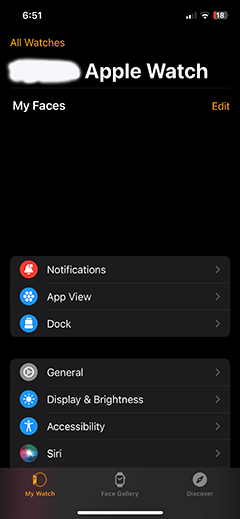
2. Tap General and then Software Update to check for the latest version. When you find an update is available, tap to download it. You may need to enter your passcodes if prompted.
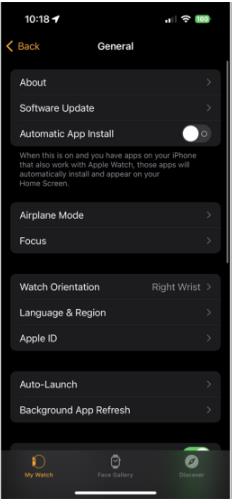
3. Once the update starts installing, a progress wheel will display on your Apple Watch.
4. The entire process can take anywhere from a few minutes to an hour. So make sure both devices are charged beforehand.
5. Once the update completes, try unlocking your Apple Watch again.
The software update should fix any glitches that caused the unexpected lock out.
Fix 2. Reset Apple Watch
Resetting your Apple Watch erases all of its data and settings, allowing you to unlock it and set it up again. Here are the steps:
1. Place your Apple Watch on its charger.
2. Press and hold the side button until the power off sliders appear.
3. Press and hold the Digital Crown to bring up the “Erase All Content and Settings” screen.
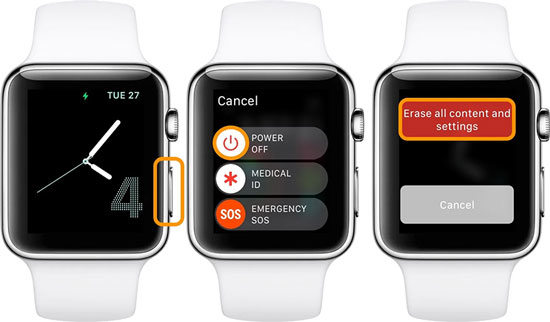
4. Tap Reset, then confirm by tapping Reset again.
Fix 3. Reset Apple Watch with Paired iPhone
If you still have access to the iPhone paired with your locked Apple Watch, you can reset the watch remotely through the iPhone. This erases the watch but allows you to pair and set it up again.
Here is an overview of the steps:
1. On the iPhone, open the Apple Watch app and go to My Watch.
2. Tap General, then scroll down and tap Reset.
3. Tap Erase Apple Watch Content and Settings, then choose Erase All Content and Settings to confirm.
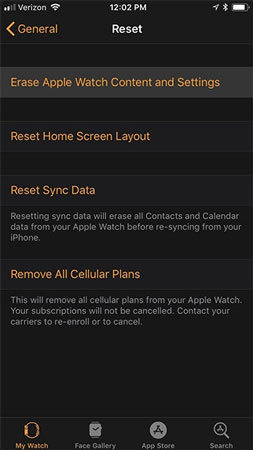
Bonus: Locked Out of iPhone? Here’s How to Unlock It
Just like with the Apple Watch, it’s also possible to accidentally lock yourself out of your iPhone by forgetting your passcode or entering it wrong too many times. When locked out, your iPhone becomes inaccessible and unusable.
Fortunately, tools like iToolab UnlockGo iOS Unlocking Tool provide an easy way to remove the iPhone lock screen and regain access when locked out. Here is an overview of UnlockGo’s main capabilities:
- Remove various screen passcodes including 4-digit, 6-digit, custom codes, Touch ID, and Face ID
- Easily unlock all locked iPhone, iPad, and iPod touch models
- Unlock iPhone without passcode or Apple ID
- Support the latest iPhone 15 and iOS 18 Beta
Here are the steps to use UnlockGo to remove the lock screen on your iPhone when locked out:
Step 1 Download and install UnlockGo on your computer. Connect your iPhone to the computer via USB cable. In UnlockGo, select “Unlock Screen Passcode”.

Step 2 Download the latest firmware when prompted.

Step 3 Once downloaded, click “Unlock Now” to start removing the passcode. Wait for the process to complete.

Final Words
If you ever find yourself locked out of your Apple Watch or iPhone, there are solutions to get back in. Updating software, resetting your device, or using a tool like iToolab UnlockGo iOS Unlocking Tool can help bypass the lock screen when locked out.
UnlockGo – All-in-One Unlock Tool for iPhone/iPad
389,390,209 people have downloaded it


