The Apple Watch is a well-liked and cutting-edge wearable with many different features. But it can experience problems from time to time, just like any other electronic device. The “Too Many Passcode Attempts Reset Apple Watch and Pair Again” error is one such issue that some Apple Watch users might experience. When your Apple Watch encounters this error, it can be upsetting. However, there are ways to fix it and get it back in working order. In this blog post, we’ll explain the error’s meaning and, more importantly, how to correct it to repair your Apple Watch.
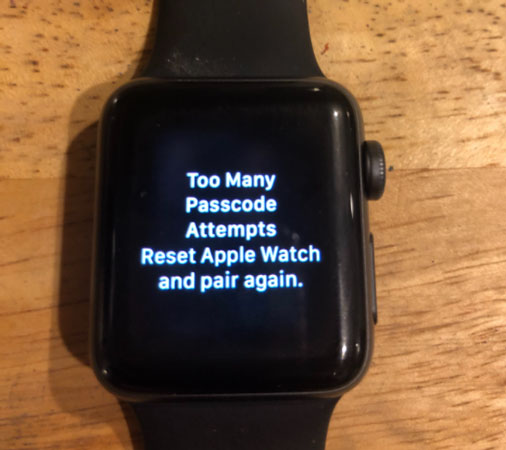
What Is the Error “Too Many Passcode Attempts Reset Apple Watch and Pair Again”?
The error message “Too Many Passcode Attempts Reset Apple Watch and Pair Again” indicates that the user has made multiple unsuccessful attempts to enter the correct passcode. After a series of wrong entries, the watch progressively locks itself for longer durations until it becomes disabled for an hour. If incorrect attempts continue, the watch displays the error message, prompting a reset. To resolve this error, the user must reset the watch, erasing its content. After the reset, they can re-pair the watch with the iPhone and restore the data, resolving the issue. This security measure safeguards against unauthorized access and protects sensitive data on the device.
How to Fix “Too Many Passcode Attempts Reset Apple Watch” Error?
Encountering the “Too Many Passcode Attempts Reset Apple Watch” error can be frustrating. But don’t worry, there are solutions to overcome this issue. Now, we’ll explore two effective methods to fix the error and re-pair your Apple Watch with your iPhone, restoring its functionality. Let’s dive into the solutions to resolve this error.
Way 1. Reset Apple Watch without Passcode
If you’ve forgotten your Apple Watch passcode and encountered the “Too Many Passcode Attempts Reset Apple Watch” error, don’t worry. There’s a straightforward method to reset your watch without needing the passcode. Here’s how to do it:
1. Place your Apple Watch on its charger and ensure it has sufficient battery life.
2. Press and hold the side button until you see the power-off slider appear on the screen.
3. Next, press and hold the Digital Crown until the “Erase all content and settings” option appears.
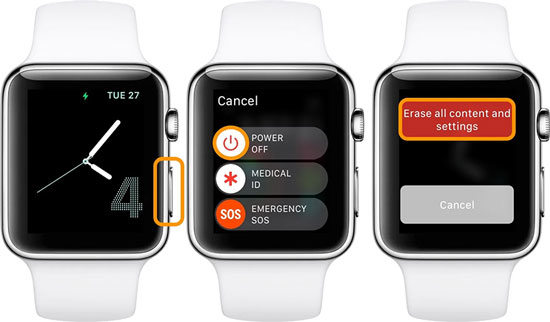
4. Tap on “Reset,” and then confirm by tapping “Reset” again.
5. Now, wait for the process to complete. Your Apple Watch will be reset to its factory settings.
6. After the reset is done, set up your Apple Watch again. When prompted, you can restore from a backup to retrieve your data and settings.
By following these steps, you can successfully reset your Apple Watch without needing the passcode and resolve the “Too Many Passcode Attempts Reset Apple Watch” error.
Way 2. Reset Apple Watch with Paired Phone
To fix the “Too Many Passcode Attempts Reset Apple Watch” error using your paired iPhone, follow these steps:
1. Ensure the Apple Watch and iPhone are close together.
2. Open the Apple Watch app and go to “My Watch.”
3. Tap “General” > “Reset” > “Erase Apple Watch Content and Settings.”
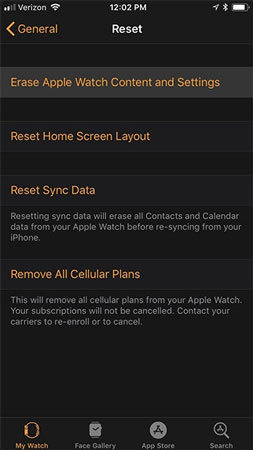
4. Confirm with your Apple ID password if prompted.
5. For GPS + Cellular models, choose to keep or remove the cellular plan.
6. Wait for the reset to complete, then set up the watch again, and when prompted, restore from a backup.
By following these straightforward steps, you can conveniently reset your Apple Watch with your paired iPhone and successfully resolve the “Too Many Passcode Attempts Reset Apple Watch” error, bringing your watch back to its normal functioning state.
How to Pair Apple Watch with iPhone after Fixing the Error?
After successfully resetting your Apple Watch, you’ll need to pair it again with your iPhone to restore your data and settings. Here’s how to do it:
1. Put your Apple Watch on your wrist and turn it on by pressing and holding the side button until the Apple logo appears.
2. Bring your iPhone close to the Apple Watch and wait for the pairing screen to appear on your iPhone. Tap “Continue” to begin the pairing process.
Alternatively, open the Apple Watch app on your iPhone and tap “Pair New Watch.”
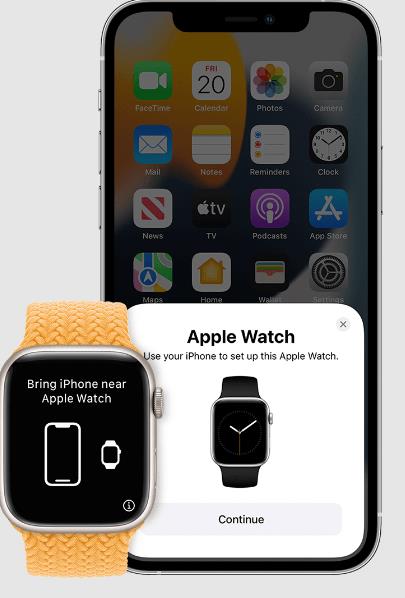
3. Choose “Set Up for Myself” when prompted.

4. Position your iPhone so that your Apple Watch appears in the viewfinder of the Apple Watch app. This will pair the two devices.
5. Tap “Set Up Apple Watch” and follow the instructions on your iPhone and Apple Watch to complete the setup.
Once you’ve completed these steps, your Apple Watch will be successfully paired and ready to use with your iPhone.
Bonus Tip: How to Fix “Too Many Passcode Attempts” on iPhone?
“Too Many Passcode Attempts” error can also happen on iPhone models. But the message you see is different from that on Apple Watch. After many incorrect passcode attempts, your iPhone will say iPhone Unavailable or Security Lockout. If your iPhone is running iOS 15.2 or later, you can use the “Erase iPhone” option to unlock your iPhone.
However, if your iPhone is a second-hand device, or there is no erase iPhone option, how can you unlock your iPhone? If that is your situation, iToolab UnlockGo can greatly help you.
UnlockGo – Best iPhone Unlocker
- Unlock iPhone, iPad, iPod touch lock screen with ease.
- No technical knowledge is required, easy for all users.
- Support all iOS versions, including the latest iOS 17 beta.
- Secure and fast passcode removal process.
Steps to unlock iPhone screen passcode with iToolab UnlockGo:
Step 1 Launch iToolab UnlockGo and select “Unlock Screen Passcode” option. Then connect your device to the computer.

Step 2 Download the latest firmware package to unlock your iPhone.

Step 3 Click “Unlock Now” to initiate the passcode removal process. Keep your device connected during the process.

With iToolab UnlockGo, you can quickly fix the “Too Many Passcode Attempts” error and regain access to your iPhone.
Conclusion
Encountering the “Too Many Passcode Attempts Reset Apple Watch” error can be frustrating, but thankfully, there are straightforward solutions to fix it. By following the steps to reset your Apple Watch and pairing it again with your iPhone, you can overcome this issue and resume using your device without any passcode-related problems. Additionally, the bonus tip about iToolab UnlockGo offers a reliable way to unlock screen passcodes on iPhone/iPad/iPod touch, ensuring you have a smooth and hassle-free experience with your Apple devices. Remember always to use passcodes to protect your devices, but in case you forget them, these solutions have got you covered!


