How can I remove the screen lock from my iPhone 8? I locked my iPhone screen and forgot the pass. How can I now retrieve the pass? I can remember only the first two digit’s and the two last…Thanks…
— From Apple Community
iPhones come with a handy lock screen to keep your data secure. But, there might be times when you want to remove it temporarily or for other reasons. Don’t worry; we’ve got you covered with four effective methods to remove the lock screen on your iPhone. Let’s dive in!
Way 1. Disable Lock Screen on iPhone via Settings
So, if you ever need to get rid of the lock screen temporarily, follow these simple steps:
1. Unlock your iPhone using your passcode, Face ID, or Touch ID.
2. Head over to the “Settings” app on your home screen.
3. For Face ID iPhones, find and select “Face ID & Passcode”; for Touch ID iPhones, choose “Touch ID & Passcode.”
4. Enter your existing passcode again to proceed.
5. Scroll down and tap “Turn Passcode Off.”
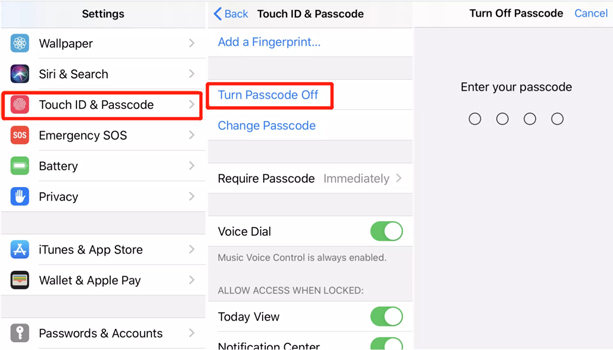
6. Confirm your choice by providing your passcode one more time.
Your lock screen passcode is now successfully disabled.
But, remember, disabling the passcode significantly reduces your device’s security, so use it only in safe environments or when you need quick access to your phone.
Way 2. Remove iPhone Lock Screen Password in 1 Click
If you forgot your passcode or find yourself locked out, iToolab UnlockGo is here to save the day. It can remove your lock screen password in just one click, and the best part is, you only need to connect your locked iPhone to the computer and UnlockGo will do the remaining job!
Check out its fantastic features:
Quick and Easy: iToolab UnlockGo allows you to bypass the lock screen in just one click, saving you time and frustration.
Versatile Unlocking: It can remove various lock screen types, including 4-digit, 6-digit passcodes, Face ID, and Touch ID.
Compatibility: iToolab UnlockGo supports all iPhone/iPad/iPod touch models and is compatible with the latest iOS versions.
All-in-One Unlock Tool: Apart from removing lock screen from iPhone, it can also remove iCloud Activation Lock, remove Apple ID, bypass MDM lock, etc.
Here’s how it works:
Step 1 Connect your iPhone to your computer using a lightning cable. Open iToolab UnlockGo and click “Unlock Screen Passcode.”

Step 2 Download the latest firmware package required for unlocking your device. Choose where to save the firmware and click “Download.”

Step 3 Click “Unlock Now” and wait for the process to complete. iToolab UnlockGo will notify you that the password has been removed.

With iToolab UnlockGo, removing your lock screen passcode is a breeze, and you can regain access to your device without any data loss if you have backed up your data beforehand. It supports various lock screen types, making it a versatile choice for all iPhone users. For visual instructions and ease of use, this tool is definitely worth considering.
Way 3. Remove Lock Screen from iPhone with Erase Option
If you’ve forgotten the passcode for your iPhone running iOS 15.2 or later, there’s a convenient method that allows you to remove the lock screen and regain access to your device without the need for a computer. This feature utilizes your Apple ID and password to perform an erase and reset, effectively bypassing the passcode.
- Make sure you’re using iOS 15.2 or later.
- Connect your iPhone to a Wi-Fi or cellular network.
- Have your Apple ID and password ready.
Now, follow these steps:
1. Try entering your passcode five times until the “iPhone Unavailable” screen appears.
2. Keep trying until the “Security Lockout” screen shows up, and tap “Erase iPhone.”
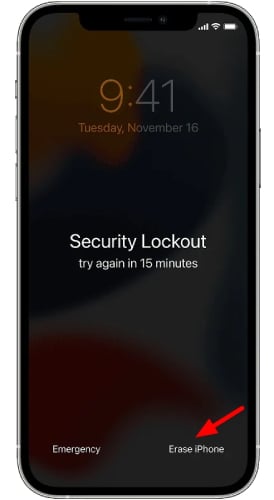
3. Confirm by entering your Apple ID password to sign in.
4. Tap “Erase iPhone” again to delete all data and settings.
After your device restarts, set it up again and restore your data from a backup.
It’s important to note that you can only access the “Security Lockout” screen if you have an active cellular or Wi-Fi connection and previously enabled Find My on your device. After ten unsuccessful passcode attempts, your device will either erase itself or display the Security Lockout screen with the option to Erase iPhone without a timer, depending on your previous device setup.
Way 4. Turn Off iPhone Lock Screen via iTunes
If you forgot your iPhone’s passcode and prefer not to use third-party software, you can use Apple’s official programs, iTunes (for Windows or Mac Mojave and earlier), or Finder (for Mac Catalina or later) to remove the screen lock. Before starting, ensure you have backed up your iPhone. Follow these steps:
1. Open the latest version of iTunes (Windows or Mac Mojave and earlier) or Finder (Mac Catalina or later) on your computer.
2. Connect your iPhone to the computer using a lightning USB cable.
3. Once connected, your iPhone will appear on the home screen of iTunes or Finder. Click on the device icon to access your iPhone’s page.
4. Select “Summary” from the options.
5. Click on “Restore iPhone” to begin removing the screen lock on your iPhone.
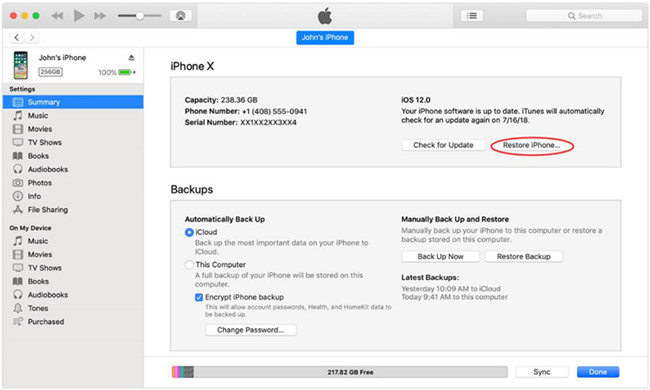
Remember that restoring your iPhone will erase all data, so it’s crucial to have a backup before proceeding. This method allows you to use official Apple tools to unlock your iPhone without the need for third-party software installation.
No More Lock Screen Frustrations
In conclusion, the lock screen on an iPhone is essential for protecting your data and privacy. However, there are situations where you may need to remove it temporarily or permanently. We have discussed four effective ways to remove the lock screen on an iPhone. Before using any of these methods, consider the implications and make sure to back up your data to avoid permanent data loss. Choose the method that best suits your situation and needs, and you’ll no longer have to deal with lock screen frustrations on your iPhone. Stay secure and enjoy using your device!

