Facing a security lockout on your iPhone after forgetting your new passcode can be incredibly frustrating. After several unsuccessful attempts, you might encounter the dreaded “support.apple.com/iphone/passcode” screen, leaving you unable to access your device or its features. However, fear not! You know, there are actually ways to regain control of your iPhone without having to seek professional help.
Apple has implemented this security feature to protect your privacy, but with the right methods, you can unlock your iPhone and start using it again. So, let’s dive into some solutions and find a way to overcome this obstacle and get back to using your iPhone just like before!
Part 1: Can Apple Help You Recover Your Password?
If your iPhone is running iOS 16.3 or later, you will see the message “iPhone Unavailable, try again in x minutes, support.apple.com/iphone/passcode” after several incorrect attempts. If your iPhone is running iOS 15.2 or later, Apple provides you with an erase iPhone option. After tapping the “Erase iPhone” button, you will see the message “support.apple.com/iphone/passcode”.
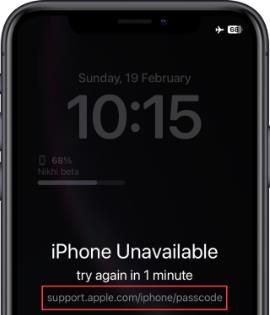
If you find yourself locked out of your iPhone and see the “iPhone Unavailable” message, you might consider seeking help from Apple support. However, unfortunately, Apple does not have a direct way to recover your passcode. Your personal data, including your passcode, is not accessible to them. They prioritize the security of their users.
So, if you’re hoping for a quick fix from Apple, that’s not going to be possible.
Part 2: How to Unlock support.apple.com/iphone/passcode Screen without a Computer?
Unlocking your iPhone without a computer is possible through a couple of methods, depending on your device’s iOS version. Let’s explore two effective ways to regain access without the need for a computer.
2.1 Using Erase iPhone Option
This method is applicable to devices running iOS 15.2 and later. Keep in mind that using this option will erase all data on your device, so make sure you have a recent backup.
For iOS 15.2/iOS 16:
1. Attempt to enter your passcode five times from the lock screen until the “iPhone Unavailable” screen appears, prompting you to try again later.
2. Once you can try again, continue entering your passcode until the “Security Lockout” screen appears, and you’ll see the option to “Erase iPhone” at the bottom corner of the screen.
3. Tap on “Erase iPhone” and confirm the action by tapping again.
4. You’ll then need to enter your Apple ID password to sign out of your Apple ID on the device.
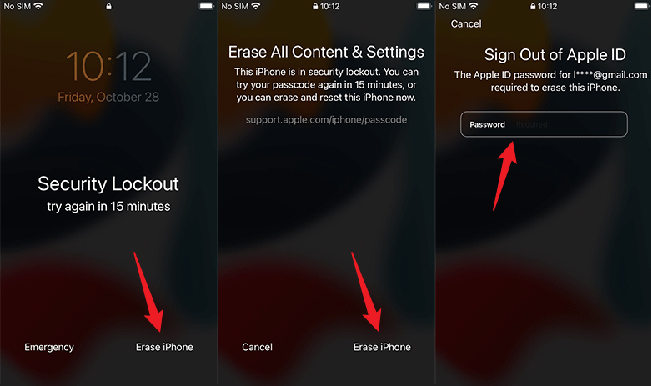
5. After that, tap on “Erase iPhone” again to permanently delete all of your data and settings.
6. When your device restarts, follow the on-screen instructions to set it up again, restore your data and settings from a backup, and create a new passcode.
For iOS 17:
1. After several incorrect attempts, “iPhone Unavailable” message will appear. Tap “Forgot Passcode?” option at the lower right corner.
2. You will see the security lockout screen. Here, tap “Start iPhone Reset” button.
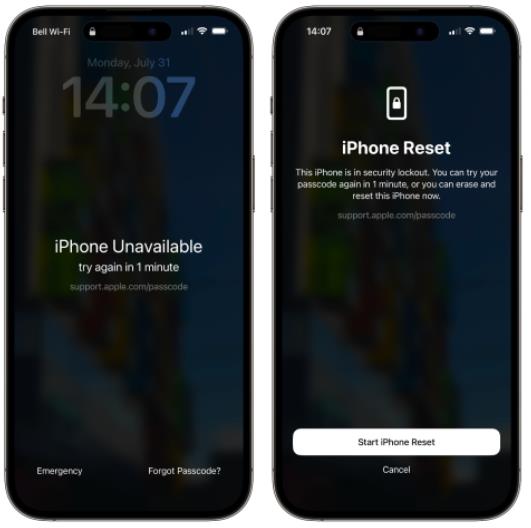
3. Then, you will need to enter your Apple ID password.
If your passcode was changed within 72 hours, you can use the previous passcode to reset a new passcode.
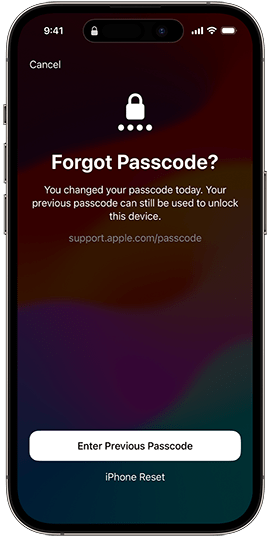
Using this method, you can unlock the support.apple.com/iphone/passcode screen without requiring a computer. It’s essential to have a backup of your data and settings to avoid data loss during the process.
2.2 Restore iPhone with iCloud
There is a situation where your iPhone says unavailable but doesn’t show the “Erase iPhone” option. If that is your situation, don’t fret! There’s an alternative method to restore your iPhone using iCloud. If you have “Find My iPhone” set up, follow these simple steps to recover your device:
1. Open any computer or smartphone with internet access and go to icloud.com.
2. Sign in to your iCloud account using your credentials. If you’re using someone else’s device, remember to log out promptly after you’re done.
3. Click on “Find iPhone” to access the feature.
4. You’ll see a map displaying the current location of your iPhone, provided you’ve previously set up “Find My iPhone.”
5. Click on “All Devices,” then select the disabled iPhone you want to restore.
6. To proceed with the restoration process, click on “Erase iPhone.” Be aware that this action will erase all data on your device and remove the old passcode.

Once you’ve completed these steps, you can restore your iPhone from either an iTunes or iCloud backup to retrieve your data.
By following these steps and using iCloud, you can effectively recover your disabled iPhone and regain access to your valuable data. Just remember to have “Find My iPhone” enabled beforehand and ensure an internet connection is available on your device for this method to work successfully.
Part 3: How to Unlock support.apple.com/iphone/passcode Screen without a Password?
If you find yourself without access to your Apple ID credentials and unable to use the methods mentioned earlier, there’s still hope. Try iToolab UnlockGo – iPhone Unlocker, a powerful program designed to help you unlock your iPhone passcode without using a password.
Main features of iToolab UnlockGo:
- UnlockGo can remove all iPhone screen locks, including 4/6-digit passcode, Face ID, Touch ID and custom numeric/alphanumeric passcode.
- The tool applies to all passcode scenarios, like iPhone unavailable, passcode expired, broken screen, etc.
- It supports all iOS versions and iPhone models, including the latest iOS 17, iPhone 15/14/13/12/11.
- The program is easy to use, making it suitable for both beginners and experienced users.
Steps to unlock support.apple.com/iphone/passcode screen:
Step 1 Launch UnlockGo iPhone Unlocker on your computer. Select “Unlock Screen Passcode” from the home interface. Then connect your locked iPhone to the computer using a USB cable.

Step 2 Download the latest firmware package for your device. Choose a save path and click “Download.”

Step 3 Click “Unlock Now” to begin removing the device passcode. Ensure your device remains connected to the computer during the process.

After successful passcode removal, set up a new passcode, Touch ID, and Face ID settings for your device. You can restore your data from a previous iTunes or iCloud backup.
These simple steps will help you unlock the support.apple.com/iphone/passcode screen without needing the original password, thanks to UnlockGo’s user-friendly solution.
Final Thoughts
Losing access to your iPhone due to a forgotten passcode can be distressing, but with the methods mentioned above, you have a way to regain access to your device. Whether you choose to use Apple’s official options or a third-party tool like iToolab UnlockGo, remember to prioritize data backup and take precautionary measures to avoid future lockouts. Always keep your passcodes and Apple ID credentials in a safe place and consider enabling Touch ID or Face ID for added convenience and security.


Reset screen time passcode lock
Hi Vishal, iToolab UnlockGo can help you reset screen time passcode without data loss. Free download it to try now.
I have a phone that is saying apple support and I need to get it unlocked I can not download the app on the phone due to being unavailable what should I do
Hi Howard, you can free download iToolab UnlockGo on a computer. It can help you unlock your iPhone eaily.
El rontottam a jelszot
Hi Farkas, you can choose a solution based on your situation.
I need help to unlock my phone it’s say security lockout ?
Hi Elena, you can try the methods introduced in this article to unlock your iPhone. Please note that you will lose all data.
I forgot iCloud Iclou Unlock plz help
Hi Fafo, do you mean that you want to bypass iCloud lock on your iPhone device? iToolab UnlockGo iOS Unlocker can bypass iCloud lock on iPhone 5s to iPhone X running iOS 12.0-16.6.
necesito que me ayuden a desbloquear mi aipa de la pantalla
Hi Ramona, what can I do for you?
my phone is lock and i forgot my apple id password and i can’t get into my phone i try changing the apple id password but they asking for the old one andi don’t remember it and they keep sending code to my phone and i can’t see them i have people calling and texting me but i can’t see it and how is this gonna cost me
Hi Louis, you need to reset your iPhone to remove the screen passcode. Since you have forgotten your Apple ID password, then you won’t be able to reset via the Erase iPhone option. We suggest that you can try iToolab UnlockGo iOS. It offers 3 different license plan. You can choose one based on your needs. https://itoolab.com/buy/unlockgo-for-windows/
350320526780273 plzz open icloud
Hi Shairyar, iToolab UnlockGo can help you unlock iCloud without serial number or IMEI. You need to install the program on your computer and connect your device the computer with a USB cable.
MOT DE PASSE TABLETTE PERDU
Hi BELLINI, iToolab UnlockGo can remove screen passcode on iPhone, iPad and iPod touch.
my iphone is blocked need a passcode of sir
Hi Happyness, iToolab UnlockGo iPhone Unlocker can help you remove screen passcode on all iPhone models and iOS versions.
iPhone unavailable passcode
iPhone 8
Hi Abdulmanaan, iToolab UnlockGo iPhone Unlocker can bypass iPhone unavailable screen on your iPhone 8.