How to unlock Security Lockout without erasing data. I have logged into icloud and reset my password.
— From Apple Community
Due to increased security precautions, iPhone owners frequently experience situations where their device becomes locked. This can be really annoying and makes you worry that you might lose crucial data. It is unfortunately quite difficult to find a technique to unlock the security lockout without losing your important data. In this post, we’ll examine the intricate security features of iPhone and explain why it’s so difficult to unlock it without losing data.
What Does It Mean If Your iPhone Says Security Lockout?
If you’ve encountered the message “Security Lockout” on your iPhone, you might wonder what it signifies and why it has appeared. Some people could think they have a faulty or hacked device, but that is not the case. In reality, Security Lockout is a feature implemented in iOS 15.2 or later to enhance the security of your iPhone.
The primary cause of the Security Lockout message is repeatedly entering an incorrect passcode on your iPhone’s lock screen. When iOS detects a series of failed passcode attempts, it triggers the Security Lockout mechanism as a precautionary measure. With the help of this function, you can protect your device and your data against unauthorized users and prospective hackers.
While Security Lockout’s main goal is to keep your iPhone safe, it also takes the risk that you might forget your passcode into consideration. Your device won’t be locked permanently at first. Instead, after waiting for a certain amount of time, it gives you numerous attempts to enter the right passcode.
Can You Unlock Security Lockout on iPhone without Losing Data?
The answer to this question is no. Apple has implemented stringent security measures to safeguard user data, and as a result, unlocking an iPhone without the correct passcode is extremely challenging. The device has security features in place to make it challenging for users other than the owner to access the data it holds. The data must therefore be deleted in order to bypass the security lockout.
4 Ways to Unlock Security Lockout on iPhone
There are a number of techniques you can use to regain access to your smartphone even though it might not be possible to unlock an iPhone Security Lockout without losing data. Let’s examine four typical methods:
- Way 1. Unlock iPhone Security Lockout with Erase Option
- Way 2. Bypass Security Lock on iPhone without Apple ID Password
- Way 3. Fix iPhone Security Lockout via iCloud
- Way 4. Unlock Security Lockout on iPhone via iTunes or Finder
Way 1. Unlock iPhone Security Lockout with Erase Option
You can utilize the erase option to restore access to your iPhone after it has been locked out due to a forgotten passcode. Your Apple ID and password will be required to start the wipe procedure and unlock the security. The steps are as follows:
Make sure the following requirements are satisfied before you reset your device:
- Ensure that your device is running iOS 15.2 or an updated version of iPadOS.
- Network Connection: Check to see if your iPhone, iPad, or iPod touch join a Wi-Fi or cellular network.
- Apple ID and Password: Have your Apple ID and password ready, as you will need them to authenticate the reset process.
Now, follow these steps to unlock your iPhone security lockout:
- On the lock screen of your device, enter your passcode five times before the “iPhone Unavailable” notice appears, advising you to try again later.
- Once you can, keep entering your passcode until you see the “Security Lockout” page. The “Erase iPhone” option is located in the bottom-right corner of this screen.
- Tap on “Erase iPhone,” and then confirm your selection by tapping “Erase iPhone” again.
- To sign out of your Apple ID on the device, enter your Apple ID password when prompted.
- Next, tap on “Erase iPhone” to initiate the permanent deletion of all your data and settings.
- Once the erase process is complete, your device will restart. Follow the onscreen instructions to set up your device again, restore your data and settings from a backup if available, and set a new passcode.
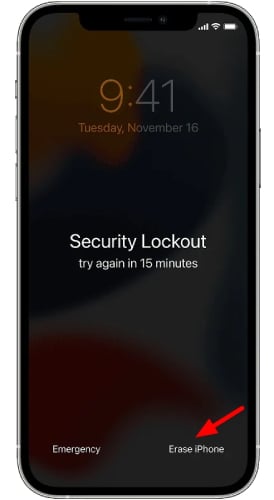
Please be aware that accessing the “Security Lockout” screen requires both an active cellular or Wi-Fi connection and having previously turned on the device’s “Find My” feature.
Way 2. Bypass Security Lock on iPhone without Apple ID Password
If you forgot your Apple ID password or purchased a second-hand iPhone, you can use third-party software like iToolab UnlockGo to get beyond your iPhone’s security lockdown. This software provides a simple and dependable way to unlock your device. Here is a list of its main features:
- It supports all types of iPhone screen passcode, including 4/6-digit passcode, Touch ID, Face ID and custom numeric/alphanumeric code.
- It works for all iPhone, iPad, iPod touch models running iOS 7.0 or later.
- Within 3 simple steps, iPhone Security Lockout will be removed.
- In addition, UnlockGo can also bypass iPhone locked to owner and remove Apple ID without password.
Utilizing iToolab UnlockGo, perform the following steps to unlock the screen passcode:
Step 1 Launch UnlockGo on your computer and select “Unlock Screen Passcode”.

Use a USB cable to link your computer to your iPhone, iPad, or iPod touch. Your smartphone should be recognized by UnlockGo automatically.
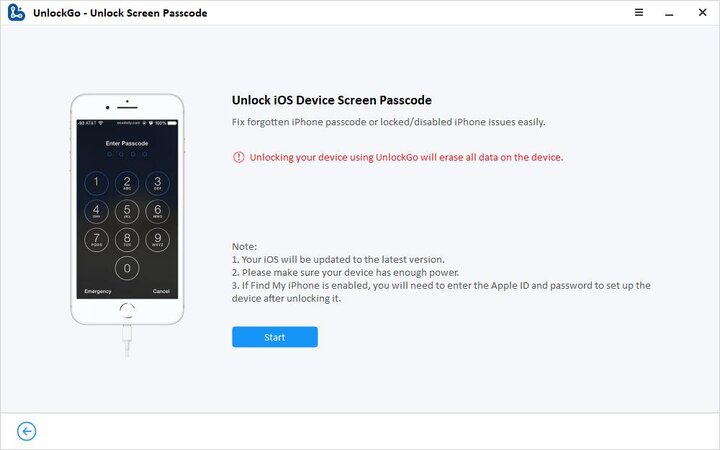
Step 2 Get the most recent firmware package for your device by downloading it via UnlockGo. Specify a location on your computer to save files and then click “Download”.

Step 3 Click “Unlock Now” to start the unlocking procedure after the firmware has been downloaded.

After the passcode has been successfully removed, you can change your iPhone’s password, Touch ID, or Face ID settings. The option to recover your data from an earlier iTunes or iCloud backup is also available.
Way 3. Fix iPhone Security Lockout via iCloud
You can utilise iCloud’s remote access features to unlock the security lockout if you’ve enabled the Find My iPhone feature and linked your device to an iCloud account. Follow these steps:
- Visit iCloud.com on another phone or tablet.
- Enter the Apple ID and password associated with the locked iPhone to sign in to your iCloud account.
- After signing in, locate and select the “Find iPhone” option. This will open the Find My iPhone service.
- From the list of devices linked to your Apple ID, choose your locked iPhone that is experiencing the security lockout.
- Within the Find My iPhone interface, locate and select the “Erase iPhone” option. This will initiate the remote erasure process.
- A confirmation prompt will appear. Click on “Erase” again to confirm that you want to erase all data and settings on your iPhone.
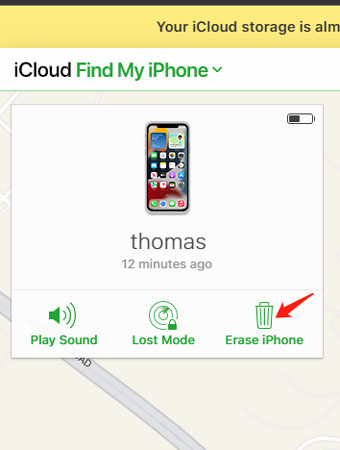
Please note that by performing this step, all data and settings on your iPhone will be permanently erased. Make sure you have a backup of your important data before proceeding. After following these steps, the security lockout on your iPhone will be bypassed, and your device will be restored to its factory settings. You can then set up your iPhone as a new device or restore your data from a backup.
Way 4. Unlock Security Lockout on iPhone via iTunes or Finder
Using iTunes or Finder is another option to unlock the security lockout on your iPhone. This method requires you to prepare a computer and a USB cable. Follow these steps:
- Ensure you have a computer (Mac or PC) with iTunes installed.
- Turn off your iPhone.
- Put your iPhone in recovery mode by holding the specific button (side, volume down, or home) and connecting it to the computer.
- Locate your iPhone in Finder (Mac) or iTunes (Windows) and choose the Restore option.
- Wait for the restore process to finish, and your iPhone will restart.
- Disconnect your iPhone from the computer and set it up as usual.

Remember to create a backup of your important data before restoring your iPhone, as this process erases all data and settings on the device. Also, make sure to follow the instructions specific to your iPhone model and operating system version
No More Worries About iPhone Stuck on Security Lockout
Although a security lockout on your iPhone may be depressing, there are workable techniques to get back into your device. Although it is not possible to unlock the security lockout without losing data, the techniques covered in this article provide excellent solutions to this problem. You may gain access to your iPhone again and use it worry-free using iToolab UnlockGo, iTunes, the Finder, iCloud, or other trustworthy third-party programs. Always keep regular backups to safeguard the security of your important data.







what happened if you phone is completely locked and you forgot your password and you don’t have Apple ID or iCloud how do you fix it and it can come on to the home screen or you can’t do anything
Hi Shanicka, iToolab UnlockGo can help you remove screen passcode from iPhone/iPad/iPod touch without password.