In this guide, we will outline all the ways you can turn off Find My iPhone if you don’t have the Apple ID password.
Find My iPhone is a security feature meant to protect your device, but when you forget the password or you buy a locked second-hand device, it can be an inconvenient hindrance.
The solutions listed here can help you turn off Find My iPhone on your device, allowing you access to your apps and data. Let’s begin with a description of this feature.
What Is Find My iPhone?
Every iOS device that is connected to an iCloud account will automatically have access to the “Find My iPhone” feature.
This feature is highly useful since it can help you locate all your devices from the iCloud dashboard and even remotely wipe all data from the device, an ideal way to prevent thieves from accessing your personal data.
With “Find My iPhone,” you can also put the device in Lost Mode, thereby preventing anyone from unlocking the device. When the device is in Lost Mode, you can also erase any personal data without deleting all your data.
You will however need to disable “Find My iPhone” to factory reset an iPhone and if you don’t have the iCloud password, this may prove very difficult.
But this doesn’t mean there aren’t some workarounds to help you around this problem. Keep reading to find out how to turn off Find My iPhone without a password.
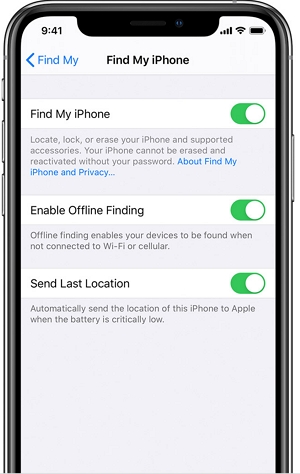
When Should You Turn Off Find My iPhone?
Before we get to the solutions, we thought it necessary to look at when it may be necessary and ideal to turn off Find My iPhone. The following are some of the reasons why you would want to turn off Find My iPhone:
- When You Want to Sell It
You should always turn off Find My iPhone when you plan to sell, trade-in or give your iPhone to another party. Leaving Find My iPhone on will mean that the new owner will not be able to log in with their own iCloud ID, preventing them from using the device.
- When You Suspect You’re Being Tracked?
The Find My iPhone feature uses GPS to track the iOS device. This presents an opportunity for hackers to hack your Apple ID and use this feature to track your real-time location. If you suspect that someone may have access to your iCloud account, then you should turn off Find My iPhone to prevent them from monitoring your device.
- When You’re Locked out of Your Device
You may also need to turn off Find My iPhone when the device is locked. This can happen when you reset the device and you’ve forgotten your password. When this happens, you will get stuck on the Activation screen until you enter your login credentials.
1. Turn to the Original Owner
If you purchased an iPhone with Find My iPhone already enabled, you will not be able to reset the device without the Apple ID and password for the device. For security reasons, the previous owner may not agree to send you their Apple ID and password.
But there is a way that they can turn of Find My iPhone remotely via iCloud. If you can contact the previous owner, ask them to go to https://https//www.icloud.com// sign in with their Apple ID and follow the on-screen instructions to remove the iPhone from the list of their devices.
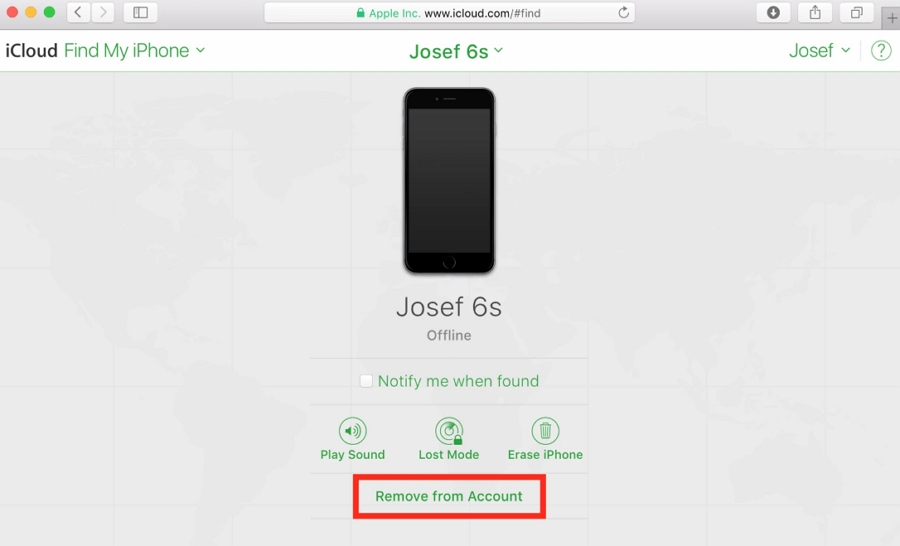
2. Turn Off Find My iPhone without Password for iOS 13 or later
The best way to unlock Find My iPhone without the password is iToolab UnlockGo. This is a full featured tool that has helped thousands of users to bypass Find My iPhone without a password in a few simple steps.
We will show you how to use this tool shortly, but before we do, let’s take a look at its main features:
- Turn off Find My iPhone without the password.
- Remove an Apple ID without the Apple ID password.
- It is fully compatible with the common iOS version including iOS 14.
- Once the Apple ID is removed, you will be able to gain access to your device.
- It has a simple user interface, making the repair process much easier.
- Once Find My iPhone is disabled, no one will be able to track your device or erase it remotely.
You can download the free trial version of iToolab UnlockGo and then follow these simple steps to use it to turn off Find My iPhone without password:
Step 1: Open iToolab UnlockGo after installation and then select “Turn off FMI” in the main window.

Step 2: Then connect the iPhone to the computer and follow the on-screen instructions to jailbreak the iPhone.

Step 3: Once the jailbreaking process is complete, the program will begin turning off “Find My iPhone” on your device.

Step 4: In the next screen, you will be able to verify your FMI status. Choose “OFF” in the dropdown list next to “Find My iPhone” and then click “Confirm.”

Step 5: iToolab UnlockGo will then go ahead and remove the Apple ID from the iPhone completely. Just keep the device connected to the computer until the program notifies you that the process is complete.

3. Disable Find My iPhone for iOS 7
If your iPhone is running iOS 7, you may be in luck. There is a system glitch that you can exploit to help you disable Find My iPhone. Follow these steps to do it:
Step 1: Open the Settings app and then select “iCloud”.
Step 2: Tap on “Find My iPhone” and then tap “Delete Account” at the bottom of the screen.
You will need to tap “Delete Account” very quickly before the “Find My iPhone” text box appears. You may need to do so multiple times to get it right.
Step 3: The screen will crash, preventing you from accessing the anything on the screen. When this happens, just hold the Power button to turn off the iPhone.
Step 4: Wait a few moments and then press the power button again to turn on the device again.
Step 5: Now, go back to the Settings > iCloud.
Step 6: You will see that Find My iPhone is now disabled and you can select “Delete Account” without having to enter the Apple ID password.
4. Use the DNS Bypass (For iOS 8 to iOS 10)
You may also able to bypass Find My iPhone without the password using the iCloud DNS bypass method. To activate your iPhone, the device needs to communicate with Apple activation servers to determine if it is activation locked or not.
This method prevents the device from communicating with the severs, giving you temporary access to the device even if you don’t have the Apple ID password.
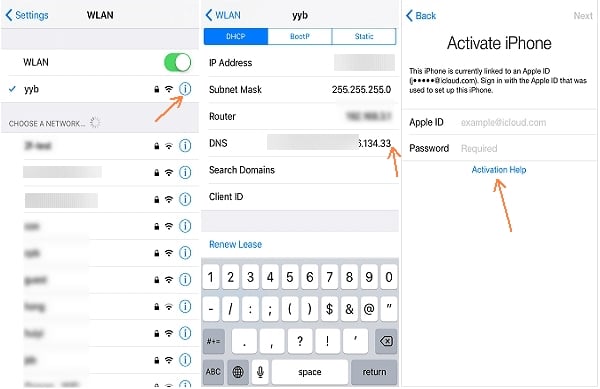
Pros of the DNS method:
- It is completely free to use.
- It allows you to bypass iCloud Activation Lock at least temporarily.
- It is a quick and easy solution.
Cons of using this method:
- It doesn’t fully unlock the device and you’ll have to go through the whole process every time you reset the device.
- It will only work for devices running iOS 8 to iOS 10.
- It gives you access to only a limited number of iOS features.

