The advent of technology has led kids to screen addiction. The parental control tools assist parents to restrict phone usage in kids. The Screen Time is a built-in feature on iOS devices which can help users monitor and control app usage. What if you set a Screen Time passcode and can’t remember it? What will happen if you enter the wrong Screen Time passcode many times? You’ll find the answers in this article. Let’s dive in now.
Part 1: What Is Screen Time Passcode?
The Screen Time passcode is the unique credentials set by the users to lock some specific apps or contents for a certain period. It is used as a parental control to protect the kids from using the mobile excessively. Unlike the regular device passcode, it’s a 4-digit code. This passcode allows you to set time limits for apps, communications, website contents, and more.
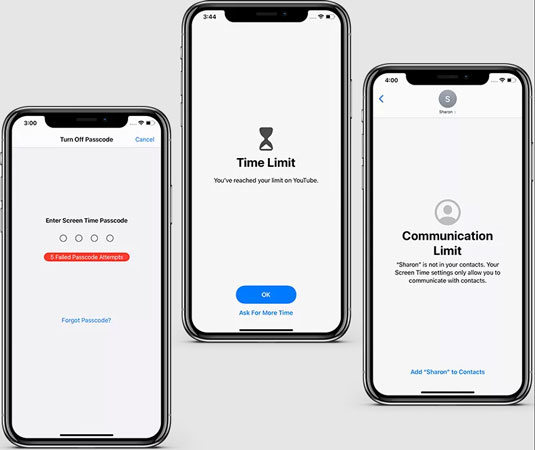
Part 2: What Happens After 10 Failed Screen Time Passcode Attempts?
You will be wondering what happens after 10 failed Screen Time passcode attempts. By default, the iPhone does not allow the users to access the Screen Time settings for the next hour after ten failed attempts. You will not be able to make any changes to the settings and wait for 60 minutes to try another attempt for access. The wait time varies with the number of failed attempts. In case of 6 failed attempts, the pause period is 1 minute, seven times wrong passcode restricts access to 5 minutes, and eight times failed entries lead to 15 minutes wait period.
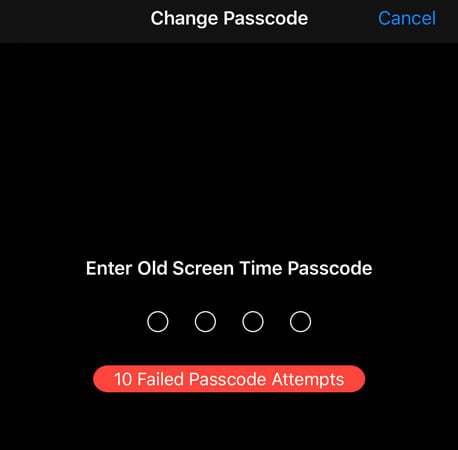
Unlike the iPhone/iPad screen passcode, you won’t be totally locked out of the device after 10 failed attempts.
Part 3: How to Get Rid of Failed Passcode Attempts on Screen Time?
What to do next after 10 failed attempts on the Screen Time passcode? It’ll be time-consuming and less effective to keep trying again and again. The best solution is to reset or remove the Screen Time passcode without any data loss. Here are several different methods you can try.
Way 1. Reset Screen Time Passcode After 10 Failed Attempts with Apple ID
Most users will use this option to reset the Screen Time passcode. You must press Forgot Passcode option to set a new password for the Screen Time lock. It is an easier method, and follow up the below instructions to perform reset activities efficiently.
Step 1: Unlock your iPhone and go to Settings -> Screen Time -> Change Screen Time passcode.
Step 2: On the following screen, click Forgot Password option.
Step 3: Enter the Apple ID credentials on the Screen Time Passcode Recovery window and press the OK button at the top right of the screen.
Step 4: Now, type in a new password and confirm the credentials.
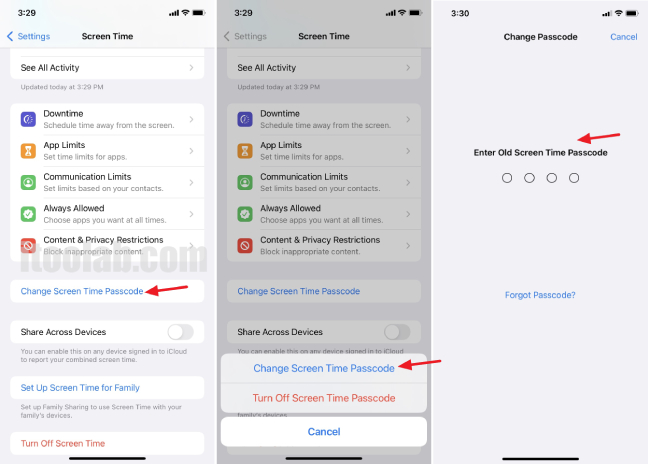
Thus, you have set a new password for the Screen Time lock using the Apple ID option.
Way 2. No Option for Forgot Screen Time Passcode? Fixed Here
What to do if there is no “Forgot Passcode” option or you forgot the Apple ID credentials? You might want to erase your iPhone/iPad. STOP NOW! There is still one way to remove the Screen Time passcode without any data loss.
iToolab UnlockGo is a power unlock tool for iPhone/iPad/iPod touch. Apart from screen passcode, it can also remove Apple ID, iCloud activation lock, MDM lock and more. This tool has been reviewed and recommended by many popular media websites and users all over the world. Now, let’s check why this tool is so popular.
UnlockGo – Best Screen Time Passcode Remover
- You won’t lose any data during the passcode removal process.
- The tool is easy to use. It doesn’t require any technical knowledge.
- It supports all iPhone/iPad/iPod models and iOS versions newer than iOS 10.
- It’s compatible with Windows and macOS.
- With one license code, you can enjoy 6 functions of the tool.
Here are the steps to remove the Screen Time passcode using iToolab UnlockGo.
Step 1 Install the tool on your PC and launch the tool. Then, connect your iPhone to the computer using a reliable USB cable. In the home screen, select the Unlcok Screen Time Passcode option.
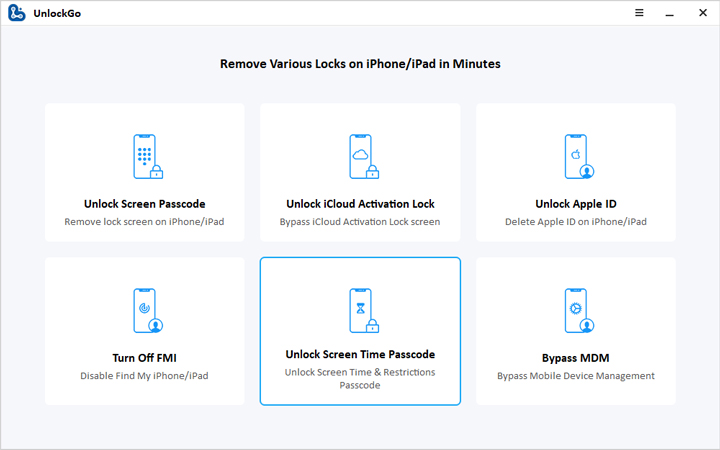
Step 2 Next, hit Unlock Now button on the next screen. You need to unlock the device and trust the computer.
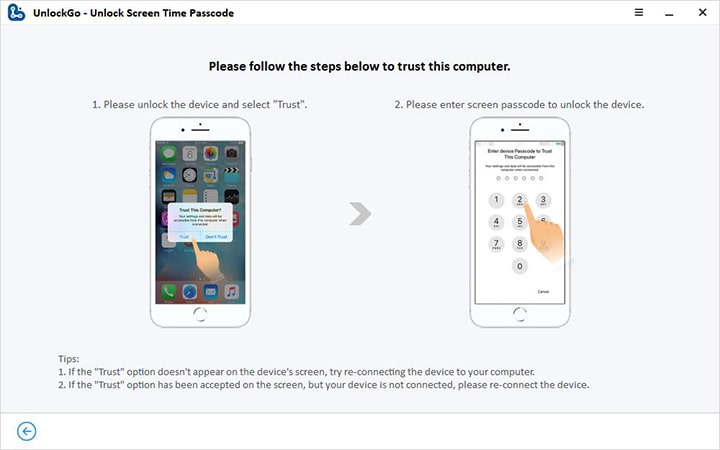
Step 3 iToolab UnlockGo begins to remove the Screen Time passcode automatically, and you must wait for a few minutes until the process completes successfully.
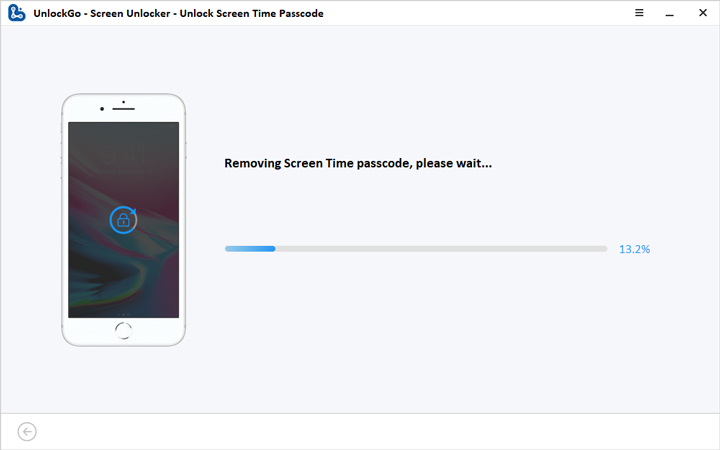
Now your iPhone is free from Screen Time passcode. You can set new passwords through the usual procedure.
You may also like
How Can I Get UnlockGo Registration Code?
Way 3. Reset Screen Time Passcode After 10 Failed Attempts by Erasing iPhone
If you can’t afford to use a paid service, the final soluion is to erase the iPhone/iPad. But you can’t erase the device via the Settings menu. It will prompt you to enter the Screen Time passcode. Provided that you still remember your Apple ID credentials and you have enabled the Find My feature, you can erase the device via iCloud.
1. All the data stored on the device will be erased. Therefore, please remember to back up your important files first.
2. After erasing and rebooting the device, you need to enter the Apple account credentials to activate the device.
Step 1: Visit icloud.com/find. Then sign in to your Apple account.
Step 2: All your linked devices will be listed on the left panel. Select the device you want to erase.
Step 3: Click Erase This Device on the screen. Then follow the on-screen instructions to proceed.
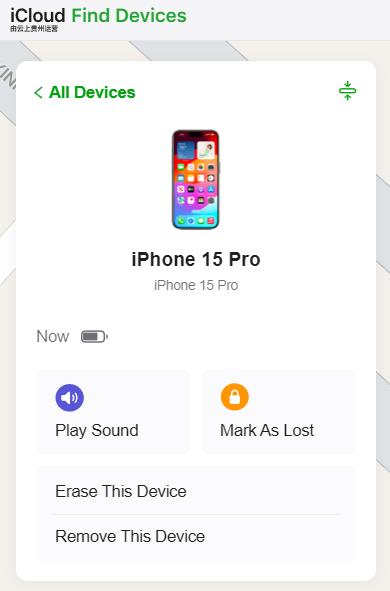
The time depends on the data size. Once completed, your device will reboot automatically, then you can set it up.
FAQs About Screen Time Passcode
Q1. What Is the Default Screen Time Passcode?
By default, there is no Screen Time passcode set on iOS devices. Only the users can manually set the passcodes to restrict the Screen Time for kids. In case, if you get any prompt about the Screen Time passcode in iPhone then try 0000 or 1234.
Q2. Why Is There No Option for Forgot Screen Time Passcode?
The older version of iOS devices does not support the Forgot Screen Time passcode option. You can update your phone to the latest version and then try this option to reset a new password. Moreover, this feature is unavailable with the kid’s device, the parent’s phone display this option to make changes to its settings.
Conclusion
Thus, you had a better understanding of the Screen Time passcode. Now, you must be aware of what happens after 10 failed Screen Time passcode attempts. Use the above-discussed techniques to fix the passcode issues related to Screen Time. Choose the iToolab UnlockGo to remove all types of locks in your iPhone/iPad. It is a reliable tool that assists users in effortlessly bypassing the locks. Stay connected with this article to discover more techniques on phone unlocking.


我有一部没有登陆apple ID 苹果7手机,相册里面存的加密货币助记词照片,手机被我儿子拿去打游戏把相册里面的照片都误删除了,导致我2.52万USDT再也无权使用了,请问你能帮我找回删除掉了的照片吗?
Hi MAKE, you can try our program RecoverGo iOS: https://itoolab.com/iphone-data-recovery/