Having a locked iPhone or iPad is never a good situation to be in. And if you think you’re left with a device that’s unusable, we’re here to bring you the good news.
The chances are you’ve tried iCloud unlocking tools but had no luck. Finding a decent tool that gets the job done is half the job.
And if you’re looking for an unbiased review about one of the famous iCloud unlocking tools – Wootechy iSalvor, you’re in the right place. Do you want to learn does wootechy isalvor work? Is wootechy isalvor safe? Down below you can find everything you need to know about it, and even its great alternative – so you can get your device unlocked in no time!
What is Wootechy iSalvor?
Wootechy iSalvor is one of many iCloud unlocking software that makes it to the top of the most efficient software available on the market.
Not only can it help you unlock locked iCloud and get past the locked iCloud activation screen, but you can also use Wootechy iSalvor to remove screen lock, bypass activation, and even remove iPhone SIM lock.
But where can you get Wootechy iSalvor? This tool is available for download from its official website and it’s a very affordable situation that can get you out of trouble.
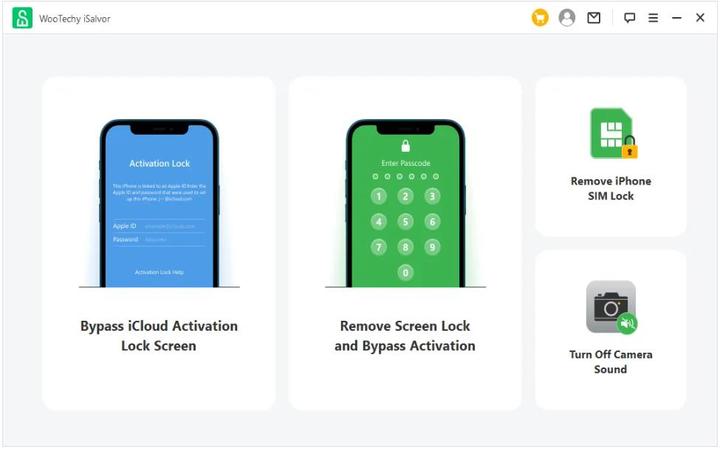
Pros and Cons of Wootechy iSalvor
Of course, any software such as Wootechy iSalvor comes with advantages and disadvantages so keep on reading to find out what you should be aware of before even beginning the process.
Pros
- A very quick unlock process that’s easy to follow
- Doesn’t require any previous technical knowledge
- Can do 3 types of unlocking/bypassing rather than just one
- Available customer service that you can reach out to 24/7
Cons
- Unlocking or bypassing will require you to jailbreak your phone
- You won’t be able to factory reset your device after the process is complete
- You won’t be able to use some Apple ID features after unlocking
- It comes with a bit steep price
- It might be illegal to use a tool such as this one in certain states or countries
Another Little Drawback
We believe that the disadvantages are a small price to pay considering that you’re left in a very bad situation where you can use your Apple device.
However, here’s one more thing you should be aware of.
Even though Wootechy iSalvor is getting frequent updates, it is still not 100% efficient as it doesn’t support all Apple device models.
The biggest drawback is for iOS 14 users who own iPhone 8, 8 Plus, and X as some of the unlocking features are not currently available.
Also, for the same models, you should understand that if you do use the screen unlock feature, you won’t be able to set up your passcode, Touch ID, or Face ID after you jailbreak your iPhone.
If you are an owner of any of these specific models, the question comes down to whether or not you’d keep your device as genuine as possible and yet won’t be able to use it or you’d compromise its integrity to at least get the chance to properly use it with reduced features.
How to Use Wootechy iSalvor?
It’s very simple to download Wootechy iSalvor and all you have to do is visit the official website as it’s important to download the software directly from the source.
When the download is complete, install the software to your computer and connect your Apple device with the computer using the USB cable.
When the software opens, you will get to choose the feature you’d like to use from 3 available features:
- Bypass iCloud Activation Lock Screen
- Remove Screen Lock and Bypass Activation
- Remove iPhone SIM Lock
- Turn Off Camera Sound
Depending on your situation, choose a feature that will help you solve your problem. Following is the tutorial on how to bypass the iCloud Activation Lock screen using iSalvor,
Step 1. First, ensure that your Apple device is connected to the computer and the next step will be jailbreaking your device.
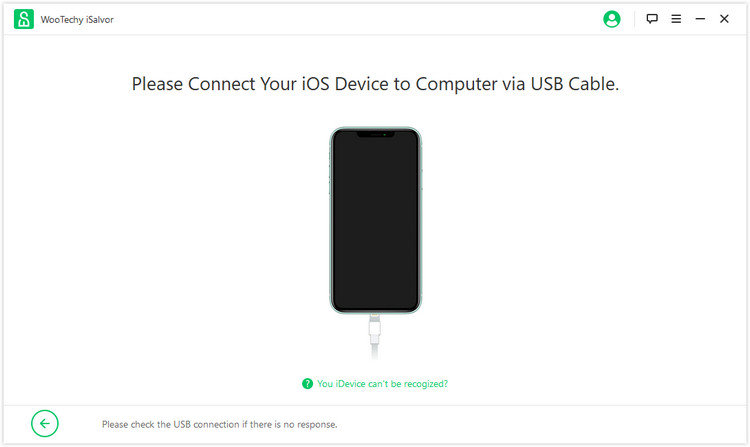
Step 2. Jailbreaking is an important step to bypass the activation screen so there’s no way to avoid it. You should download the jailbreak tool firstly.
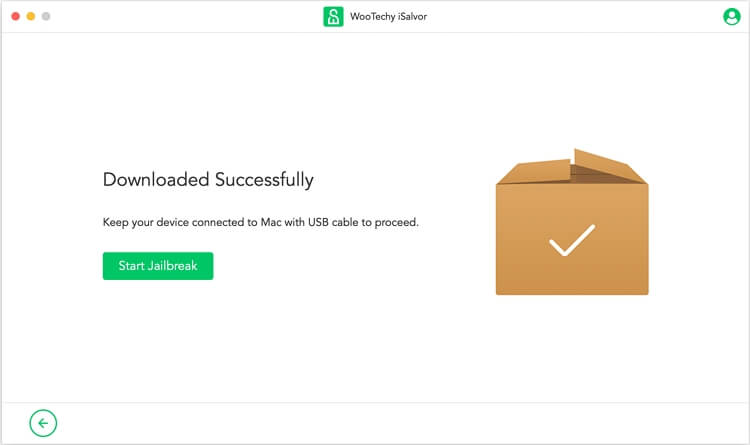
Step 3. Follow the tutorial to jailbreak your Apple device and when you’re done, click the “Finished Jailbreak” button to continue to the next step.
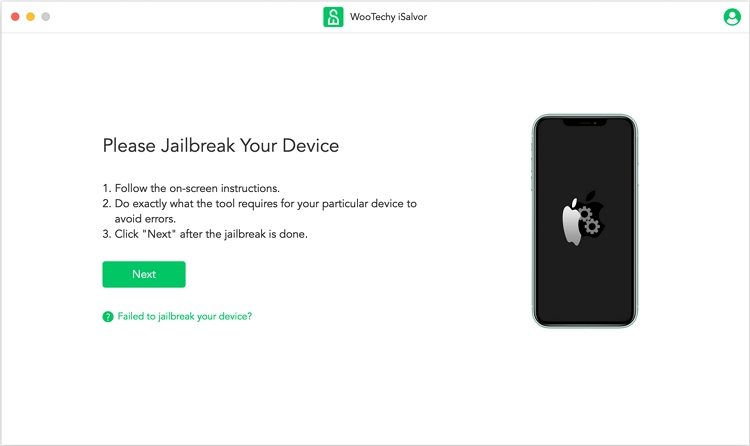
Step 4. If you have successfully jailbroken your device, you will be taken to the next step which will be the unlock/bypassing depending on the feature you chose.
Step 5. Then, all you have to do is press the “Start Bypass/Unlock” button and wait for the unlocking to complete.
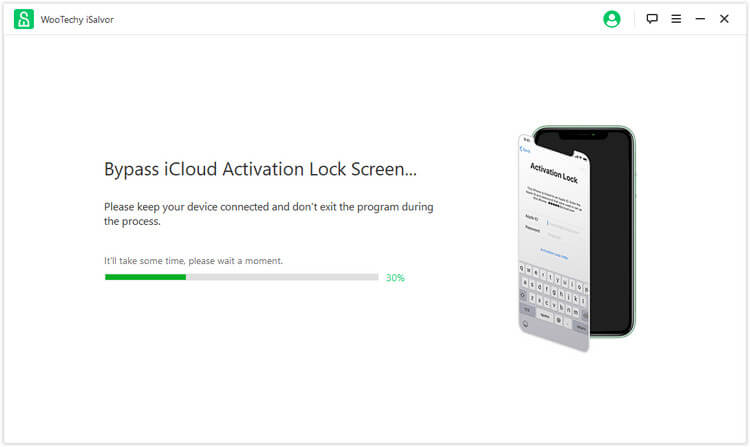
When the process is finished, you’ll get a notification of whether or not the process has been successful. Click the “Done” button and you can use your Apple device as soon as it finishes rebooting.
If you’ve been resetting your Apple device or you’ve purchased a second-hand Apple device and you wanted to rest it to factory settings, you might have been asked for a password to the iCloud account.
Without a password, you’d face a locked iCloud screen without the possibility of bypassing it. If you’re in this situation, the first option – bypassing the iCloud activation lock screen is the best way to fix your problem.
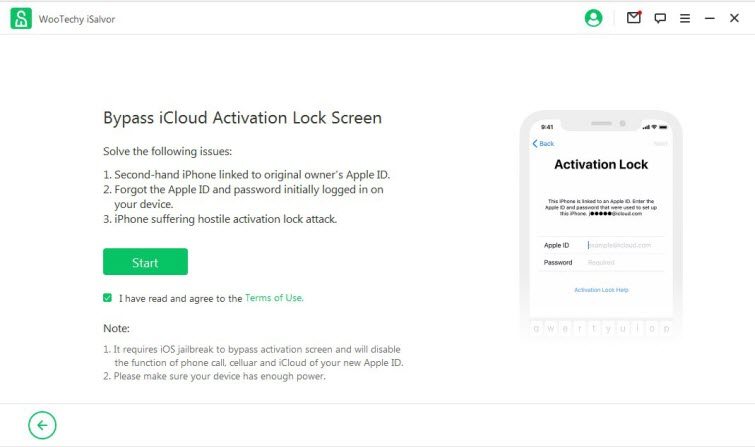
However, if you aren’t having issues with the iCloud account and yet the passcode on the device is giving you issues, the second option is a great fit. The second option is the removal of the screen lock and bypassing the activation.
If you forgot your password, or you have purchased an Apple device where the previous owner didn’t remove the passcode (or you forgot the given passcode) – this is the solution.
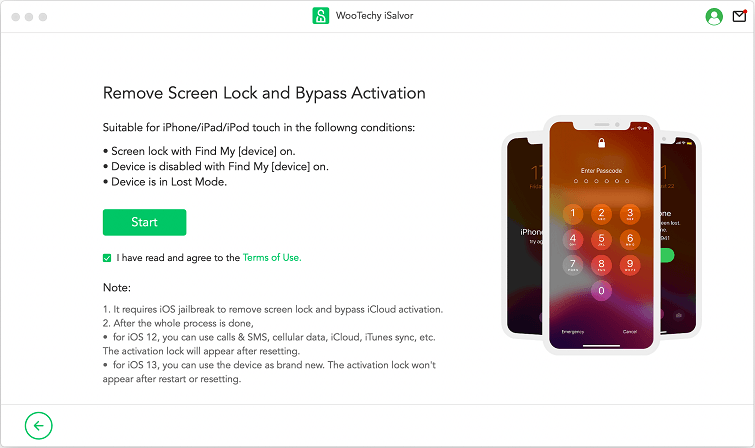
Therefore, no matter the situation you’re in, Wootechy iSalvor can be a possible solution!
An Effective Alternative to Wootechy iSalvor
Wootechy iSalvor is a very versatile and capable software, but it might not be everyone’s favorite choice.
On the bright side, there’s another great alternative to Wootechy iSalvor which is known as iToolab UnlockGo. It is an authentic and genuine software with a high efficiency rate that comes from a trusted source.
It allows you to unlock the iPhone screen passcode, iCloud Activation lock, Find My iPhone, Apple ID without password effectively.
It’s available for both Windows and Mac OS X users and once you download and install the software, here’s what you have to do next.
Step 1. Select a feature that suits your need, such as removing the iCloud lock, screen lock, Apple ID, or turning off Find my iPhone. The following are the steps of removing the iCloud Activation Lock on the iPhone without a password. Click “Start” to continue.

Step 2. Connect your Apple device with the computer using the USB cable and follow the instructions to jailbreak your device (you’ll need a USB flash drive).

Step 3. When jailbreaking is done, start the removal/unlocking process. When the process is complete, you will get a notification and you’ll be able to use the device after it reboots.

Wootechy iSalvor VS UnlockGo
Both tools work in a similar way, but what differs them are the available features, compatibility, support, and pricing.
Success Rate
The most important aspect for almost all users is the success rate. It’s true that Wootechy iSalvor has a very high success rate but UnlockGo is also pretty close to achieving their success rate.
Compatibility
Wootechy iSalvor supports Apple devices that run iOS 12.0 – 14.8, so it efficiently supports iPhones from 5s to X. However, as you’ve seen in the little drawbacks section, some of its features don’t work best with certain models.
On the other hand, UnlockGo supports iOS 12.0 – 16.7 devices plus many versions of iPad tablets without any bigger issues.
We should also mention that both software are available for Windows and Mac OS X.
Price
Wootechy iSalvor is considered to be priced a bit steeply in comparison to its competitors. It costs $39.95 but you shouldn’t forget that it comes with a 24/7 support system in place.
UnlockGo costs $29.95 which is a far more affordable option with pretty much the same compatibility and success rate, minus a feature or two.
Conclusion
This article covers a comprehensive review of Wootechy iSalvor and covers everything you need to know about this tool. We have also mentioned an even better alternative iToolab UnlockGo, to this tool that can bypass your activation lock very easily. We hope this Wootechy iSalvor review helps you. If you have any queries, let us know in the comments sections.

