Vivo has gained a lot of support from users with its excellent photo feature, and if you are one of them, then you will find that Vivo has its own Vivo Cloud to help you backup your photos. However, does this built-in cloud drive save your WhatsApp data? How to recover WhatsApp messages if you lost them accidentally? This article is for all Vivo smartphone users and all your doubts will be solved.
Recover Deleted WhatsApp Messages on Vivo without Backup
The only way to recover WhatsApp messages from Vivo phones without backup is using the WhatsApp data recovery tool. iToolab RecoverGo (WhatsApp) is a unique WhatsApp recovery software that can recover WhatsApp messages from your Vivo phone. Moreover, RecoverGo (WhatsApp) easily restores all the deleted WhatsApp data without requiring any backup. Let’s have a look at its crucial features.
- Restore your deleted WhatsApp messages, stickers, and status on any Android/iPhone.
- You can preview the recovered WhatsApp data so you can make a selective recovery.
- You can also restore the WhatsApp auto-reply messages.
- Recover your data to your computer as HTML, CSV, PDF, TXT, and many more formats.
Step 1: Downloading and installing RecoverGo (WhatsApp)
First, download and install RecoverGo (WhatsApp) on your PC. Then, choose “Recover deleted WhatsApp data from device” to go to the next step.

Step 2: Scanning WhatsApp Messages
At this step, you need to connect your Vivo phone to the computer using a USB cable. And choose your account to scanning WhatsApp messages.

Step 3: Recovering WhatsApp Messages
All your deleted WhatsApp messages on Vivo will be listed on the screen, check the deleted messages and recover them!

This is definitely the best way for you to recover deleted WhatsApp messages without backup! No required for root device, easy steps and high recovery rate. If you’ve backed up WhatsApp messages, keep reading to know the free ways to restore from internal storage or cloud drive.
Recover Deleted WhatsApp Messages on Vivo from WhatsApp Folder
In android phones, WhatsApp has a default setting to back up and store the daily conversations in the WhatsApp folder that is in the internal memory of your phone. If you want to create a backup manually, follow the below-mentioned steps.
Step 1: Launch WhatsApp and tap on three vertical dots (on the top-right corner). Then, tap on “Settings” > “Chat” > “Chat backup”.
Step 2: Now, hit “File Manager” icon on your phone. Then, go to “WhatApp” > “Databases”. A file named “msgstore.db.crypt7” will be stored on your phone. You have to rename this file to “msgstore.db.crypt7.current”.
Step 3: Here, you need to uninstall WhatsApp and find the correct backup file from the WhatsApp folder. Old backups are named as “msgstore-YYYY-MM-DD.1.db.crypt7”. To restore any of the backups, rename the file to “msgstore.db.crypt7”.
Step 4: At last, reinstall WhatsApp. After you verify your phone number, a notification will appear on WhatsApp informing you about backup messages found. Hit the “Restore” button, select the correct backup file and wait for the messages to come in the app.
Recover Deleted WhatsApp Messages on Vivo from Google Drive
If you have made a backup of your WhatsApp messages with Google Drive before, you can surely recover the deleted WhatsApp data by using a backup copy. Follow the below-mentioned steps to recover deleted WhatsApp messages on Vivo.
- Uninstall WhatsApp from your Vivo phone.
- Then, download WhatsApp and launch it.
- Now, sign in to your account.
- After the reinstallation, when you open WhatsApp, a message will appear on the screen to restore your backup. Just hit the green-colored “Restore” button.
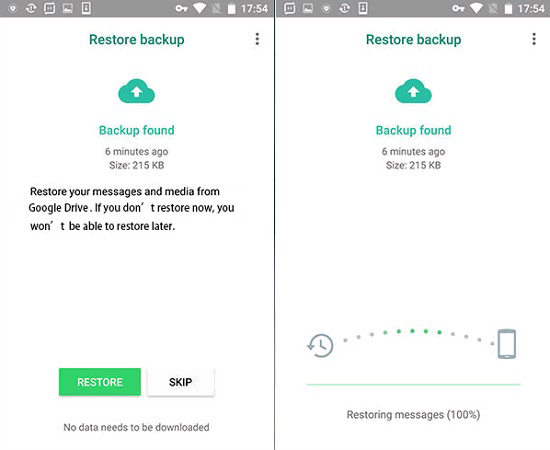
Also Know: Does Vivo Cloud Back up WhatsApp Messages?
No, VivoCloud does not back up WhatsApp messages. Although, you can back up your contacts, messages, blacklists, bookmarks, and notes. If you want to restore these data by using VivoCloud backup, you can follow these 3 simple steps mentioned below:
- First, open the VivoCloud app on your phone.
- Then, select the data that you want to restore.
- At last, press the “Restore” option.
Conclusion
To solve the issue of WhatsApp messages recovery from Vivo phones, we have mentioned some suitable methods for you in this article. Out of the 3 methods, 2 of them require backup. If you want to restore WhatsApp messages from your Vivo phone without any backup, you can definitely use the iToolab RecoverGo (WhatsApp) recovery software.


