If you have switched from an old Android phone to a new one or from an old iPhone to a new iPhone, then it’s pretty obvious that you need restore your old WhatsApp messages and video on the new device. Now, what if you skip the Restore option in WhatsApp unintentionally while you are setting up your new Android or iPhone device? All your media and chats will be gone for good. You might think like that, right? But worry not, to restore WhatsApp backup after skipping restore we have specifically drafted this article for you. To know about how you can do that, we have listed detailed step by step tutorials for several methods. So, without wasting another minute, let’s dive into the details.
What Happens If I Skip Restore on WhatsApp
After skipping the Restore backup option on WhatsApp, all your previous chats and data will not be available on your newly installed Whatsapp. Although, the chats and data will not be deleted until they get replaced by new data backup of incoming and outgoing chats and data. In case you wish to restore WhatsApp messages after skipping restore, you will need to uninstall the WhatsApp again and then reinstall it to get back the Restore backup option. And this needs to be done within 7 days or else the old data backup will be overwritten completely with the new data backup.
How to Restore WhatsApp Backup After Skipping Restore
Here in this section, we are going to explore few ways with which you can easily restore WhatsApp backup after skipping restore.
For Android Users:
Restore from Local Backup
If you haven’t backed up WhatsApp chats on Google Drive of your old Android phone and now have uninstalled the app, see how you can restore them back to your new Android device.
Step 1. First, connect your old device to the PC and get into the “internal storage” or “SD card” storage where you have your WhatsApp’s local backup saved. Copy the entire WhatsApp folder and then connect your new Android device to the PC. Get into the “internal storage” of it and paste the WhatsApp folder there.
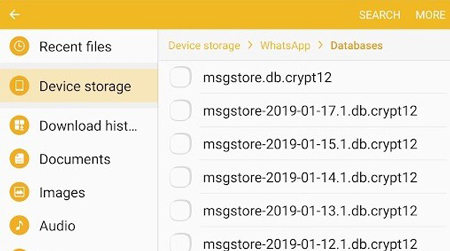
Step 2. Now, you can disconnect both the device from the PC and then grab the new device. Download the WhatsApp from the Google play store now and follow the on-screen steps until you reach the “Backup Found/Restore Backup” screen. Hit “Restore” and wait for the process to complete.
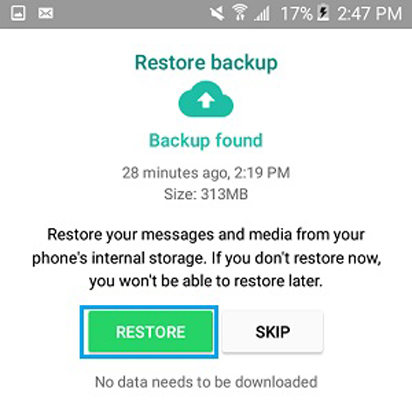
Step 3. In case, you’ve skipped the “Restore” option, then you need to uninstall the app and then reinstall it and then perform the Step 2 again.
Restore from Google Drive
There is another method that you can follow if you’ve backed up your WhatsApp data over Google Drive already. Here’s how to restore backup from Google Drive.
Step 1. First, delete the WhatsApp app from your old device and then install it over the new Android device from the play store.
Step 2. Now, you need to configure the new Android device with the same Google account which was used to backup your old Android device’s WhatsApp.
Step 3. Once done, you need to launch WhatsApp on your new device and then configure it with the same number which was on your old device’s WhatsApp. Verify your account and then allow the app to detect the backup from the Google Drive.
Step 4. Soon as the WhatsApp detects your recently backed up data over Google drive, you will have “Restore Backup/Backup Found” screen. Here, select the “Restore” option and press “Next” button to begin the initialization process.
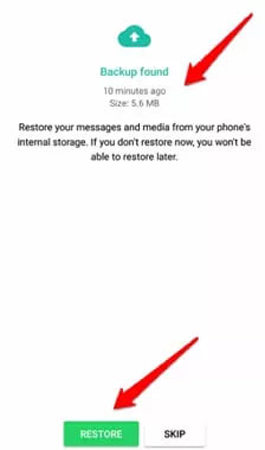
Step 5. In case, you’ve skipped the “Restore” option, then you need to uninstall the app and then reinstall it and then perform the Step 3 & 4 again.
For iPhone Users:
Now, you have known how you can restore WhatsApp chats after skipping restore on Android, let’s now see how do you restore whatsapp messages after skipping restore iPhone.
Restore from iCloud Backup
For this method to work, you should have iCloud Backup enabled in the first place. If it is not, then this method won’t be of any good to you. Here’s how this method works.
Step 1. Soon as you skip the “Restore” option on WhatsApp, do not proceed further or send any messages or perform any action. Stop doing everything right there. Go to the home screen and then uninstall the WhatsApp.
Step 2. Now, reinstall the WhatsApp from app store and then verify contact number again.
Step 3. Lastly, be careful this time and not to skip the “Restore Chat History” button on Backup found screen.
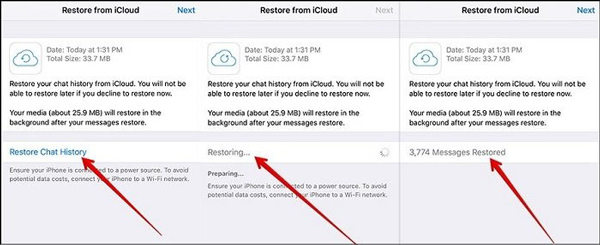
Restore from iTunes Backup
You can also use iTunes to restore WhatsApp backup after the skip. See the below-mentioned steps.
Step 1. Launch iTunes on your PC first. Now connect your iPhone to the PC and choose the iPhone icon given on the top left of the screen.
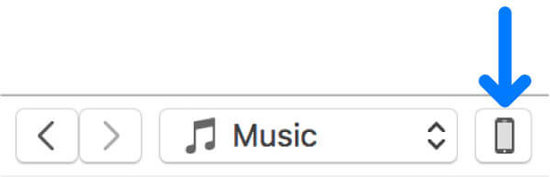
Step 2. After that, press the “Restore Backup…” button. Then hit the drop down menu to choose a backup and hit the “Restore” button. Wait for a few minutes until the process is fully completed. Now you can disconnect your iPhone from the PC and configure the WhatsApp with the same number and ensure to hit “Restore” button when you reach “Backup Found” screen.
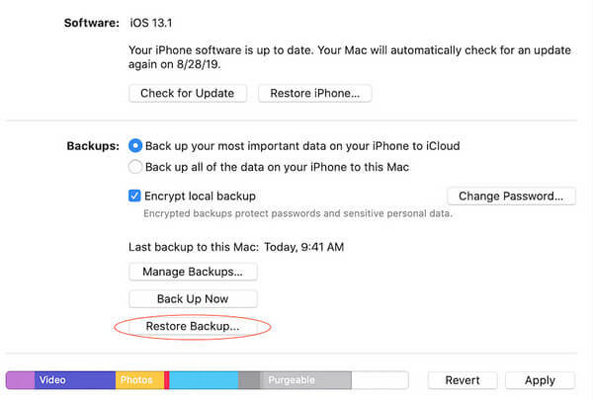
Useful Tip: How to Backup WhatsApp Data to PC 👍
None of the methods above will help you if you don’t have a backup of WhatsApp already. Moreover, the local backup of WhatsApp only has up to 7 days of chat messages. But what if we tell you that you can retrieve back all your WhatsApp messages and attachments? Yes, you read it right, iToolab RecoverGo (WhatsApp) can help you achieve it effortlessly and perfectly. This software allows users to not only recover lost WhatsApp backup but also enables you to back up WhatsApp data and save each backup on your PC. Also, it allows them to read WhatsApp backup details which can’t be achieved on Google Drive or iCloud backup. What’s more? This tool can easily back up your WhatsApp/WhatsApp Business data to the computer in a matter of time.
1-Click to Backup WhatsApp Data to PC
389,390,209 people have downloaded it
Next, let’s get into the tutorial on how you can restore WhatsApp chats after skipping restore using the iToolab RecoverGo (WhatsApp). Also, let’s suppose you don’t have a WhatsApp backup, here’s what you need to do then.
Step 1 Open the program after downloading it and choose the “Backup and View WhatsApp Data” option given on the screen.

Step 2 Now, click on the options in the lower left corner “Backup Now”.
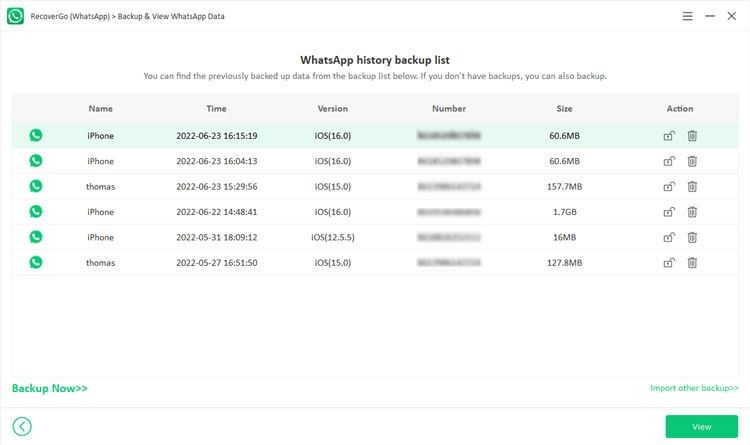
Step 3 After backing up, all your WhatsApp data will be listed. You can click on “Recover” to export all the data to computer.
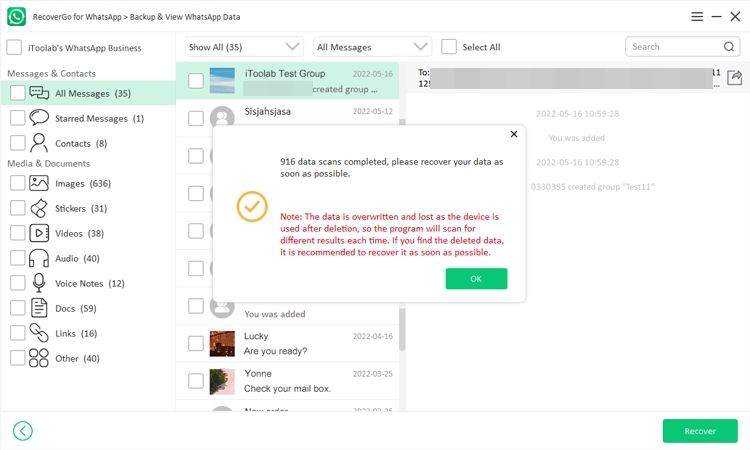
Conclusion
The work of bringing your old phone’s WhatsApp data to a new phone becomes a hard task when you accidentally skipped the “Restore” option during the new phone setup process. But don’t worry anymore because we have given you the best suitable method to restore WhatsApp chats after skipping restore for both Android and iPhone. And, among all the above-mentioned methods, your ultimate helper could be the iToolab RecoverGo (WhatsApp) as it safely recovers your WhatsApp backup in a few clicks and that too when you don’t even have a prior backup.



