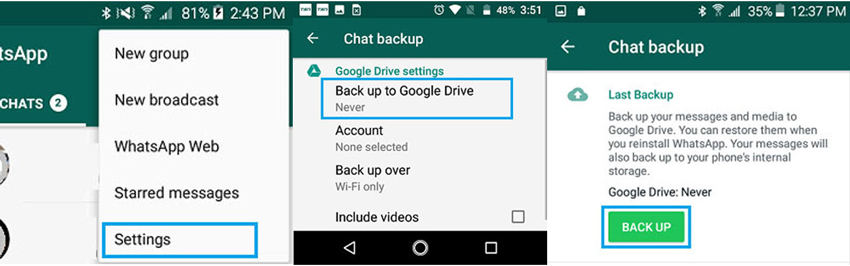If you have a backup of your WhatsApp data on your device’s SD card and are thinking about whether it can be restored, then you will find the answer here. This guide will explain how to restore WhatsApp backup from memory card.
A lot of users have found it difficult to find a copy of their WhatsApp backup on an external disk. Many of the available methods are not up to date and don’t work as they should; the extension has been modified over time. This guide is designed to make life easier for you by explaining step by step how you can successfully restore this file.
Part 1: Before Restoring WhatsApp Backup from SD Card
WhatsApp allows Android users to take backup of their data and files in different ways. These include Google Drive, the phone’s local storage, and SD card. But by default, the settings enable the backup to the Google drive. The users who wish to have their WhatsApp backup to an SD card need to disable this default feature and then they need to manually backup the data to the SD card.
Now, let’s talk about how you can backup WhatsApp data to SD card manually.
- Navigate through the WhatsApp app and click on the 3 dots menu icon. From the drop-down menu, hit the “Settings” option.
- Now, click on the following options one by one: “Chats”, “Chat Backup”, and “Backup to Google Drive”.
- From the next pop-up menu, click on “Never”, then WhatsApp will disable its default settings of Google Drive backup.
- Now, go back to the option of “Chat Backup” and tap on the “Backup” option.
- Now, sit back and relax till the backup process gets finished.
![how to restore whatsapp backup from sd card]()
Part 2: How to Restore WhatsApp Backup from SD Card
There are two situations when restoring WhatsApp backup from the SD card.
1. Restore WhatsApp backup from SD card to new phone
If you have changed your Android phone and wish to restore your old phone’s backup data of your WhatsApp, then here we will discuss the same. You will get to know how to restore WhatsApp from SD card to your new phone.
- Eject the SD card containing WhatsApp backup from the old phone and put it on the new device.
- Download WhatsApp on your new android phone from Google Play Store.
- After WhatsApp is downloaded successfully, click on “Open”.
- Click on the “Agree and Continue” button to agree to the privacy policy and terms of service of WhatsApp.
- Now, on the next screen, click on the “Next” button after selecting the country and entering the phone number.
- Click on “OK” on the next screen, so that WhatsApp will verify the phone number.
- After verifying the phone number, WhatsApp will detect the backup automatically and give a pop-up screen. Click on the “Restore” button.
- On the next screen, click on the “Next” button.
- The next step is to type the Profile Name and click on the “Next” button.
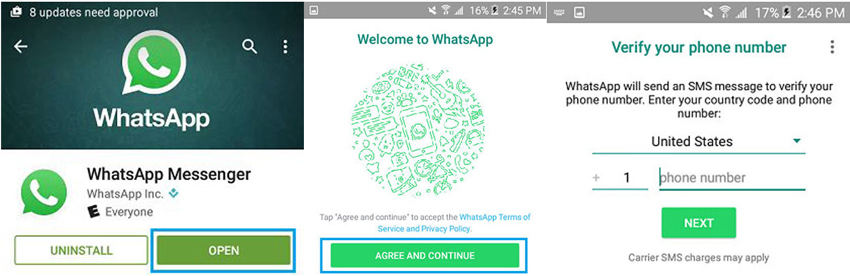
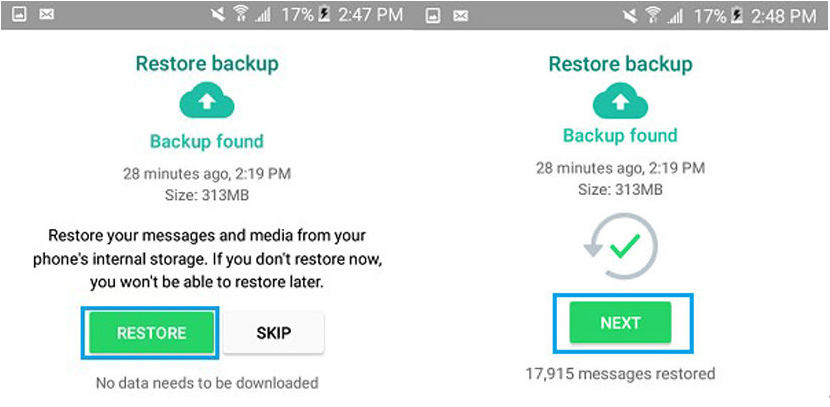
2. Restore WhatsApp backup from SD card to original phone
To fulfill the wish of restoring WhatsApp from the SD card to the original phone, the thing you need to do is to uninstall WhatsApp from that Android phone and then reinstall it by visiting the Google Play Store.
- Navigate to the Settings menu from your Android device. Then follow “Applications” > “Application Manager” > “WhatsApp”.
- Next, click on the “Uninstall” from the next screen and the same from the pop-up menu.
- After installing WhatsApp, visit Google Play Store to reinstall WhatsApp on the device.
- As WhatsApp is downloaded, click on the “Open” button.
- Now, follow the instructions given on the screen and verify your phone number.
- After that, the app will inform you about any available backup on the device. Now, click on the “Restore” button to restore the WhatsApp backup from the SD card.
- Step 7: Now complete the process by following the instructions on the screen.
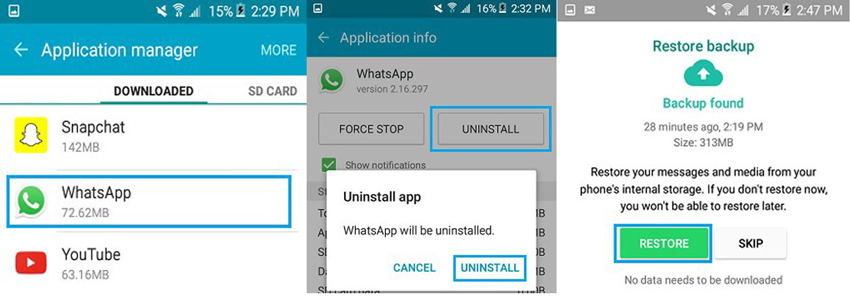
Tips: Failed to Restore WhatsApp Backup from SD Card How to Do
Restoring WhatsApp backup from an SD card using the above approaches is a manual process and may sometimes fail or lead to loss of data. If you are also facing such issues and are not able to restore the backup using the above approach then the best option left is to use a third-party app. And for the same purpose, iToolab RecoverGo (WhatsApp) is an effective and powerful third-party tool. It uses advanced technology to enable quick recovery of WhatsApp data. The tool recovers all types of deleted data effectively such as messages, call logs, media files, etc.
Steps on how to restore WhatsApp backup from memory card using iToolab RecoverGo (WhatsApp).
Step 1: Download RecoverGo (WhatsApp)
Download and launch the tool on the computer. After that click on the feature “Recover deleted WhatsApp data from device”.

Step 2: Connect Mobile to PC
Now, connect your Android phone to the computer using a USB cable. Permit the tool to access your device by enabling it through the instructions given on the phone.

Now, choose the account from which you want to get your lost data back and the Recovergo (WhatsApp) will begin to scan the data.

Step 3: Start Scanning
The tool will take a few minutes to complete the scanning process. Hit on “Ok” when the screen presents the scanned data to you.

Step 4: Recover Deleted WhatsApp Data
The next step is to choose the files that you wish to recover and then tap on the “Recover” button. Also, if you want to recover all the data, you can do it by clicking on the option next to the account number.

Finally, choose the path of the location where you want to save the recovered files and then hit the “Save” button.

Conclusion
We have talked about enough ways on how to restore whatsapp backup from SD card. The WhatsApp backup on your SD card can be retrieved after changing the phone, deleting the app data or restoring the factory settings. While the other methods to restore the data chats are not as effective and not surely works every time. With the third-party WhatsApp backup restore tool iToolab RecoverGo (WhatsApp), you can easily extract your WhatsApp data from an SD card or internal phone storage and then restore it to your device in case you change your phone or install WhatsApp again. If you want to recover WhatsApp databases from other devices, the app also supports iOS (iPhone/iPad) and Windows phones.