Have you deleted important WhatsApp messages from your iPhone that you regret losing? Are you wondering if there is any way to recover old WhatsApp messages on your device? The popularity of WhatsApp for messaging has skyrocketed in recent years, enabling users to exchange text and share media easily. However, with this convenience comes the risk of data loss due to careless mistakes or intentional deletions. This can be especially problematic when the message is vital.
So, you may now want to know if it is possible to recover WhatsApp messages older than 7 days on iPhone? Well, read through this article as it is especially drafted to answer this question.
Can You Recover iPhone WhatsApp Messages Older Than 7 Days?
The bottom line is, you can recover iPhone WhatsApp messages older than 7 days. Your phone stores data in a specific database technology, known as SQLite. This database allows the deleted items to remain on the device and make the space available for new data. The deleted data is made invisible to the user and when new data is stored the older data is replaced with it. Hence, there is a possibility to get back the deleted data.
However, it depends on the overwriting process of the new content whether or not the deleted data remains accessible. In some cases, you can recover files which are deleted long back. While at other times, recently deleted files may have already been replaced with new content and you can no longer access them. It all revolves around the overwriting process.
Why Do We Need to Recover Old WhatsApp Messages?
Recovering old WhatsApp messages might be required for personal, business, and security purposes. It can help to recover important conversations that were once lost due to accidental deletion, phone change, or other unforeseen factors. The process allows us to view and relive memories stored in our conversations. It can also be used to retrieve deleted multimedia, like photos, sound clips, and so on.
It is also useful if you want to get back your chat history in case you ever need to refer back to a particular conversation. Furthermore, if your messages have been deleted due to any other reason like server maintenance or technical issues, you might want them back.
Recovering old WhatsApp messages can also be useful if you have a faulty device that has wiped out your data. There might be an investigation that requires you to produce evidence from conversations that have happened in the past. Being able to get access to these conversations may even enable you to find valuable information about somebody’s activities or whereabouts.
How to Recover iPhone WhatsApp Messages Older than 7 Days?
Now, let’s understand how to recover old WhatsApp messages on the iPhone. Below we are compiling the best ways for WhatsApp data recovery.
1. Recover Old WhatsApp Messages from iOS Device
One of the best ways to recover old WhatsApp messages is by using the tool iToolab RecoverGo (WhatsApp). No matter how you have lost your data and why you want to get them back, this tool presents you with the best possible results. Also, the tool doesn’t necessarily require a previous backup to recover valuable data back. Moreover, you need not to be an expert to make use of this tool.
- It can efficiently recover old WhatsApp messages and data in just a few clicks.
- Offers functionality to selectively restore data from Google Drive or iTunes Backup.
- Users can export the recovered data to PC in PDF, CSV, HTML or XML etc. file formats.
- No technical expertise is required.
Steps to recover old WhatsApp messages from an iOS device with iToolab RecoverGo (WhatsApp):
Step 1 The first step is to download and install the tool on the computer. After installation is done, open the tool and click on the feature “Recover Deleted WhatsApp Data From Device”.

Step 2 Take a USB cable and connect your iOS device to the computer. A pop-up screen will appear on your iPhone, click on “Trust” and then punch in your iPhone passcode.

Select the WhatsApp account type from which you want to recover your deleted WhatsApp messages. The tool will start scanning the whole data of that WhatsApp account on your device. After completion of the scanning process, you will be able to see all the scanned data.

Step 3 Choose the data that you want to recover and if you require selecting all the data, hit on the checkbox in the upper left corner. Once done, hit the “Recover” button to save the recovered data.

2. Recover Old WhatsApp Messages from iTunes Backup
Performing recovery of old WhatsApp messages from iTunes backup is ideal if you have perform iTunes backup every day. But with this process, you cannot recover only WhatsApp messages, instead you will have to restore the entire data. And eventually, you will end up losing your current data. If you still want to proceed with this process, follow the below steps:
Step 1: Launch the iTunes application on your computer.
Step 2: Use a USB cable to connect your iPhone to the computer. When prompted, click on “Trust this computer” and enter the passcode.
Step 3: From the iTunes application, hit on iPhone icon on top, then get into Summary.
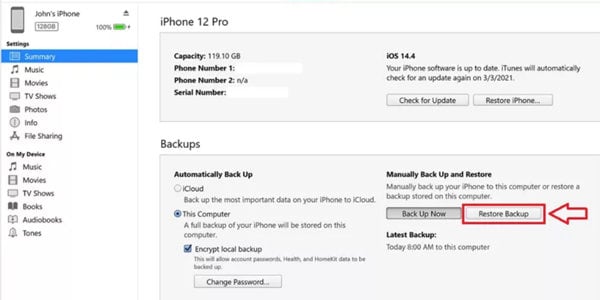
Step 4: The next step is to click on the “Restore Backup” button.
Step 5: Choose the backup file that you want to recover from the drop-down menu. Lastly, click on the “Restore” button.

3. Recover Old WhatsApp Messages from iCloud Backup
You can also recover old WhatsApp messages from iCloud backup. But for that, you need to make sure that you have enabled auto backup, which can be done by navigating through “Settings”, “Chat”, and “Chat Backup”. To recover the WhatsApp messages using this process, follow the below-given steps:
Step 1: Uninstall and reinstall the WhatsApp application. Afterwards, verify your phone number.
Step 2: Hit the “Restore Chat History” button. Once the process is finished, you will get your old WhatsApp messages back.
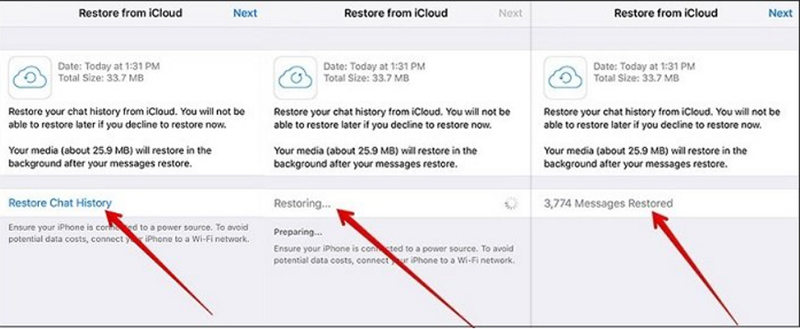
Conclusion
All in all, it is possible to recover WhatsApp messages older than 7 days on the iPhone, but it might be little tricky. The most effective way to recover such messages is by using a third-party data recovery tool, which is iToolab RecoverGo (WhatsApp). You can also rely on WhatsApp’s own backup feature. The other alternative would be to look into cloud storage services. No matter which option you choose, the ultimate aim is to get your valuable messages back. Don’t let a missing message turn into an irreplaceable memory; take action now and know that you will have access to your digital footprints for years to come!

