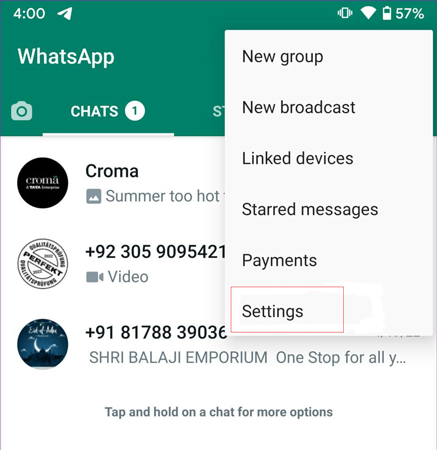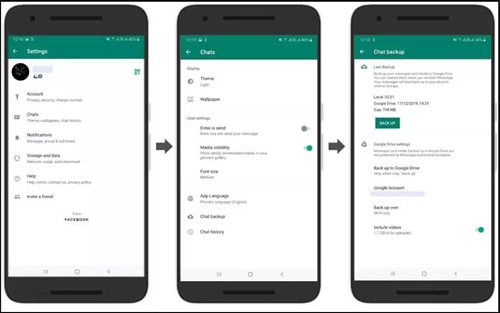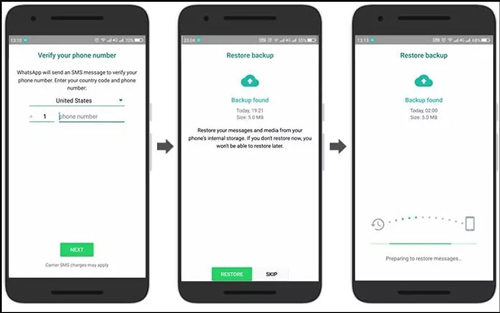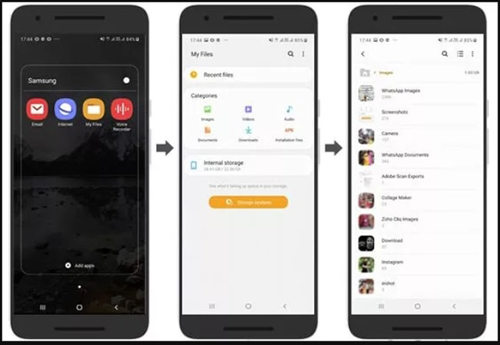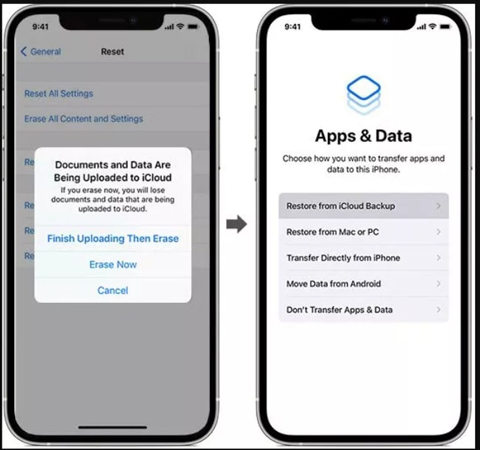Whatsapp uses a local storage option to take backup of your audio, videos, texts, and photos. If you’ve enabled auto backup feature, you can easily retrieve deleted WhatsApp pictures from Google Drive or iCloud, which are collectively referred to as local backups.
No matter you want to recover WhatsApp photos deleted by sender or deleted by yourself. The following methods are all useful to you! However, if you are just “Delete For Me”, then a quick way to recover is to ask your friend to send you the image again.
Without any delay, let’s move to the workable ways!
Best Way to Retrieve Deleted WhatsApp Pictures [Android & iPhone]
Here is a method to recover WhatsApp photos for both iPhone and Android. Compared to the official method, this method doesn’t require the use of backups nor does it take much time to find WhatsApp data from the many backups. RecoverGo (WhatsApp) is a premium tool that can help you recover any data within a few minutes. The tool boasts the following amazing features for you.
The best part about this tool is that you don’t have to acquire any technical knowledge to use this tool. You just need to perform the following steps to know how to complete WhatsApp delete photo recovery with RecoverGo (WhatsApp).
Step 1. Download and install the iToolab RecoverGo (WhatsApp) on your computer. Open the software and click on the “Recover deleted WhatsApp data from device.”

Step 2. Now, you need to connect your device to your computer using a USB lightning cable. Tap on the Trust button on your iOS device to enter the passcode.

Step 3. Now, you need to select the account where you lost data. The tool will start scanning the selected account for lost files.

Step 4. You’ll have to wait for some time as the scanning process takes time to complete. Once the scanning is completed, you’ll be able to see the scanned data on the tool. Click on the OK button to preview the data.

Yes, you read that right. Recovering deleted photos from WhatsApp by using RecoverGo (WhatsApp) is so easy and fast! If you don’t have backups or you just want to recover a few photos, this software supports browsing photos before recovery. So, you will easily find the photos you want and restore them to your computer. Those methods below will take a lot of time.
How to Recover WhatsApp Images in Android from Google Drive
This Whatsapp delete photo recovery solution will help you recover your data with ease. Here is what you need to do:
- On your device, open WhatsApp and click on the More button (Three-dots). Then, tap on the Settings.
![how to recover deleted photos from Whatsapp without backup]()
- Tap on the Chats and then tap on the Chat Backup.
![Whatsapp delete photo recovery]()
Note: here, you’ll be able to see the latest backup files along with the date and size. You can verify whether your required lost data is backed up.
- Now, uninstall and install WhatsApp on your device. Verify your number and other account details.
![how to recover Whatsapp photos]()
- You’ll be asked to restore data from Google Drive, click on the Restore button, and use all on-screen instructions to finish.
How to Recover WhatsApp Images in Android from File Manager
The Whatsapp delete photo recovery is easy as long as you’re using the perfect method or solution. The following steps will help you recover your lost Whatsapp data from File Manager.
- On your Android device, open the File Manager or My File document.
- Tap on the Images option.
![how to recover Whatsapp images in android]()
- Now, you need to tap on the WhatsApp Images option.
- Select the photos you want to restore.
- Tap on the Send or Share button located at the bottom of your screen. However, you can also click on the Move button to move all recorded photos to Google Drive.
Note: You may or may not be able to access the Move button depending on your Android version.
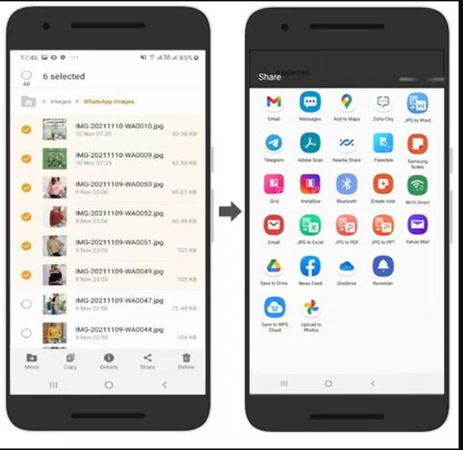
- Now, you need to select the desired method to save your recovered photos. You’ll also have an option to save the recovered photos at the desired location.
How to Recover WhatsApp Images in iPhone from iCloud/iTunes
iCloud and iTunes have been famous platforms for iPhone users to recover their lost data. The following steps will help you know how to recover Whatsapp photos.
- Open Settings on your device. Then tap on the General > Reset.
- Tap on the Erase all contents and then, Settings.
- Tap on the Erase Now button in the dialog box. Follow the on-screen instructions till you see Apps & Data screen.
![Whatsapp delete photo recovery 2]()
- Tap on the Restore from the iCloud Backup button.
- Sign in to your iCloud account and tap on the latest backup.
- Tap on the Restore button to restore all deleted WhatsApp data.
Summary
You may want to recover your Whatsapp data for a number of reasons. You’ve either deleted it accidentally or your phone lost it unexpectedly. In any of the cases, you’ll need a perfect solution to recover lost data. In this blog, we’ve discussed several official methods to make Whatsapp delete photo recovery easy. We’ve also discussed the amazing iToolab RecoverGo (WhatsApp) – a professional third-party tool recommended for easy and fast data recovery.