WhatsApp is unhesitantly one of the most commonly used platforms or apps for connecting with one another over the different parts of the globe. And this app has been offering new features one after the other consistently. One of the recent and highly useful features is the feature of WhatsApp disappearing messages.
Thus, the following discussion will be about how to turn off/on disappearing messages WhatsApp. It will also include how you can receive messages or chats that have been deleted from your WhatsApp. The discussion will be very helpful for your daily use and the best utility of this app. So let us begin the discussion without any further delay.
Part 1: Meaning of Disappearing Messages in WhatsApp
The disappearing messages meaning in WhatsApp is that you can set a particular time, between 24 hours, 7 days or 90 days, afterwhich the chat on your WhatsApp for the contact you select will automaticallydisappear. This saves our storage space for a great event, and no unimportantchats make your home heavy.
There is a difference between individual conversations disappearing messages and group conversations disappearing messages as well. In an individual chat, you can wuther turn the feature on or off. Whereas, in a group chat, any participant in the group can turn the feature on or off. Also, the Admin of the group can alter the group setting that is to enable only if the Admins can turn this feature on or off.
Part 2: How to Turn WhatsApp Disappearing Messages On
The disappearing messages on WhatsApp are quite a useful and exciting feature. And it is essential that you know the way to turn this feature on in your device. So, here are the different ways in which you can turn this feature on and use it on your Android, iPhone or WhatsApp on desktop.
On Android
You can use the disappearing feature on WhatsApp on your Android devices to make your messages disappear after 24 hours, a week or 90 days. Here are the steps for enabling the WhatsApp disappearing messages to feature on your Android device.
Step 1: Open the chat of the person on your WhatsApp.
Step 2: Select the contact’s name or tap on the name.
Step 3: Select the “Disappearing messages” option and then select “Continue”.
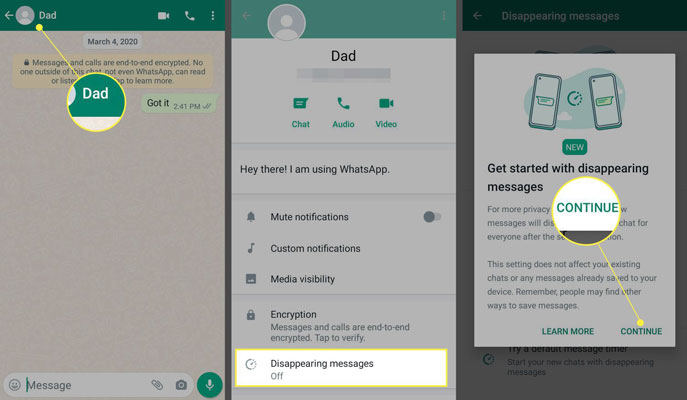
Step 4: Choose the option among the three choices, which is 24 hours, 7 days or 90 days.
Step 5: Tap on the “tick” icon and hit “Done”.
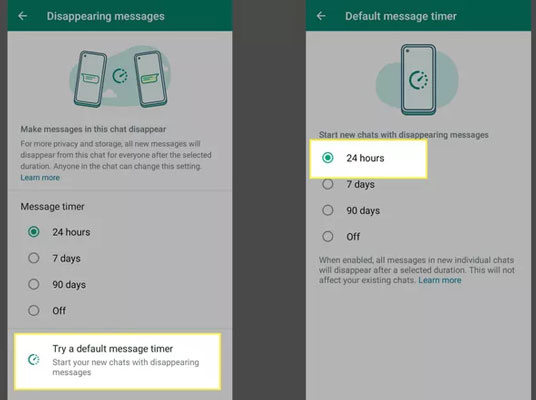
On iPhone
On your iPhone as well you can readily use this feature by enabling the WhatsApp disappearing messages settings on your iPhone. Here too, you can choose the disappearing time among three options, 24 hours, 7 days and 90 days. The steps for enabling this feature on an iPhone are as follows.
Step 1: Open the chat of the person to enable diapering messages on that chat.
Step 2: Tap on the name of the contact.
Step 3: Sleet the option of “Disappearing Messages” and then choose the option “Continue”.
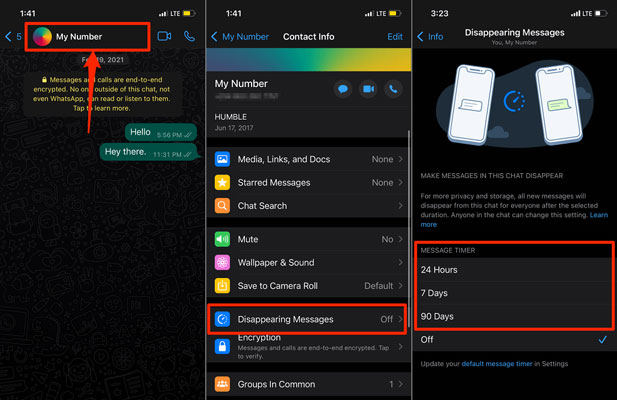
Step 4: Choose the option among 24 hours, 7 days or 90 days as per your convenience.
On Desktop
All the features of using “Disappearing Messages’’ of WhatsApp remain the same when you use the app on your desktop. So, the options of the three-time limits also remain the same. The steps are equally simple for enabling the feature, which is as follows.
Step 1: Open the chat of the person whom you would want to enable the “Disappearing Message” feature.
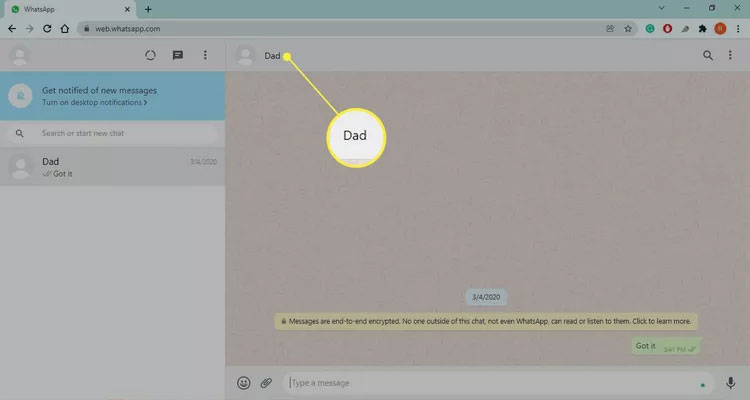
Step 2: Select the name of the contact.
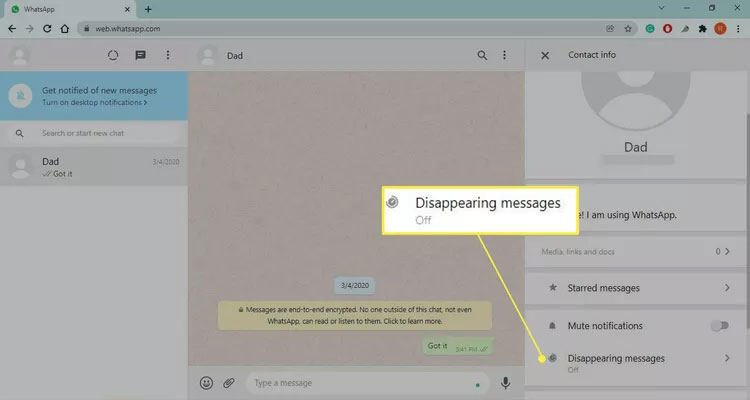
Step 3: Set the option of “Disappearing Messages” to “On” and simply hit back arrow to go back and you’re done.
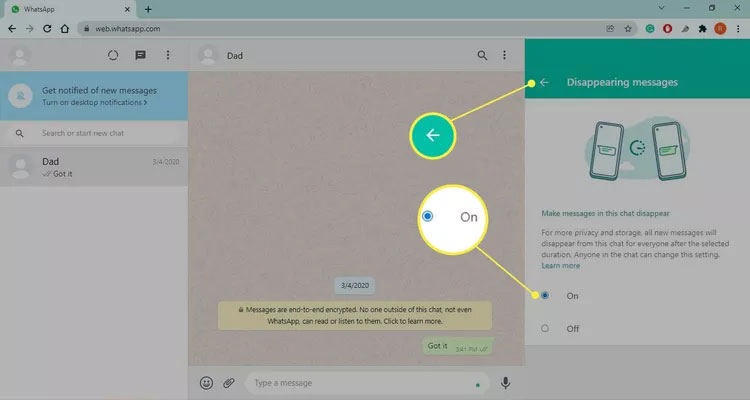
Note: WhatsApp web doesn’t allow you to choose the duration option according to your convenience. By default, it is set to 7 days after which your messages will disappear.
Part 3: How to Turn WhatsApp Disappearing Messages Off
The steps for disabling the feature of “Disappearing Messages” is easy and similar for all devices. Therefore, you can daily turn off disappearing messages WhatsApp in the following easy steps for Android, iPhone and desktop.
Step 1: Open WhatsApp on the device and go to the chat of the contact where you want to turn off disappearing messages.
Step 2: Tap on the three dots. You would find then in the top right corner of the chat. There, you would see the “Disappearing Messages” option. Tap on that option.
Step 3: Select the option “Off”, and your work will be done.
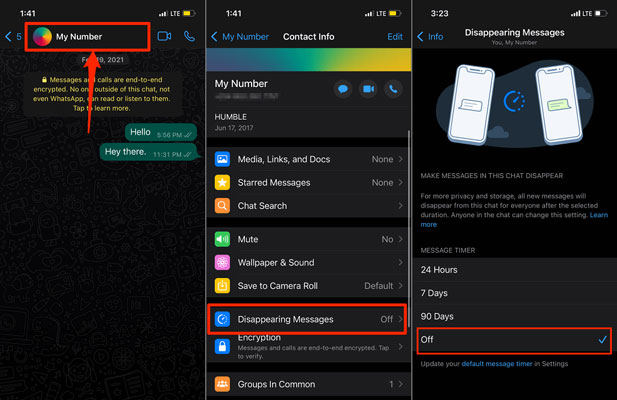
Tip: How to Recover Deleted WhastApp Messages
You might often find that some of your chats have gotten deleted from your device. The reasons can be varied. It can happen because of storage, faults in your device or because of changing your phone and reinstalling WhatsApp. But there is always a way of recovering deleted messages on WhatsApp. And that is with the help of this wonderfully effective tool named iToolab RecoverGo (WhatsApp). You can readily recover deleted WhatsApp messages (both usual and business version supported) even when there is no backup. And even when you have a backup for the messages on Google drive or iTunes, you can make use of this tool effectively to restore all the chats on WhatsApp. If you want, you can also first preview the chats first and then select the ones you would want to review on your device with this tool.
1-Click to Recover Deleted WhatsApp Messages
389,390,209 people have downloaded it
Here are the easy steps which you can use to utilize the iToolab RecoverGo tool and recover your messages on WhatsApp that have got deleted.
Step 1 The first step will be downloading the tool and installing it on your computer. Then, opt for the “Recover deleted WhatsApp data from Device” feature.

Step 2 The second step is to connect your drive to the computer. You can use a USB cable. You have to use the “Trust” option on your device and put the screen password. Then choose the account from where the data was lost. Further, the tool will start scanning the data on the account.

Step 3 Select the option of “Recover” to preview/check the data. Then, proceed with selecting the data that you want to recover. Then select the option “Recover”. Lastly, opt for the desired location where you want to save the recovered data and hit the “Save” option.

Summary
Now you can readily make your WhatsApp messages disappearing automatically. And at the same time, you can also disable the feature equally effortlessly. And when you want to recover any chat on WhatsApp with or without backup, iToolab RecoverGo (WhatsApp) is undoubtedly the most recommended and efficient tool for the purpose. It will offer you a plethora of benefits along with its primary features. Thus, choosing this tool will cater to numerous other purposes regarding WhatsApp chats and add to its already heavy loads of benefits.



