This article discusses the latest WhatsApp video backup guide and the detailed steps of deleted media recovery. WhatsApp has become one of the leading social media platforms. This instant messaging app allows you to make voice and video calls. In addition, you can share media files of several formats, including pictures and videos. Also, it comes with a feature of “Status” that makes this app an amazing form of entertainment.
Indeed, WhatsApp makes it easy for everyone to connect with their friends, family members or loved ones. They can share media files without any cost. However, how can you make sure that the files you received remain safe for longer? Of course, you may lose all media files if something bad happens to your device or application. In past, people need to manually copy and paste their video files. This method is not only time-consuming but also frustrating. WhatsApp video backup can help you keep all your videos safe. If you want to create a backup, there are so many ways to do so. Read on to find out more!
Part 1: Are WhatsApp Videos Backed Up?
WhatsApp can automatically create backup files of all your media. All you have to do is enable WhatsApp Google Drive backup and WhatsApp iCloud backup on Android and iPhone respectively. As a result, all your media files (including videos and photos) will be backed up. Though the WhatsApp backup feature seems very useful, many people do not find it handy. Indeed, every app comes with some advantages as well as disadvantages. One of the biggest disadvantages of WhatsApp video call backup is that it may overwrite the previously created backup files.
Part 2. Everything about WhatsApp Video Backup [Automatically]
WhatsApp allows users to create a backup of their media files without any hassle. WhatsApp backup is really important when you want to change your phone. However, backing up all your media files (photos, videos, voice messages, etc.) can easily take up much space in your Google Drive. Moreover, these backup files may be automatically deleted if left idle for a long. Though these are some of the major drawbacks of backup, this feature can be useful on many occasions.
On iPhone
Wondering how to backup WhatsApp photos and videos on iPhone? Here is a step-by-step guide to creating a backup of your media files :
1. Open the WhatsApp application on your iPhone and click on the Settings option.
2. Tap on the Chat Backup and then select the “Backup Now” option. Choosing this option can instantly back up media files.
3. Lastly, you need to enable the “Auto Backup” option to let WhatsApp create back up files automatically on iCloud Drive. Also, you can set the schedule for the backup.
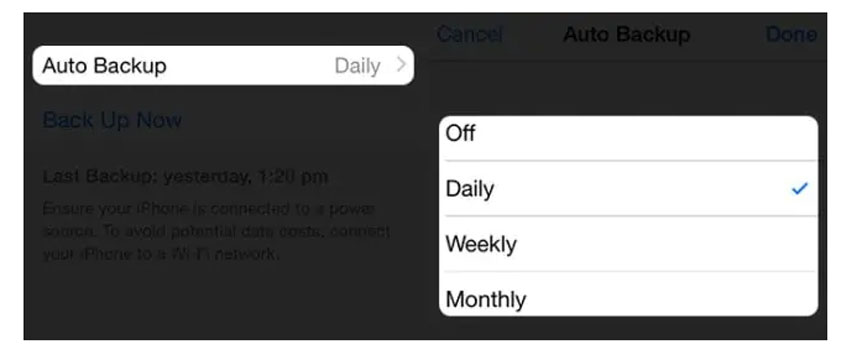
On Android
Are you looking for the steps to back up WhatsApp videos on Android? Undoubtedly, backing up photos and videos is a bit different on Android than on iPhone. Below, you will find the easiest steps to backup WhatsApp videos.
1.Launch the WhatsApp application on your Android device.
2.Go to Menu > Settings > Chats and Calls
3.You need to choose the “Chat Backup” option and click on “Back up to Google Drive.” Also, make sure to set a backup frequency (Daily, Weekly or Monthly).
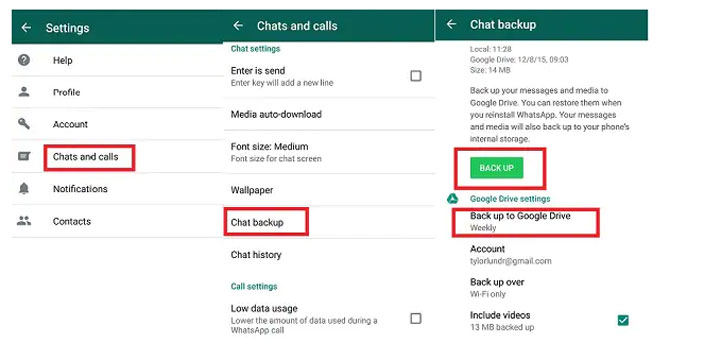
Part 3: How to Backup WhatsApp Videos Selectively
If you want to back up WhatsApp videos selectively, look no further than RecoverGo. Indeed, iToolab RecoverGo (WhatsApp) is a top-ranked recovery tool that can help recover or create backup files. It can help backup WhatsApp data to your PC to reduce your phone’s memory. Follow the below steps to backup WhatsApp videos selectively:
1-Click to Backup WhatsApp Videos Selectively
389,390,209 people have downloaded it
Step 1 Choose “WhatsApp and View WhatsApp Data”
Once you have downloaded RecoverGo on your phone, you need to choose the “Backup and View WhatsApp data” option.

Step 2 Backup WhatsApp Data
If you have already used the deleted WhatsApp data feature, you may have a backup available. Otherwise, you can create or re-create WhatsApp data backup by clicking on the “Backup Now” option.
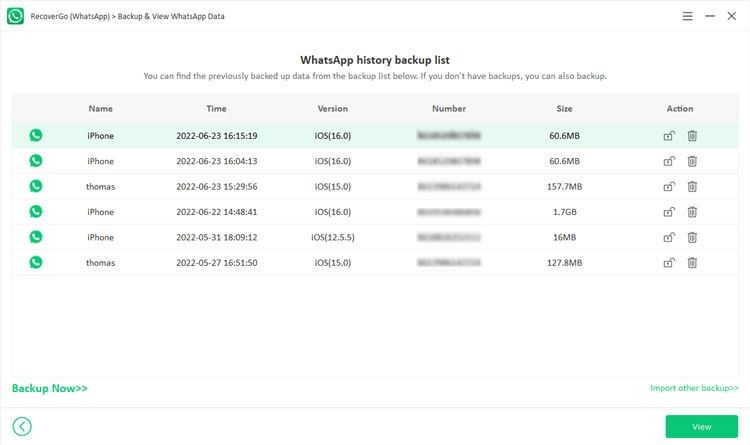
Note: If you find data loss in the backup, you can select the data and click “Restore” to restore the data directly.
Then select the account you want to backup and RecoverGo (WhatsApp) will backup your data within minutes. Click OK to complete the step.
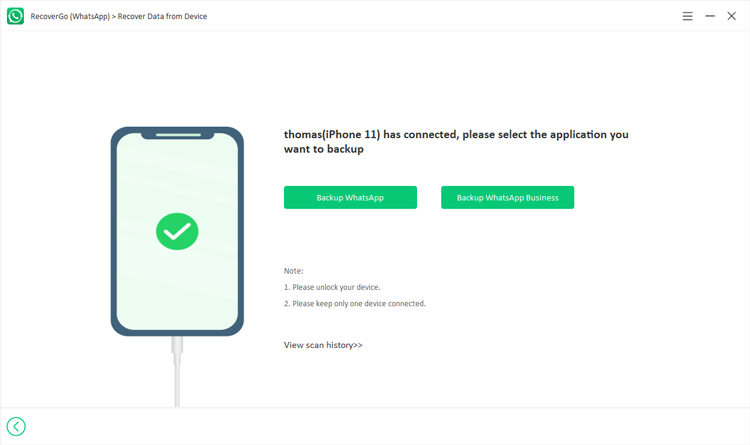
Step 3 View WhatsApp Backup
RecoverGo allows you to preview the backup files on the interface after successfully backing up WhatsApp videos. You can select the files you want to preview and tap the “View” button to continue.
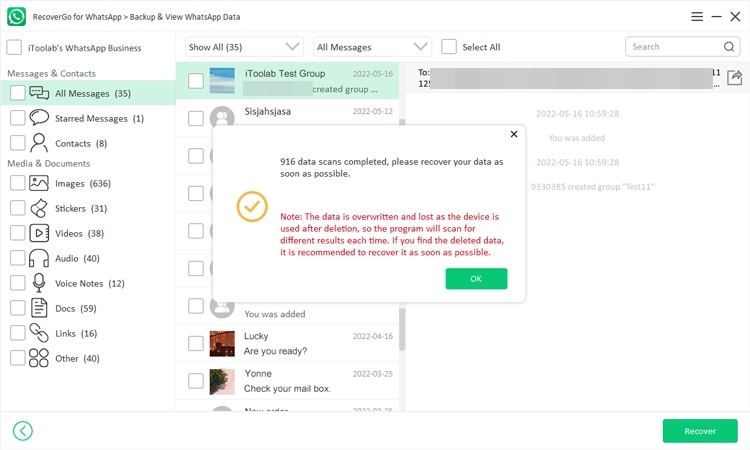
Tip: How to Get Back Deleted Videos from WhatsApp
Have you accidentally deleted WhatsApp chat or video? If you have lost WhatsApp data and do not have backup at all, all you need is to choose the best recovery tool. RecoverGo is the leading recovery application that can restore deleted WhatsApp videos even without backup. You can use the RecoverGo application to recover deleted media files no matter what the cause is.
How to get back deleted videos from WhatsApp? If you have enabled auto backup on WhatsApp, you can restore the deleted media files. However, you will need to reinstall WhatsApp to recover data. Undoubtedly, this recovery method can be risky for you. For this reason, many users look for the best alternative to the WhatsApp backup feature. RecoverGo is the best solution to restore deleted WhatsApp videos. Whether you’re an Android or iOS user, it can help retrieve lost WhatsApp data.
Conclusion
WhatsApp is a great platform where users can share photos, videos and voice notes. Many users want to create backup files of WhatsApp videos. This article has discussed the easiest steps for backing up WhatsApp media files on both Android and iPhone devices. You can turn on the auto backup feature where your media files will be backed up automatically on Google Driver (on Android) and iCloud Drive (on iPhone). If you have accidentally deleted WhatsApp data, iToolab RecoverGo (WhatsApp) can help restore deleted files safely and securely. In addition to WhatsApp video backup, it is a top-ranked recovery tool for Android and iOS users.



