If you have purchased a new phone and want to move your WhatsApp data from one device to another, there are several WhatsApp backup ideas that you can try. However, traditional methods won’t work if you want to backup or move large data. So, if you are looking for the best WhatsApp backup app, look no further; here, we will guide you about the best WhatsApp backup application – iToolab WatsGo you can use. We will also tell you the difference between iToolab WatsGo and other traditional methods. Continue reading the article for interesting information.
Part 1. Is There Any App to Backup WhatsApp?
Can I backup WhatsApp messages? What is the best WhatsApp backup software? Many people prefer using traditional methods to backup and restore WhatsApp data. However, these methods can’t provide you with the best results. Also, using them, you can’t backup all your WhatsApp data. So, what should be done in this situation? Don’t worry; we have the best solution for you. Below we have discussed the top WhatsApp chat backup app that works for Android and iPhone.
Part 2. What is the Best Whatsapp Backup App for Free
If you plan to use the best WhatsApp chat backup app for free, we recommend downloading iToolab WatsGo – Best WhatsApp Backup Software. This software is amazing and comes with many latest features. Besides, with the help of this app, you can backup and restore the data in no time. It is user-friendly and works with the latest iPhone and Android devices.
Key Features of iToolab WatsGo – WhatsApp Backup App
The Key features of this app are as follows.
✅ You can transfer between Android and iPhone devices with one-click ;
✅ You can back up different things, including messages, videos, photos, and much more;
✅ Backup WhatsApp on Android & iOS to computer ;
✅ You can preview and restore WhatsApp backup or iTunes anytime;
✅ No need to use Google Drive, iTunes, or iCloud;
✅ It is fully compatible with Android 14 and iOS 18;
Here is the complete comparison of WatsGo, Google Drive and iCloud.
| Item | WatsGo | Google Drive | iCloud |
|---|---|---|---|
| Storage | No limitation | 5 GB for free | 5 GB for free |
| History Backup | Keep record of backup history | × | × | Restore Backup | Restore backup to different os devices | ❌ | ❌ |
| Compatibility | Latest Android and iPhone devices | Android only | iPhone only |
| Ease of Use | ✔ | ✔ | ✔ |
From this we can assume that WatsGo is the best WhatsApp backup tool and ensures that users can back up the data with ease. Also, you can backup and restore all your messages without worrying about the corrupt files.
How to Backup WhatsApp Messages to Computer with WatsGo
How can I backup WhatsApp data for free? If your Google Drive is not working and you want to backup WhatsApp messages to your PC for free, then you can use iToolab WatsGo. It is one of the best WhatsApp backup software for Android and iPhone. Below we have mentioned how to use this app.
For Android phones:
Step 1 Launch this application on your PC and choose the “WhatsApp Backup” option.

Step 2 Connect Android to PC, and choose the Android device you want to backup. You can select the device from the drop-down menu.

Step 3The app will check your WhatsApp data, and if any backup is present, it will obtain WhatsApp backup data.
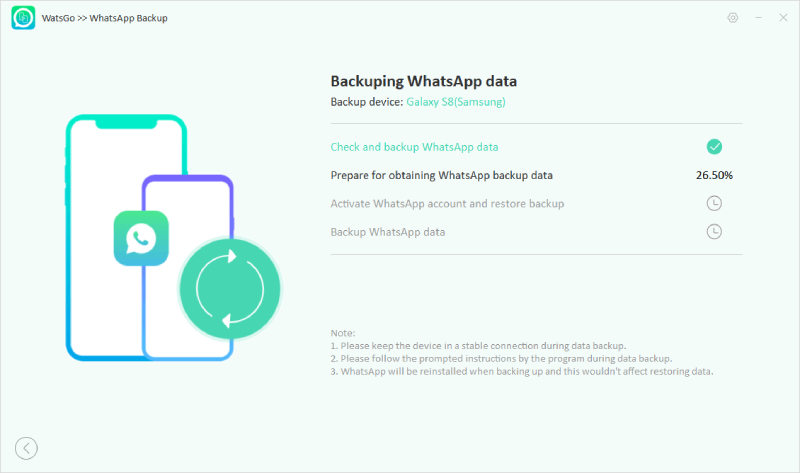
Step 4 Once you are done, activate the WhatsApp account on your Android device. In the final step, you have to back your WhatsApp account, and once you have done this successfully, click the “View Backup List” option to verify the WhatsApp data.

Once the backup is created successfully, you can move it to the PC to get free space.
iPhone: Let’s see how to backup WhatsApp on iPhone for free.
Step 1 Install the application and launch it. After that, select “WhatsApp Backup.”
Step 2 Connect your iPhone device to the computer and select the iOS device you want to backup. From the drop-down menu, you can select the options easily.

Step 3 The program will analyze the iOS status and backup your WhatsApp data easily. Don’t turn off the device during the process; also, ensure that your device has a stable internet connection.
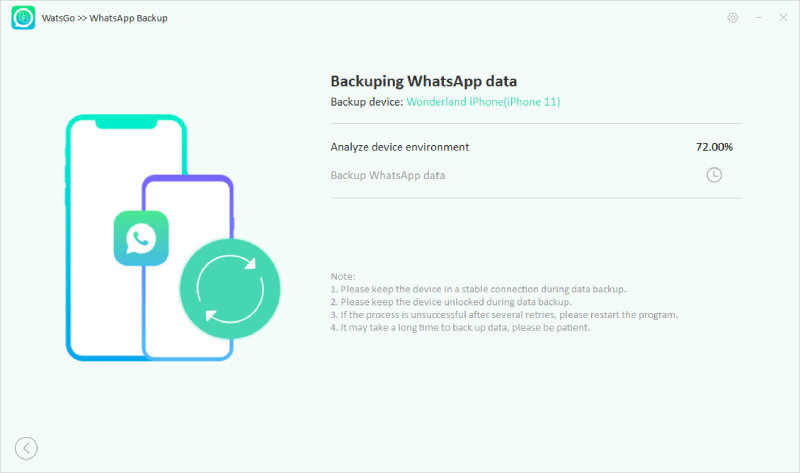
Step 4 Finally, the WhatsApp data is back up to the PC successfully.

Part 3. Questions about WhatsApp Backup
Question 1. Where are my WhatsApp backup files?
To find the local backup, go to file manager, open the root folder and look for the WhatsApp folder. Now, click and search for the ‘databases’ folder, which will have all your text messages. Click the ‘Media’ folder inside your WhatsApp folder to get the media files.
Question 2. How can I backup WhatsApp for free?
You can use different tools, such as iToolab WatsGo, to backup WhatsApp for free. It is a hassle-free method and backup WhatsApp data in one-click.
Question 3. How can I backup my entire WhatsApp?
- Open WhatsApp application and click the More options > Settings > Chats > Chat backup > Back up to Google Drive option.
- Now choose the backup frequency and the Google Account you want to backup.
- After that, choose the Google account you want to backup your data to.
- Click the Backup option, and you are good to go.
Backup WhatsApp Now!
Backing data can be daunting if you don’t know the right tool. Luckily, iToolab WatsGo is the ideal WhatsApp chat backup software that you can use. It ensures you can backup your entire WhatsApp data and restore it quickly. This software has so many amazing features and has a good success rate. Plus, the good thing is that it is free and transfers data very fast.

