Hey, I am backing up my WhatsApp data, but at 99% my WhatsApp backup progress is stuck. Is there any way to fix this problem? I have tried different ways to solve this issue, but still I am getting the same error. Even there is enough iCloud Storage available. Feel free to share your ideas. Thank you”
If you are facing the same problem and don’t know why WhatsApp backup is stuck at 0%, 99%, or 100%. Don’t worry because you are not alone; many users have reported this bug. Therefore, in this article, we have mentioned all the possible ways that can be used to fix WhatsApp backup stuck issue.
Why Does My WhatsApp Backup Keep on Getting Stuck?
If WhatsApp backup is stuck at 0%, 99%, or 100%, it means there is something wrong with your WhatsApp account, or you haven’t updated your device on time. The other big reasons could be your internet connection or WhatsApp cache. So, instead of waiting for the backup file to complete, we suggest trying the methods below, which will help you resolve this problem in no time.
Best Alternative to Back up WhatsApp on Android & iPhone🔥
If WhatsApp backup stuck at 99% and doesn’t start again, we suggest backing up your WhatsApp with the help of a third-party application named iToolab WatsGo – Best WhatsApp Backup without Google Drive/iCloud. This software is best for creating WhatsApp backup with one click. Here is how this tool works.
Step 1. Download the WatsGo application on your PC and click the “WhatsApp Backup” option.

Step 2. Connect your your with the PC and start to backup.

Step 3. Follow the instructions on the screen to complete the process. Within a few seconds, your backup will be completed. You can now restore the data on any device.

6 Universal Fixes If Your WhatsApp Backup Stuck iPhone & Android
In this section, we have discussed different ways that can be used to fix WhatsApp backup stuck at preparing problems for both Android and iPhone. All these ways are hassle-free, and anyone can try them.
Fix 1. Force Restart Your Device
If your WhatsApp backup is stuck, we suggest force restarting your iPhone and Android. Here is how you can do it.
For iPhone 7 and 7 Plus: Press and hold the Power and the Volume Up buttons simultaneously. Hold them for 15 seconds and release them when you see the Apple logo.
For iPhone 8 and Newer Models: Press and release the volume up and down button. Hold them for a few seconds and release them when you see the Apple logo.
For Android: To force restart Android, press and hold the power button for about 15-30 seconds. You can also press and hold power and volume down keys for 7-10 seconds. You will be redirected to the black screen.
Fix 2. Change to Different Wi-Fi
If restarting the phone doesn’t solve the WhatsApp backup stuck problem, we suggest trying a different Wi-Fi. Sometimes a weak internet connection can be the main reason you cannot create the backup. So, all you have to do is refresh your network connection and turn off the router. Wait for 10-15 seconds and turn it on.
Fix 3. Update WhatsApp to the Latest Version
The third way is to update your WhatsApp to the latest version. There are chances that you are using the old version, so WhatsApp is not able to backup your data.
- Open the Google Play Store or App Store.
- In the upper right corner, click your Profile.
- Now, choose Manage apps and devices.
- Go to Updates available option.
- From there, you have to look for the “WhatsApp” application.
- Update your application and restart the device again.
- That’s how you can easily update the app on Android and iPhone.
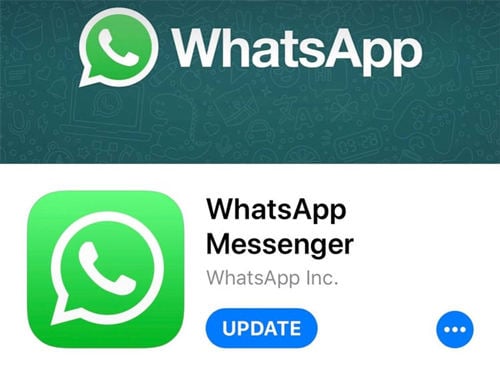
Fix 4. Check If iCloud or Google Drive Gets Crashed
If WhatsApp is stuck at 0%, 99%, or 100%, it means your iCloud or Google Drive apps are not working properly, or they keep crashing. Before going for the backup procedure, open your iCloud or Google Drive application and check if both the apps are working properly or not. If everything seems fine, you can start the backup process.
Also Read: How to Fix Google Dirve Backup Not Working
Fix 5. Exclude Videos When Backing up
Sometimes corrupted or larger files can be the main reason why your WhatsApp is stuck during the backup. So, we suggest excluding some videos before starting the backup process. Once you have removed all the unwanted videos, you can start WhatsApp backup again.
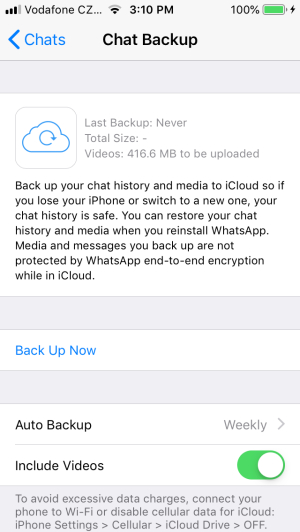
Fix 6. Re-install WhatsApp to Fix WhatsApp Backup Stuck on 0%
Sometimes, there might be issues with the WhatsApp app, and uninstalling it can be a more effective way to resolve the problem. This action may delete WhatsApp data, including any existing bugs. After uninstalling, go to Google Play or the Apple Store, search for WhatsApp, and reinstall it.
3 Fixes for WhatsApp Backup Stuck iPhone Only
You may meet WhatsApp backup preparing stuck on iPhone. Don’t worry about it. Here are the 3 fixes for the iPhone that you can try if WhatsApp iCloud backup is stuck at %, 99%, or 100%.
Fix 1. Reset Network Settings
The first solution you can try is resetting your Network; for that, you don’t have to do much. Go to Settings > General > Reset and click the “Reset Network Settings” option. Finally, you have reset your network.
Fix 2. Check iCloud Storage to Solve WhatsApp Backup Stuck on Preparing
In case nothing works for you, we recommend checking your iCloud Storage before taking any drastic steps to solve the stuck WhatsApp iCloud backup issue. Visit your device, look for iCloud Settings and check your iCloud Storage.
Fix 3. Delete Old iCloud Backup and Back up again
The last option that you can try is deleting your old iCloud backup. Yes, this technique has worked for many iPhone users, and it is very simple. All you have to do is click iCloud Settings > Storage > Backup and delete the backups available. Once you have deleted the old files, you can now create the new backups again.
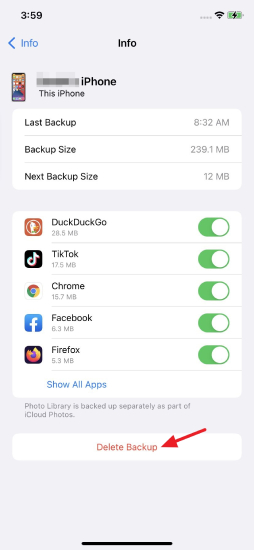
3 Fixes for WhatsApp Backup Stuck Android Only
If WhatsApp backup is stuck on Android, then here are three possible ways that you can try to fix this bug.
Fix 1. Clear WhatsApp Cache
The first thing you have to do is clear your WhatsApp cache and for that, go to your device’s Settings, click the “Apps/Application Manager” option and choose the “WhatsApp” option. Now, click the “Storage” option and hit the “Clear Cache” option. Your cache will be cleared in a few seconds. This mind fixes the “WhatsApp backup stuck at 99%” issue.
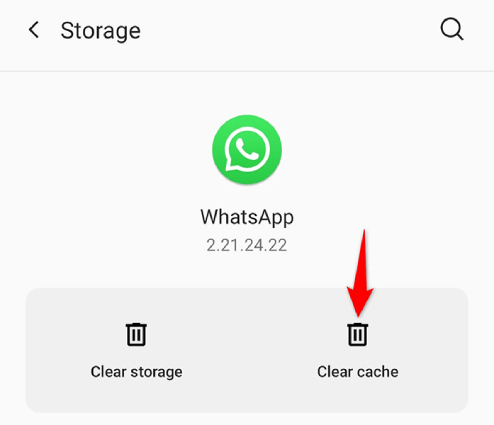
Fix 2. Update Google Play Services
If the WhatsApp Google Drive backup is stuck and you cannot create the backup file, it’s time to update Google Play Services. Once you have updated the Google Play Services, your Google Drive will work smoothly, and you will be able to backup WhatsApp in no time.
Fix 3. Clean Android Device Storage
There are many ways of cleaning your Android device storage. But the most recommended one is to go to File Menu; look for the “Clean Up” option. Now, hit the “Storage Manager” option. And search for the app that is taking up much space. Clear its data, and you are good to go.
Summary
We have mentioned all the possible ways to solve WhatsApp backup stuck at 100%. You can easily try all these methods for both Android and iPhone. If you want to use a third-party application to back up the data, we recommend downloading WatsGo which is best for creating WhatsApp backups.

