Users often look for quick and effective ways to connect with others, especially in a world that thrives on instant communication. Adding a new contact on a messaging application is the simplest yet most important step to keep conversations flowing. While the process might seem straightforward, unfamiliar settings or small technical issues can sometimes make it challenging.
Understanding how to add someone on WhatsApp ensures a seamless connection for personal or professional purposes. This article provides a detailed walkthrough of the steps and tips for optimizing your contact management. With the right guidance, users can ensure their communication experience is smooth and hassle-free.
Part 1. How to Add Someone on WhatsApp?
As we discussed above, adding new contacts is the foundation of effective communication on any platform. Below, we will explore the practical way to learn how can I add someone on WhatsApp and ensure a smooth conversation.
Method 1. Add Someone Using Search Option
The quickest way to add a new contact is to use the app’s search function. This method ensures you can instantly locate and connect with someone who is not saved in your phone’s contact list. Here’s how this straightforward process works to simplify your communication experience.
For Android
Step 1 Navigate to the messaging application main screen and tap the “+” bar. Next, you need to type the number that you want to add. Upon seeing the contact on your screen, press the “Chat” button to access the chatting interface.
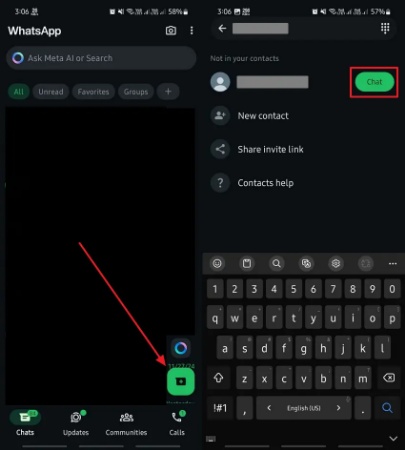
Step 2 Upon reaching the new interface, simply tap on the “Number” that you want to add. Now, you will access the individual settings interface, where you need to choose the “Save” option to finish the task.
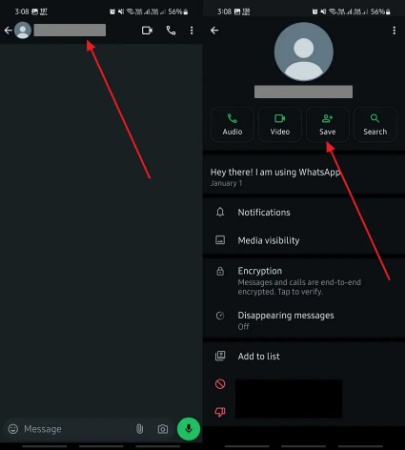
For iPhone
Step 1 Access the main screen of this instant messaging app and use the “+” icon. Afterward, you have to input the specific number type you wish to include. When it displays the number, select the “Chat” option to move further.
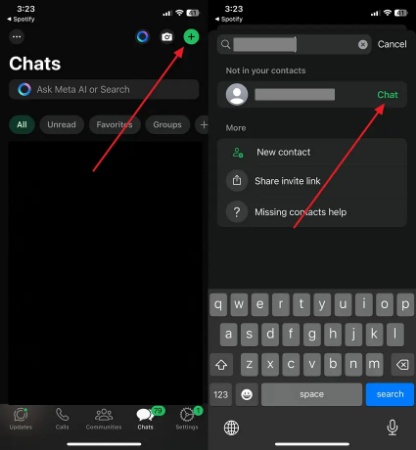
Step 2 Afterward, you will access a chatting interface where you need to tap on the person’s number. Upon accessing the new screen, choose the “Create new contact” option to add the contact to your phone and WhatsApp.
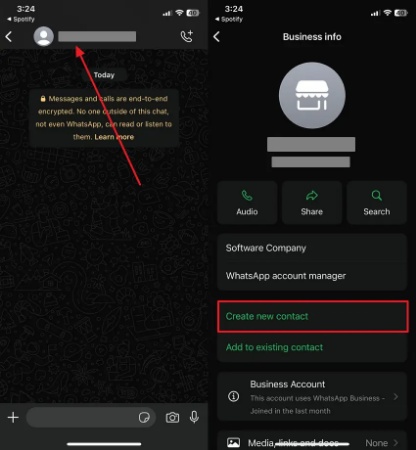
Method 2. Add Someone Using Groups
Besides the searching method, you can add people to this application through the common groups. When you interact with members in a shared group, connecting with them becomes effortless. For those wondering how do I add people on WhatsApp from groups, this method offers a seamless way to expand your contact list directly.
For Android
Instruction: To add someone, open the WhatsApp application and go to your preferred group. Then, you need to tap the “Group” name for group info. Upon accessing the new screen, choose the individual you want to add by pressing on their number. Afterward, hit the “Add to contacts” option to save it in your contacts after accessing the new screen.
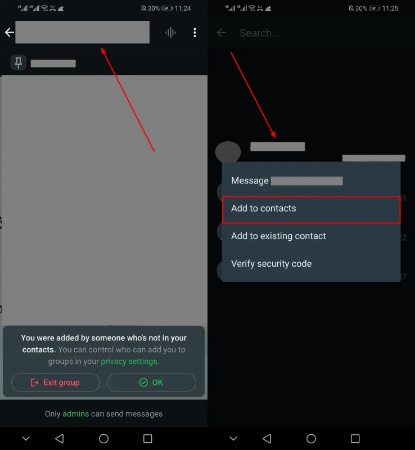
For iPhone
Instructions: To commence, launch the application and navigate to your chosen group. Next, tap the name of the “Group” to access group information. Afterward, tap on their number to select the person you want to add. Next, press the “Create new contact” button to save it in your contacts once you have entered the new screen.
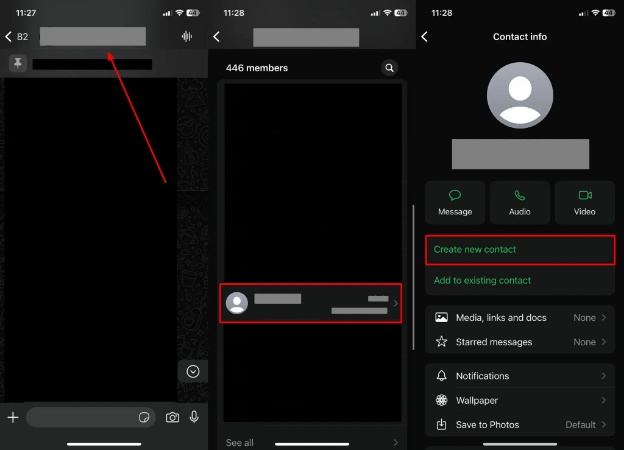
Part 2. How to Invite People to WhatsApp?
After learning how to add contacts, inviting someone to join the app is another useful feature. This is especially helpful for users who wish to connect with friends or colleagues who are not yet using the platform.
WhatsApp makes this process simple with built-in invite options and ensures no one misses out on staying connected. Follow the instructions below to learn how to add a friend on WhatsApp by inviting them:
Instructions: Upon launching the application, tap the “+” button to access your contact list within the app. Afterward, scroll down all the way to the bottom to see the contacts who are not using WhatsApp. Following that, press the “Invite” button next to the individual to send an invitation.
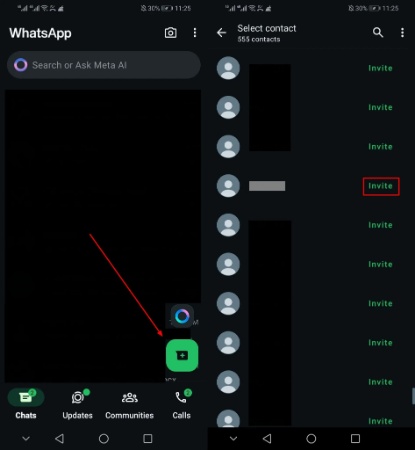
Part 3. Why Can’t I Add a Contact to WhatsApp?
Continuing from the previous sections, you’ve learned how to add someone on WhatsApp using different methods. However, some issues may be encountered when adding a contact. If you cannot add someone, it’s important to troubleshoot the problem. This section will explore potential reasons why you can’t add a contact and provide solutions.
Reason 1. Incorrect Phone Number or Format
Sometimes, the issue lies with the phone number or the format. If the number is not entered in the correct format, this app may not recognize it. It requires phone numbers to be entered in a specific format, including the country code. If you are not sure how do I add people on WhatsApp, recheck the number to ensure it includes the correct country code followed by the accurate phone number.
Reason 2. Blocked By the Contact
Another common reason you might face issues when trying to add someone on WhatsApp is being blocked by the contact. Any attempt to save their number or communicate via WhatsApp will fail when someone blocks you. If you’re learning how to add a person on WhatsApp yet encounter issues, it’s important to note that the platform prevents interactions with blocked users.
Upon resolving this issue, try reaching out through other means, such as a phone call or email. By doing this, you can confirm whether they have intentionally blocked you or there is a misunderstanding. If needed, you need to politely request them to unblock you.
Reason 3. Not Available on WhatsApp
Building on the previous reason, another issue when adding contacts is that the person may not be using the app yet. If someone’s number is not appearing in your WhatsApp contact list, it’s possible they have not registered on the platform. In this situation, follow the steps below to learn how do you add people on WhatsApp.
Instructions: Open the application and navigate to your contact list. Upon accessing it, scroll to the bottom to find numbers not on WhatsApp. Now, tap “Invite” next to their name to send them an invitation.
Part 4. How to Backup WhatsApp Contact?
In addition to learning how to manage and invite contacts, securing your data is equally important. Backing up your contact list ensures you won’t lose important connections, even if you switch devices or encounter technical issues. This is especially useful if you want to keep your connections intact while exploring new features like how to add a person to WhatsApp on different devices.
For a reliable solution, we recommend iToolab WatsGo, an advanced tool designed to streamline data backup and transfer. The tool excels in creating seamless backups and allows you to save contacts or other critical information without limitations. Furthermore, it offers selective backup and restore functionality to let you choose specific data to save or recover.
- Secure Data Backup: It protects your information with high-security measures and ensures no loss during the backup or transfer process.
- Fast Transfer Speeds: Users can enjoy quick data transfers to minimize downtime when switching devices or creating backups.
- Cross-Device Compatibility: You can effortlessly back up and transfer data between Android and iOS devices and ensure smooth migration without compatibility issues.
- No Data Limitations: The tool lets you transfer or back up large contact files and extensive chat histories without restrictions, which makes it perfect for heavy users.
Simplified Guide to Use iToolab WatsGo for Backup WhatsApp Contact
After exploring how do you add people on WhatsApp, go through the comprehensive instructions below to understand how to use this tool to back up contacts.
Step 1 Launch this dedicated software after downloading it to your Windows PC or MacBook. Upon accessing the main interface, navigate to the “WhatsApp” tab to proceed further. Afterward, choose the option labeled “WhatsApp Backup” to begin the process of backing up your contacts.

Step 2 Moving forward, use a USB cable to establish a stable connection and ensure it is securely attached to both the phone and the computer. Then, choose your mobile device from the “Please Select the Device You Want to Back Up” drop-down menu. After confirming, click “Backup” to initiate the process of creating a backup of your phone’s data.

Step 3 The backup process for WhatsApp on an iPhone begins immediately. However, there are a few more tasks that need to be done before finishing the process on Android devices. To accomplish this, refer to the images provided and adhere to the instructions to activate end-to-end encryption for your WhatsApp backup. Furthermore, keep the 64-bit password that you created, as it will be needed for the next step.

Step 4 Upon completing the data encryption, the software will create and save the backup files. During this process, you will see a verification screen to monitor the progress. Once the backup process on your Android device is complete, you have to authenticate it by entering the password you set up during encryption. After entering, click the “Verify” button to confirm the process and finalize the backup.

Conclusion
To sum up, learning how to add someone on WhatsApp is an important step toward building meaningful connections. Whether adding contacts through the search option or connecting via groups, the process is designed to be simple and effective. Following the steps outlined in this guide, you can easily expand your contact list and maintain seamless communication.
Alongside that, losing important connections can disrupt communication and cause unnecessary stress. Therefore, a backup ensures you won’t lose valuable contacts during device changes or unexpected technical problems. To prevent such issues, iToolab WatsGo offers an advanced solution for backing up your contacts and chats. So, download the tool today to experience a seamless backup and transfer process.
iToolab WatsGo – Safely back up your WhatsApp data
389,390,209 people have downloaded it


