There are many ways to backup WhatsApp data, but the most recommended ones are iCloud and Google Drive. If you are using iPhone and want to backup WhatsApp data, then iCloud is the best option. The good thing is that you can easily link your WhatsApp account with iCloud and save the backup within seconds. But what if the backup of iCloud is full? Then how to backup WhatsApp if iCloud is full? If you have these questions in mind and are looking for solutions, we got you covered. In this article, we will guide you on how to backup WhatsApp chat if iCloud is full.
Part 1. How Much iCloud Storage Do I Need for WhatsApp Backup?
The amount of iCloud storage required for backup depends on the size of your WhatsApp backup. It is recommended to have at least 2.05 times more space than your actual WhatsApp backup size. Since the backup contains your media, documents, and chat history, make sure you have enough space to save them.
Here are some rough estimates of how much storage a WhatsApp backup might take:
- ✔If you have text-based chats, then WhatsApp could take up as little as a few hundred megabytes (MB) of storage.
- ✔A WhatsApp backup having images and documents could take up several gigabytes (GB) of storage.
- ✔A WhatsApp backup with hundreds or thousands of photos and videos could take up tens of gigabytes (GB) or more.
Part 2. How to Backup WhatsApp If Cloud is Full, Try Best 2 Ways Here!
How to backup WhatsApp chat if iCloud is full? Here are two different ways that you can try if iCloud is full and you want to save your WhatsApp backup. Let’s discuss these ways one by one.
Way 1. Upgrade iCloud Storage
iCloud automatically gives 5GB of free iCloud storage for your photos, videos, files, and more. But if you have used all the storage and want to save more data, then you can upgrade iCloud from your devices. Here is how you can upgrade iCloud storage on iPhone, Windows PC, and Mac.
Upgrade on iPhone, iPad, or iPod touch
- Go to Settings, then Click your name.
- Then, click iCloud and look for Manage Account Storage or Manage Storage options. Scroll down and hit the “Upgrade to iCloud+” option.
- Tap Buy More Storage or Change Storage Plan.
- Next, you have to choose the plan, and finally, your account will be upgraded.
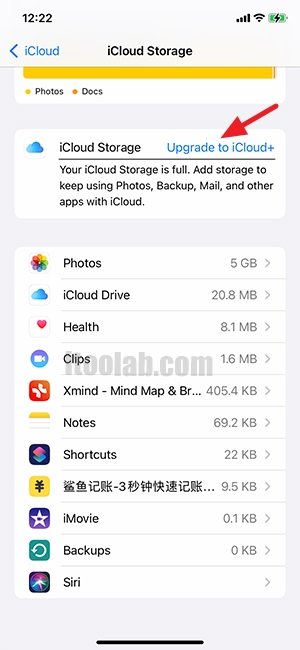
Upgrade on your Mac
- Click the Apple menu > System Settings or System Preferences options and select the Apple ID button.
- Next, click the “iCloud” option and choose the “Manage” option.
- Now, choose Change Storage Plan or Buy More Storage, and select a plan.
- Hit the Next button and enter your Apple ID password.
- Soon your plan will be upgraded.
Upgrade on your Windows PC
- First, open iCloud for Windows and click the “Storage” option.
- Hit the Change Storage Plan option.
- Choose a plan, then click Next.
- Enter your Apple ID password, then click Buy again.
These are the steps that you can follow to upgrade your iCloud backup on different devices. If you don’t want to spend money and are looking for an alternative method, check out the details below.
Way 2. Free to Backup WhatsApp to Computer using iToolab WatsGo
How to backup WhatsApp on iPhone if iCloud is full? Or how can I backup WhatsApp without iCloud? If you want to fix the iCloud storage full issue, then you can install the iToolab WatsGo – Best WhatsApp Backup Tool application. By using this software, you can easily backup WhatsApp to your PC without paying anything. This tool is free and easily backs up your WhatsApp data. Here is how this app works.
Step 1. Download and launch the iToolab WatsGo app on your PC and click the “WhatsApp Backup” option.

Step 2. Next, connect your device to the computer and choose the iOS device that you want to backup. You can easily choose the device from the drop-down menu.

Step 3. The app will start analyzing your iPhone and start to backup data immediately.
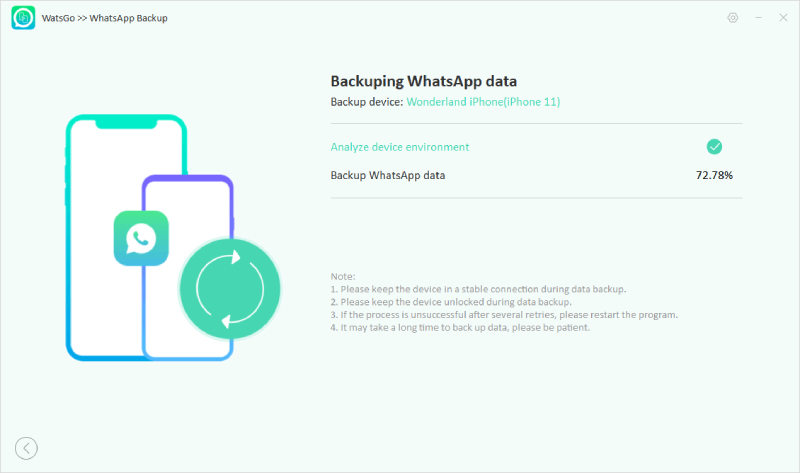
Step 4. Soon the WhatsApp data will be backed up on your PC.

That’s it! You have learned the two ways to backup WhatsApp data if iCloud is full. You can choose the methods according to your requirements and backup WhatsApp data shortly.
Conclusion
If your iCloud storage is full and you want to backup WhatsApp data, we recommend upgrading your iCloud storage. You can do it easily by following the above methods. However, if you don’t want to spend money and searching for an alternative, then you can download iToolab WatsGo – Best WhatsApp Backup Tool. Using this application, you can effortlessly backup and restore your WhatsApp data. Moreover, it is available for both iPhone and Android devices.

