WhatsApp is an app which is used by almost every person in this world. But sometimes WhatsApp can make you mad in terms of storage because when you are a part of a group, all the memes and videos sent in that group can consume your storage, thus increasing your backup size. So, how to reduce WhatsApp backup size? In this guide, we will share some real solutions with you to solve this issue and reduce your backup for something which is more important than these useless memes and videos.
Why is WhatsApp Backup Size Too Large?
The biggest element of WhatsApp is photos, videos, and gifs. These Videos and Photos can make your backup storage too larger. Hence, reducing their size can easily make your backup small and easily available for other data. In this post will show you some ways to reduce your backup size. Read this article until the end to find out how to reduce WhatsApp backup size.
How to Reduce WhatsApp Backup Size?
As we all know, WhatsApp automatically downloads the videos and photos sent to you on your WhatsApp app. So, deleting the piles of photos and Videos can reduce your WhatsApp Backup. Here are the Two ways to reduce your WhatsApp Backup easily.
Way 1. Reduce WhatsApp Backup Size by Deleting Unused Media Files
There is a good chance that only a few groups have sent a lot of junk on your WhatsApp. Instead of going a long way, you can easily delete unused media files from your chats. Here are the steps to delete unused media from WhatsApp chats.
- Go to your WhatsApp and select the chat from which you want to delete the unused media file.
- Now tap on the ellipses menu in the top right corner and select the Media, Links, and Docs options from the drop-down menu.
- Now, in the next window, you will see all the media files, select the unused media file and then press the trash icon in the top menu to get rid of them.
Way 2. Manage WhatsApp Storage(Android/iPhone)
Android: Follow the instruction below to learn how to reduce the size of WhatsApp backup on Android Phones.
- Launch WhatsApp on your Android phone and then on the ellipses menu.
- Now select the setting option from the drop-down menu.
- Then choose the Storage and data.
- You will notice a storage usage option appear on the next window.
- Now you will see the number of text messages, images, videos, and gifs sent to you.
- Then select the free-up space option available in the bottom right corner.
- Select the media files you want to delete and tap the delete items button.
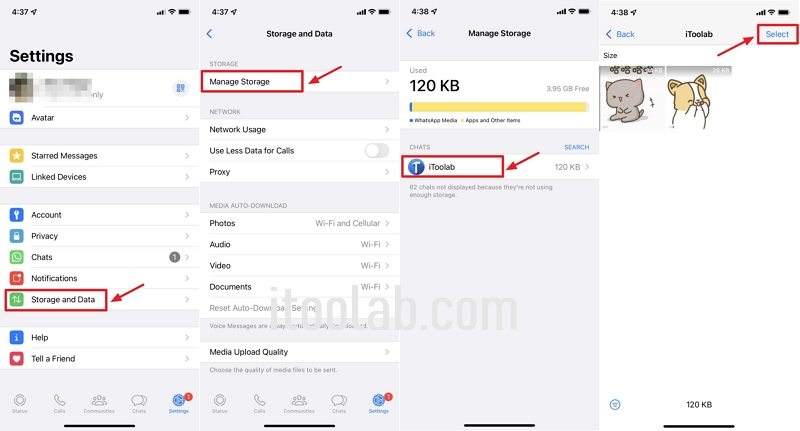
iPhone: Follow the instruction below to learn how to reduce the size of WhatsApp backup on an iPhone.
- Launch WhatsApp on your Phone and go to the settings and then tap on the Storage and Data option.
- Select the Mange Storage option.
- Choose the media type you want to delete.
- Now just tap on the select button to reduce the backup size.
Way 3. Turn Off Saving Incoming Media
Whenever someone sends you a file like Video or Photo, all these media files are automatically downloaded by WhatsApp and stored on your local storage. These files can take up lots of space on your device. To reduce the backup size, you have to get rid of them. You can simply turn off the incoming media file option to reduce the backup size.
- Launch your WhatsApp and then select the settings option.
- From the settings menu, select the Chats option.
- Now toggle off the “Save to camera” to stop WhatsApp from downloading media files automatically.
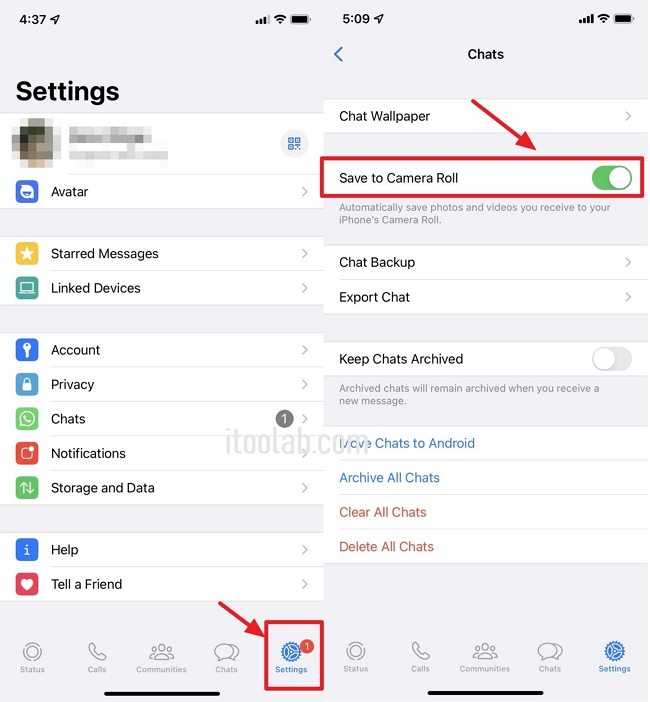
2023 Best Way to Backup WhatsApp to Computer!
Now let’s introduce software that will allow you to back up all your WhatsApp data without any size limit. The application that will help you to back up your data to your computer is iToolab WatsGo – Best WhatsApp Backup Tool. It is a third-party program to back up, export, and transfer your WhatsApp backup to any device.
Here are some Advantages of using this Way:
- ✅Save phone storage on your Android and iPhone;
- ✅Keep history backup on computer and won’t overwrite old backup;
- ✅Restore backup from Android to iPhone or Android, iPhone to Android/iPhone.
iToolab WatsGo – WhatsApp Transfer, Backup & Restore
389,390,209 people have downloaded it
How to Backup WhatsApp to a Computer using iToolab WatsGo:
Step 1. Download and then launch the iToolab WatsGo and select the WhatsApp backup from your computer.

Step 2. Connect your device to your PC and now choose the model of your Android device you want to backup from the drop-down menu.

Step 3. Enable the End-to-End encrypted by following the steps shown in the guide below.

Now iToolab has started to obtain the WhatsApp backup data.

Verify the backup and decrypt the backup with an end-to-end encrypted password.

Step 4. After the verification is completed, your data will be backed up successfully.

Conclusion
We know that WhatsApp is the best way to share your media file, but sometimes it can be difficult to save a backup because the amount of backup files is too large. But you can use these methods mentioned above to reduce your WhatsApp backup.
On the other hand, you can use iToolab WatsGo to back up your data to WhatsApp. With this third-party program, you don’t have to worry about size. You just have to follow the simple steps mentioned above to secure your backup on your computer. This way, you will save your phone storage, and all your data will be saved on a computer.







