The thought of losing all your WhatsApp chats accidentally is a real horror story. You may lose your data when you switch phones or when your device unexpectedly crashes, which means that all those messages, photos, and memories can disappear in seconds. The bright spot in this issue is that you might have a WhatsApp backup to Google Drive, which means recovery of all data is possible.
It lets you transfer your chats, which were previously backed up by you, from the cloud to any device. Anyhow, in this article, you will learn simple steps on how to back up WhatsApp to Google Drive. Plus, you will discover a tool to restore WhatsApp data from Google Drive to your iPhone.
Part 1: How to Backup WhatsApp to Google Drive on Android
WhatsApp has a built-in feature in Android devices that allows users to back up chats to Google Drive. You will be able to back up your data automatically on your added Google account on a daily, weekly, or monthly basis.
Moreover, it allows you to include videos in your backup or utilize cellular data for backing up your WhatsApp data. Follow these simple steps while wondering how to back up WhatsApp in Google Drive:
Step 1 Open your WhatsApp and tap the “Three Dots” icon at the top right corner. Choose the “Settings” option, head to the “Chats” section, and swipe down on the new screen to tap the “Chat Backup” feature.
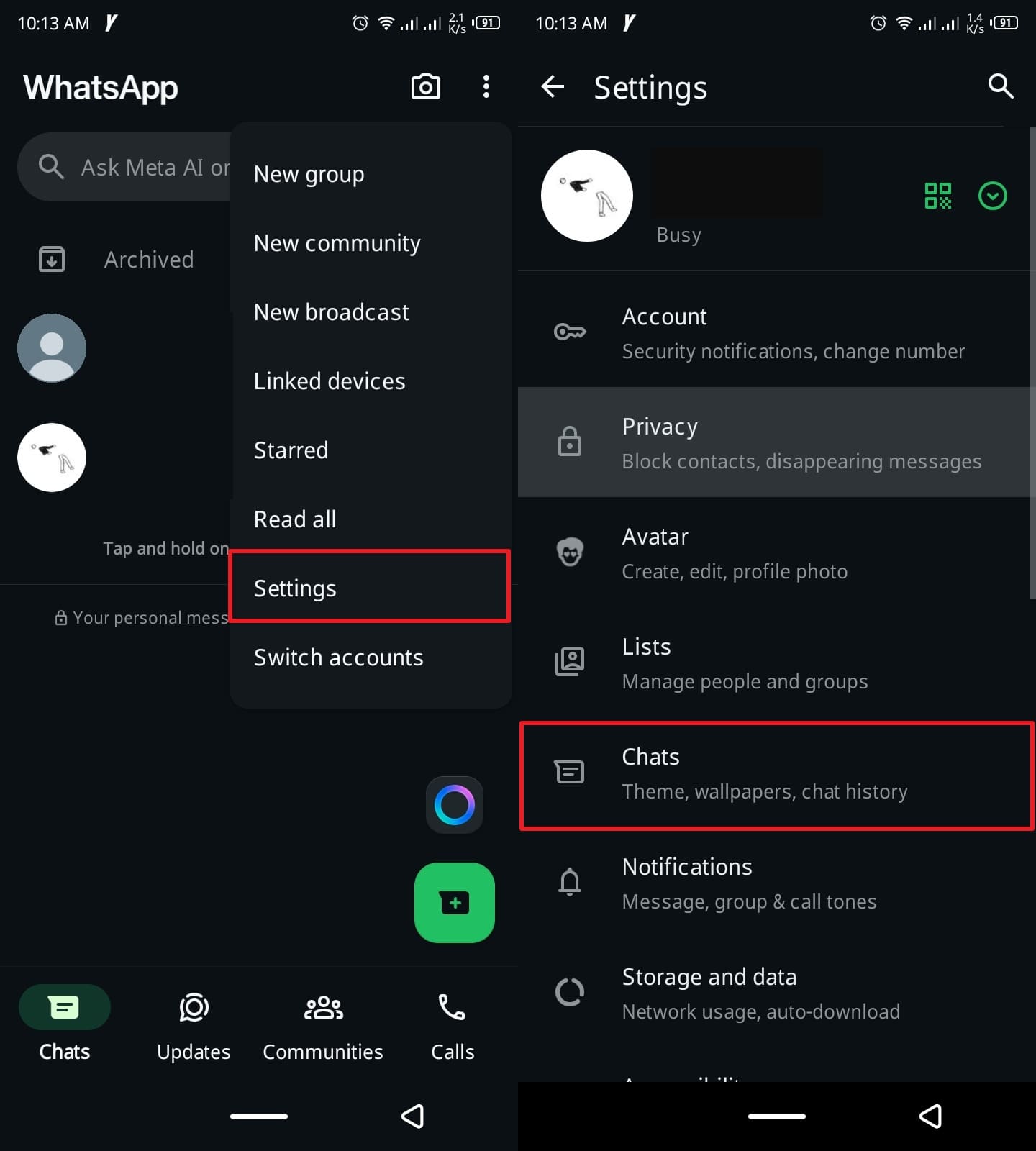
Step 2 Next, tap the “Google Account” option to process the backup. Choose the account you want to use for backup or add a new one if needed. Finally, press the “Back Up” button and begin backing up to Google Drive.
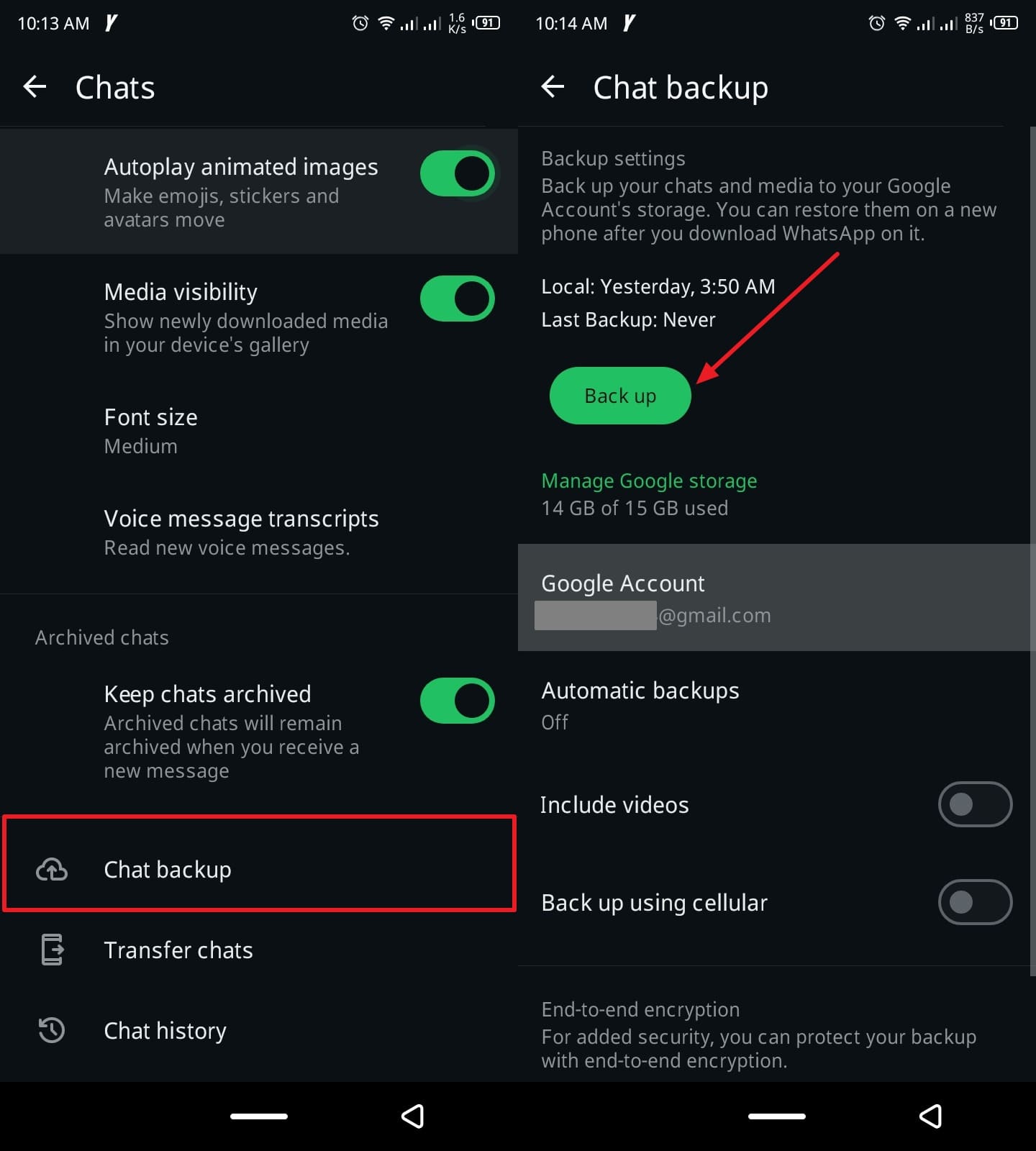
Part 2: How to Backup WhatsApp Chat to Google Drive on iPhone
iPhones are not compatible with WhatsApp backups on Google Drive, unlike Android phones. The WhatsApp on the iOS platform is coded to automatically back up to iCloud only, which means you cannot initiate a backup to Google Drive.
To do this, you must first save it on your Android device and then transfer or restore it to your iPhone. This is where you need a powerful tool to back up and transfer data: iToolab WatsGo.

Use iToolab WatsGo — Bridge the Gap Between Android and iOS.
WatsGo is a reliable tool specifically targeting the feature of WhatsApp data transfer between different devices. It is no longer necessary to use cloud storage like Google Drive or iCloud for moving chats, as WatsGo can do the job for you. This software even works with existing backups on Google Drive, offering more flexibility once you know how to backup WhatsApp in Google Drive.
Moreover, the program removes platform restrictions and cloud limitations by giving a direct and local method to manage WhatsApp data. WatsGo also allows you to transfer WhatsApp between two different operating systems. In addition to that, it is blazing-fast, and you can have complete access to your backup files whenever you need them.
Moves WhatsApp data from one operating system to another without restrictions.
- One-click transfer of your Android WhatsApp Business chats to iPhone.
- Offers free backup service to Windows PC or MacBook for iOS users.
- Allows you to restore the WhatsApp backup present in the iTunes backup.
- Secure GBWhatsApp data by transferring it to your normal WhatsApp account.
Steps to Restore Google Drive Backup to iPhone via WatsGo
Knowing how to back up WhatsApp in Google Drive is only half the job. Follow these steps to restore your Google Drive WhatsApp chats to an iPhone using WatsGo.
Step 1 Open the WatsGo and choose the “Restore WhatsApp Backup from Google Drive” feature from the “WhatsApp” tab.

Step 2 Next, enter your Google account that has stored your WhatsApp backup data. You will get a list of backups linked to it, choose the one you want, click the “Download” button, and follow the on-screen instructions.
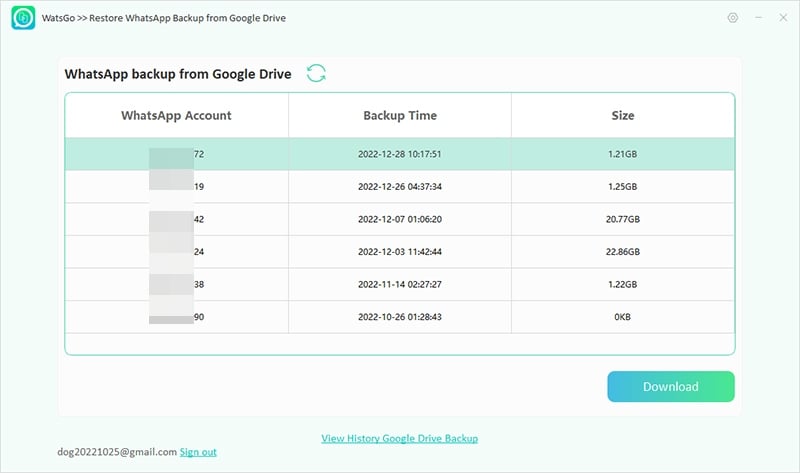
Step 3 Once the process is completed, click the “Restore to Device” button and connect your iPhone to the computer. Next, select your mobile version from the drop-down and click the “Restore” button to start the restoration task.
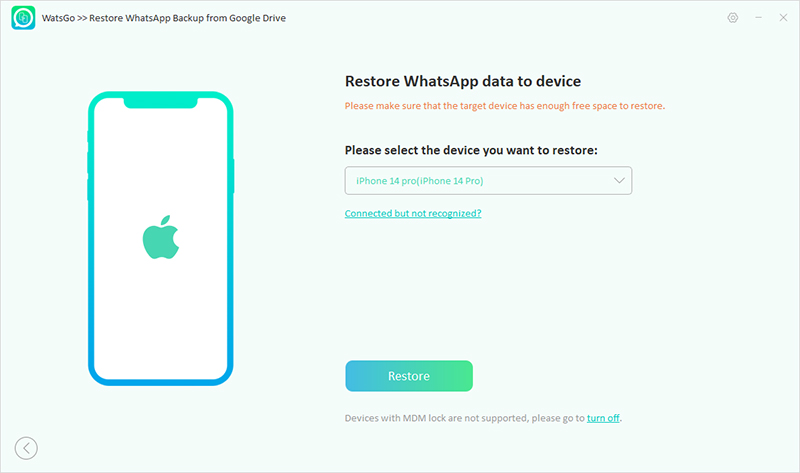
Part 3: How to See WhatsApp Backup in Google Drive
Opening Google Drive WhatsApp Backup is a dream of many users, but this is not possible at all. They can’t view WhatsApp content directly from backed-up files stored in Google Drive. It is actually stored as hidden and encrypted data that can’t be opened via normal browsing.
So, to know how to view Google Drive WhatsApp backup directly from your computer, use iToolab WatsGo. It allows a user to sign in to their Google account and select which backup they desire to download. Notably, they can access the backed-up data, such as messages, pictures, and videos, after the download is over.
Frequently Asked Questions about Backing Up WhatsApp to Google Drive
1. Is it safe to back up WhatsApp to Google Drive?
Yes, WhatsApp encrypts backups before they are uploaded to the cloud, which is done by Google on its own server. It can be done most privately through the WhatsApp settings by enabling the End-to-End Encrypted Backup feature. This will include a personal password, but note that in the event you forget the password, you will not get the data.
2. How do I change my WhatsApp backup from iCloud to Google Drive?
In principle, this cannot be done as the two platforms are based on different ecosystems. To get this issue out of the way, you may try a tool such as iToolab WatsGo. It gives you the opportunity for unattended WhatsApp data transfer from iPhone to Android. When you are done transferring the data to Android, you can make your backup data available in Google Drive using WhatsApp settings.
3. Why is WhatsApp not backing up to Google Drive?
The most typical problem that may hinder the backup of data includes the failure to connect a Google account to WhatsApp. In addition, an old version of the Google Play Services, the absence of the necessary permissions to the drive, and the lack of available storage space. To resolve this, go to WhatsApp, then the “Chat” options, open the “Chat Backups” feature, and double-check everything is set up right.
Conclusion
In summary, transferring WhatsApp data to Google Drive via backup is a very wise decision for your chat messages. This article explained how to back up WhatsApp in Google Drive on Android, view, and restore them. However, iPhone users are not allowed to backup to Google Drive, so they can use iToolab WatsGo. This program is a perfect solution for transferring, managing, and restoring WhatsApp data.
iToolab WatsGo – Safely back up your WhatsApp data
389,390,209 people have downloaded it



